Bp Premier Support Guidance
Create Document Database
NOTE This utility must be run from the Bp Premier Server.
- Download the utility from the link in the email sent to you from Best Practice Software Support.
- Copy the utility file to the installation folder for Bp Premier. The default installation folder is C:\Program Files\Best Practice Software\BPS.
- Run the utility file.
- Enter the number for the document database you want to create. For example, if you enter '5', the utility will create a database called 'BPSDocuments5'.
- Click Create. If successful, you will get a prompt ‘The document database has been created!’.
- Click OK to close the utility.
If you have not received the utility by email, you can download it from the following links.
Right-click the download link for your Bp Premier version, and select Save link as or Save Target as to save the file to a known location:
|
Bp Premier Version |
Build Number |
Utility |
|---|---|---|
|
Spectra SP1 |
1.13.1.1075 |
|
|
1.13.1.1068 |
||
|
Spectra |
1.13.0.1061 |
|
|
Orchid SP2 |
1.12.3.1042 |
|
|
Orchid SP1 Rev1 |
1.12.1.1023 |
|
|
Orchid SP1 |
1.12.1.1018 |
|
|
Orchid |
1.12.0.998 |
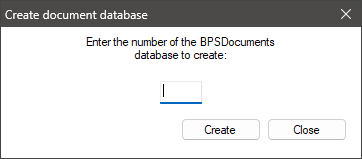
If you have any questions, contact Best Practice Software Support.
Last updated: 26 March 2025.