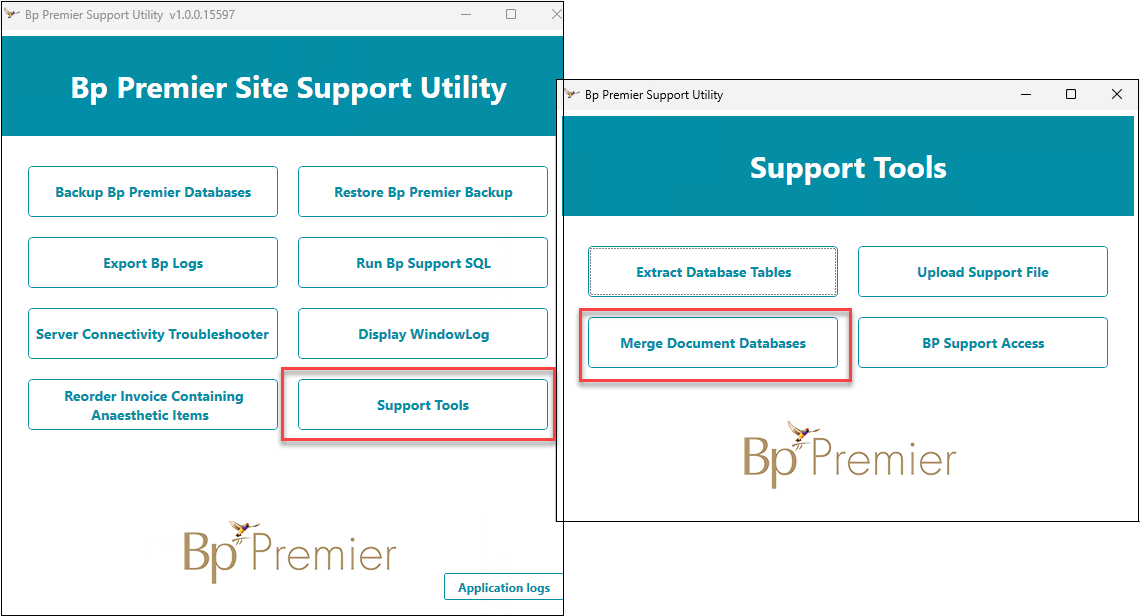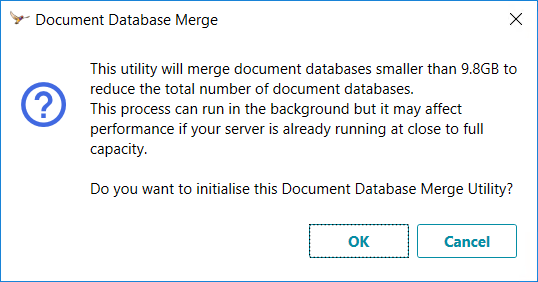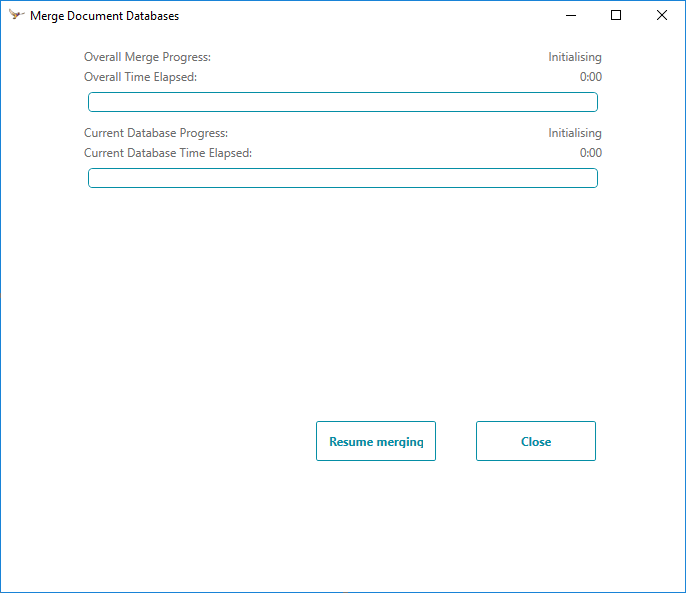The Document Database Merge Utility allows you to merge your practice's document databases, up to approximately 9.5GB.
The Document Database Merge Utility is included in the Bp Premier Site Support Utility.
Install the Bp Premier Site Support Utility
- Best Practice Software Support will email you a link to download the Bp Premier Site Support Utility application file. Download and copy this file: Bp.SupportUtility.ClientSide.Wpf.application to the Bp Premier server.
- Double-click the downloaded file. The Application Install screen will appear.
- Click Install. TheBp Premier Site Support Utility will install.
- The Bp Premier Site Support Utility splash screen will appear. An icon named Bp Premier Site Support Utility will appear on your desktop.
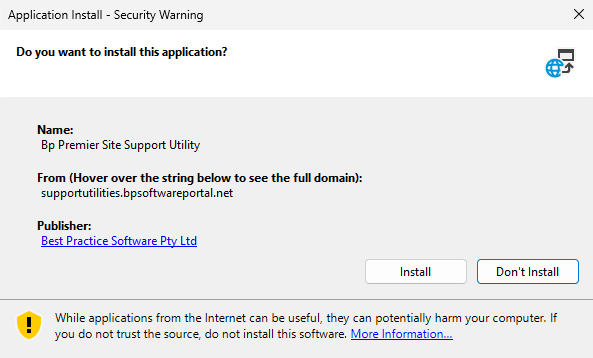
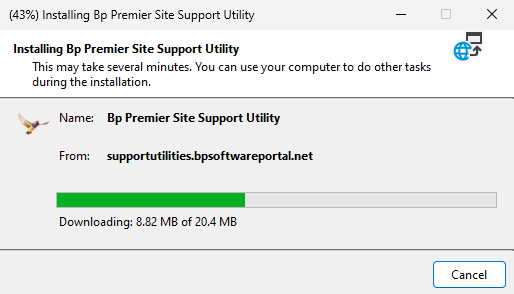
![]()
Run the Document Database Merge Utility
As a precaution, Best Practice Software recommends taking a backup before running the document database merge, and running the merge over the weekend.
- Double-click the Bp Premier Site Support Utility icon. The utility will open.
- Click Support Tools and then click Merge Document Databases. An alert will appear asking if you wish to initialise the Document Database Merge Utility.
- Click OK. The document database merge progress screen will appear.
- Wait for the merge to complete initialising, and it will start running. If you wish to pause the merge at any time, click Pause merging, and click Resume merging to begin the merge.
- Click Close once the merge is complete.