Bp Premier Support Guidance
Install TeamViewer QuickSupport
The instructions below allow a Best Practice Software Support member to remotely access a Bp Premier server or workstation through TeamViewer QuickSupport.
- Right-click the link below and select Save link as... or Save target as.... Save the file to the computer that will be remote-accessed.
- Double-click the downloaded file TeamViewerQS.exe. Wait for the status at the bottom to change to 'Ready to Connect'.
- TeamViewer will display a unique Your ID and Password for the session.
- Quote the ID and Password shown to the Best Practice Software Support team member. The team member will now be able to remote-access the computer.
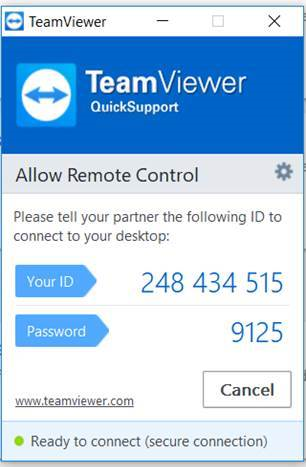
NOTE The ID and Password is valid for the current session only. To enable future remote access, you will need to rerun the program and generate a new ID and password.