Affects: Accessing NCSR forms using Bp Premier version Saffron or later.
Issue: 'Unknown Error' when accessing NCSR forms
When attempting to access or create new forms using the National Cancer Screening Register (NCSR), some Bp Premier users may encounter an Unknown Error.
Best Practice Software has investigated the error and has identified that it occurs when the Bp Premier database server is running product version 1.0.24075.3 of the Bp Fhir Service.
The image below shows an example of the Unknown Error that may be displayed to Bp Premier users when attempting to access NCSR forms, with product version 1.0.24075.3 of the Bp Fhir Service installed on the Bp Premier database server.
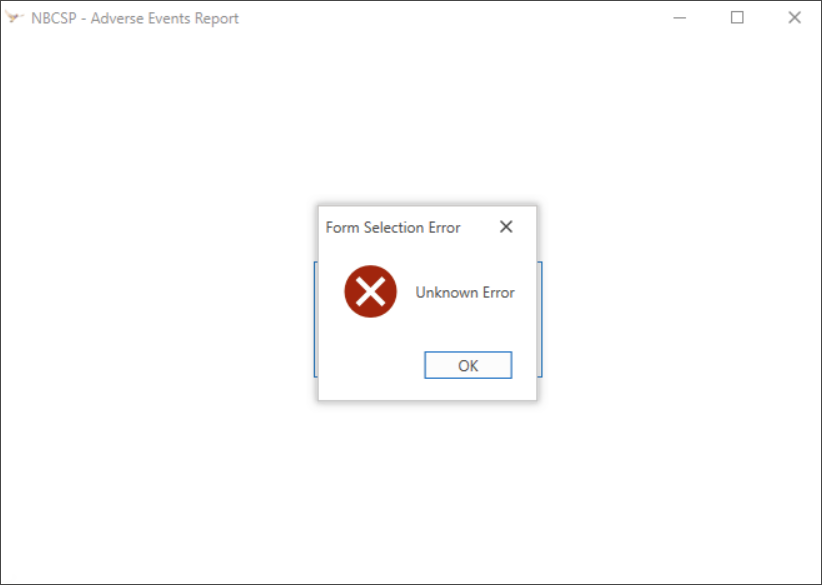
Resolution
NOTE The following resolution should be performed by a user with Administrator access on the Bp Premier server only.
1. Confirm the Product Version of the Bp Fhir Service installed on your Bp Premier Database Server
To confirm the product version of the Bp Fhir Service installed on your Bp Premier Database Server:
- In search on the taskbar, enter Control Panel and select it from the results.
- Select Programs > Programs and Features.
- Click on the Bp Fhir Service; the Product version should appear at the bottom of the Programs and Features window.
- No additional steps are required if you do not have the Bp Fhir Service product version 1.0.24075.3 installed on your Bp Premier database server. If NCSR is correctly configured for your practice, it should remain accessible.
- If you have the Bp Fhir Service product version 1.0.24075.3 installed on your Bp Premier database server, Best Practice Software recommends uninstalling the current version and reinstalling the latest version of the Bp Fhir Service.
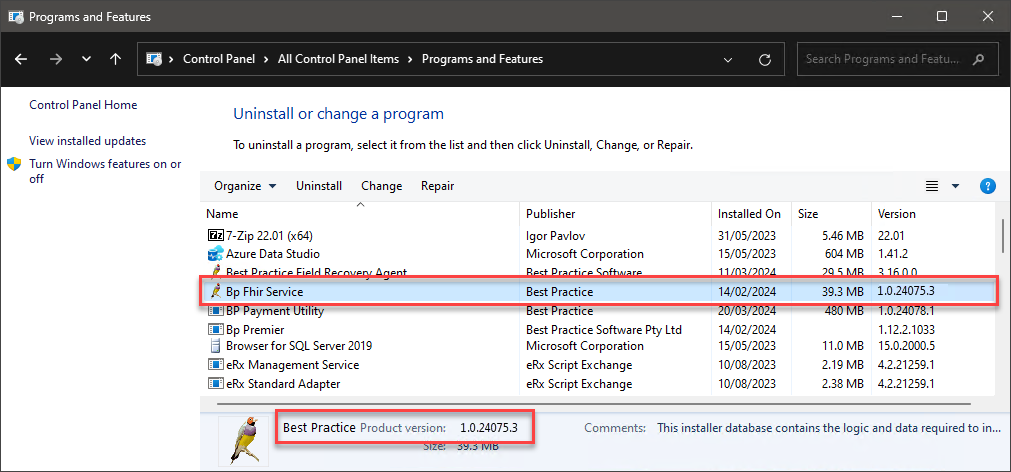
Proceed to the next step to uninstall Product Version 1.0.24075.3 of the Bp Fhir Service.
2. Uninstall Product Version 1.0.24075.3 of the Bp Fhir Service
To uninstall the Bp Fhir Service product version 1.0.24075.3:
- In the search box on the taskbar, type Control Panel and select it from the results.
- Select Programs > Programs and Features.
- Press and hold (or right-click) on the Bp Fhir Service and select Uninstall. Then, follow the directions on the screen.
3. Install an updated version of the Bp Fhir Service
NOTE The Bp Fhir Service should be installed on the Bp Premier database server.
- From the Bp Premier home screen, select Setup > Configuration. The Configuration screen will appear.
- Select FHIR from the icons on the left. A message will display on the screen if FHIR has not yet been installed on your Bp Premier server.
- Click Install FHIR API. The User Account Control screen may appear.
- Click Yes to begin the download. The BP FHIR Installer will open and the download will begin.
- Change the port in the FHIR Service Port: field if necessary. The default port should only need to be changed if there is a conflict with an existing port in the practice network firewall. The FHIR Service Port will be set to 9000 by default.
- Open the computer's file explorer and navigate to BP.PortsUtility.exe in C:\Program Files\Best Practice Software\BPS\BPSupport.
- Right click on BP.PortsUtility.exe and select Run as Administrator. The Bp Ports Setup Utility will open.
- Click Ok.
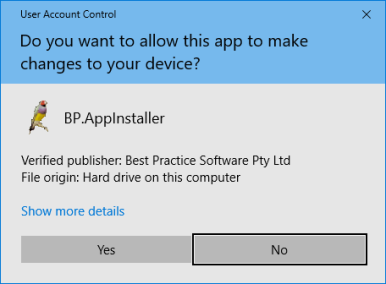
A number of items will be listed in the Name column, including FHIR and FHIR URL port reservation. The port listed in the Port column for the two FHIR options will be either the default port (9000) or the port that you entered into the FHIR Service Port: field in step 5.
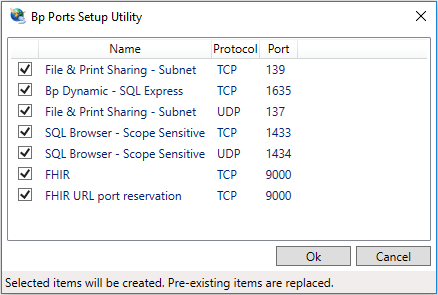
The Bp Fhir Service is now installed on your Bp Premier database server.
4. Confirm that the Product Version of the Bp Fhir Service has been updated
To confirm the Product version of the Bp Fhir Service installed on the Bp Premier Server:
- In search on the taskbar, enter Control Panel and select it from the results.
- Select Programs > Programs and Features.
- Click on the Bp Fhir Service; the Product version should appear at the bottom of the Programs and Features window.
- The Product version of the Bp Fhir Service should no longer be 1.0.24075.3.
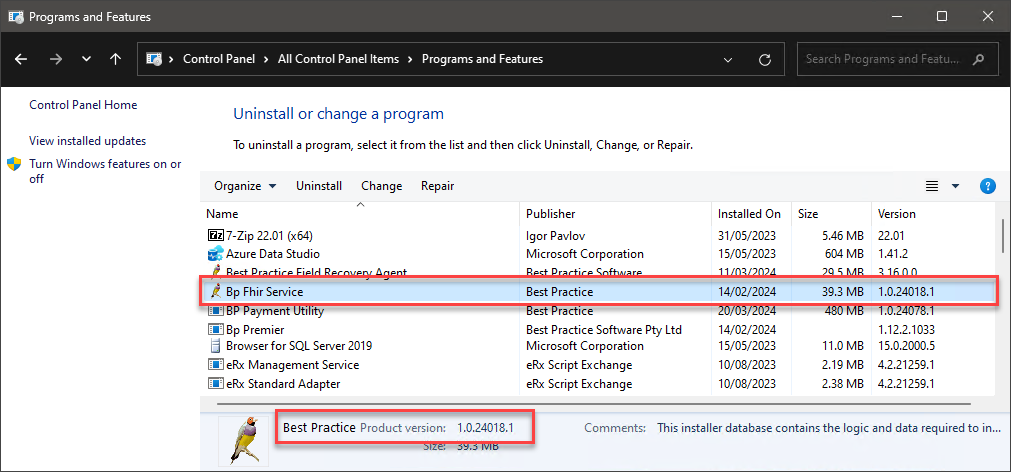
The NCSR forms should now be accessible. All future updates to the Bp Fhir Service should take place automatically after reinstalling.
Last updated: 02 April 2024