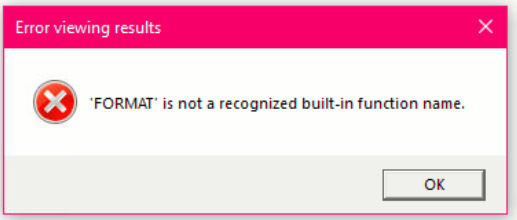This article explains how to use the Bp Premier Site Support Utility to see which users have accessed patient records in Bp Premier.
Before you begin
for the Site Support Utility to work, you must:
- be using SQL 2014 or higher
- have .net framework 4.8 installed on your computer.
Install and use the Site Support Utility
- Click here to download the Bp Premier Site Support Utility.
- Double click the downloaded file. The installation screen will appear.
- Click Install to begin the installation.
- On the Bp Premier Site Support Utility screen, click Display WindowLog. The Login screen will appear.
- Log in as a user with the Setup/Configuration permission set to Allow Access and click Ok.
- On the Display WindowLog Utility screen, enter the parameters you want to search for. You can enter as many or few fields as you wish.
- Click View Results.
- Results that match the selected parameters will be displayed.
- Click Save results to save the results list to a .CSV file.
Once the installation is complete, an icon named Bp Premier Site Support Utility will appear on your desktop, and the Bp Premier Site Support Utility screen will appear. If updates to the utility are released, they will be downloaded and installed automatically.
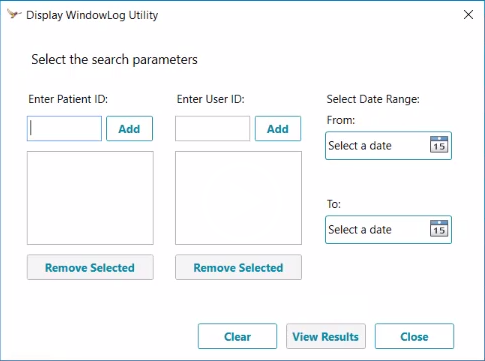
Troubleshooting
If SQL 2014 or higher has not been installed, the following error will display.