Bp Premier Support Guidance
Reset Emergency Access Password
Download and run the utility
The reset emergency access password utility can be run from any Bp Premier workstation or the server.
IMPORTANT Close Bp Premier on the computer before running the utility.
- Download the utility from the following links.
- Copy the utility file to the installation folder for Bp Premier. The default installation folder is C:\Program Files\Best Practice Software\BPS.
- Run the utility file.
- Log in using a Bp Premier username and password. Click Run.
- When complete, the message 'The password has been reset' is displayed. Click OK to exit.
Right-click the link for your Bp Premier version, and select Save link as or Save Target as to save the file to a known location:
|
Bp Premier Version |
Build Number |
Utility |
|---|---|---|
|
Spectra SP1 |
1.13.1.1075 |
|
|
1.13.1.1068 |
||
|
Spectra |
1.13.0.1061 |
|
|
Orchid SP2 |
1.12.3.1042 |
|
|
Orchid SP1 Rev1 |
1.12.1.1023 |
|
|
Orchid SP1 |
1.12.1.1018 |
|
|
Orchid |
1.12.0.998 |
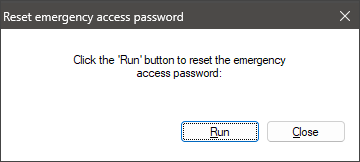
Set a new emergency access password
- Log in to Bp Premier.
- From the main screen, select Setup > Configuration.
- Click the Database icon in the left side menu.
- Click the Emergency patient access button. A password window with two fields will appear. Enter the password that you want to use and re-enter to confirm.
- The password can now be used to access locked patient records.
NOTE The password needs to be 6—10 characters in length and use lower case lettering.
IMPORTANT Best Practice Software recommend that key personnel only in the practice be made aware of this password.
If you have any questions, please contact Best Practice Software Support.
Last updated: 26 March 2025.