Bp Premier Support Guidance for Summit users
Resolve Document Viewer
The steps below resolve document viewer issues received from within Bp Premier.
NOTE If you use a terminal server, Best Practice Software recommend following these instructions outside of hours with no client instances running.
Reregistering Document Viewer Tool
- Navigate to the BPS folder (Default: C:\Program Files\Best Practice Software\).
- Right-click on the Document Viewer Tool.exe file and choose ‘Run as Administrator’.
- Click Clean Registry and wait for the utility to report ‘-– Registry clean complete –-‘ in the log.
- Click Register Files and wait for the utility to report ‘-- Finished registering files -–‘ in the log.
- Click Check file registrations and wait for the utility to report ‘-- Finished checking file registrations –-‘ in the log.
- If the five files above the line ‘-- Finished checking file registrations –-‘ report ‘registered ok’, as shown in the screenshot above, click Close. You can start usingBp Premier again.
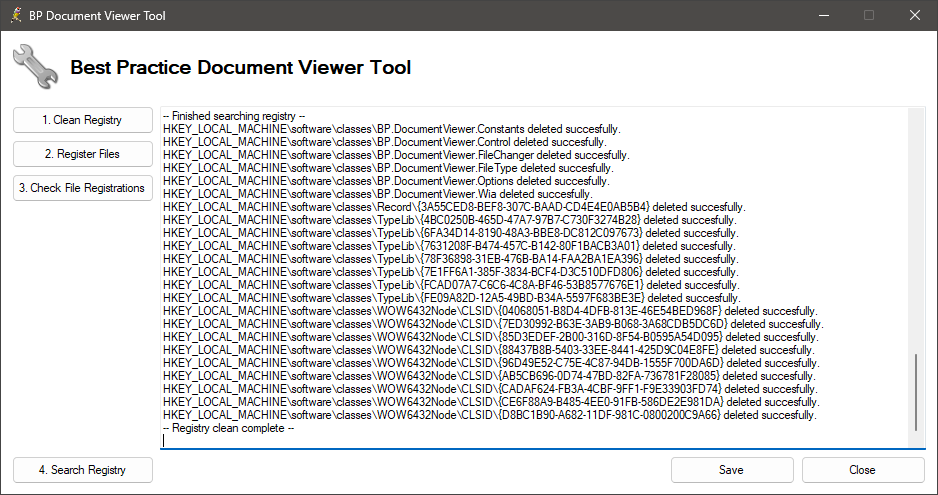
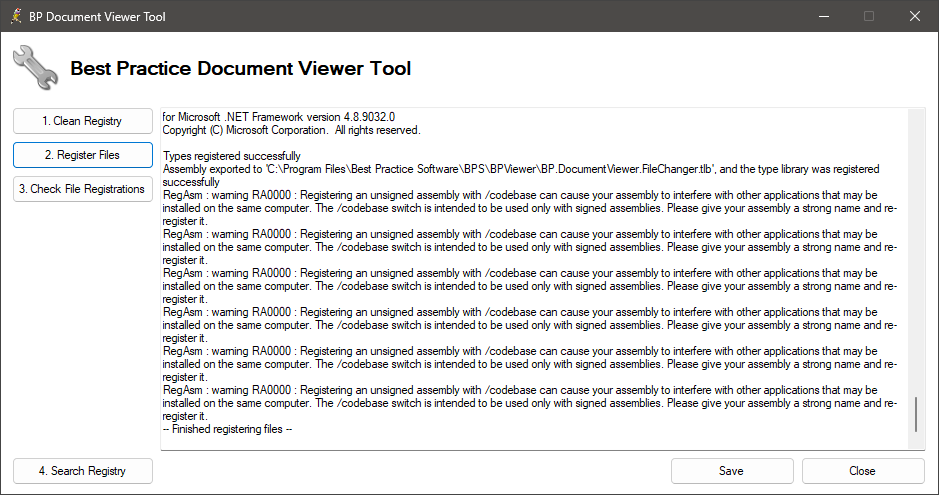
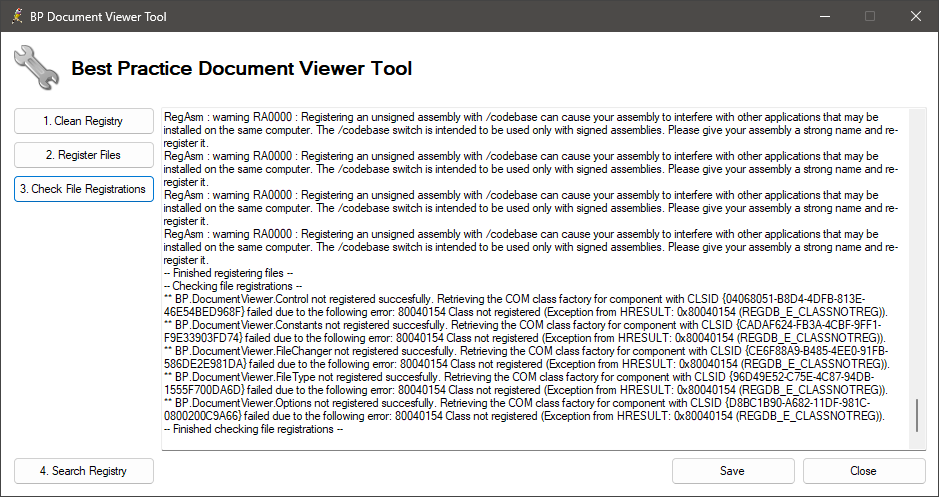
If any errors occur during this process or the process has not resolved your issue, please contact Best Practice Software Support on 1300 401 101 (select options 1 and 1).
Last updated 04 June 2021