Bp Premier Support Guidance
Script Runner Export Results
This article applies to users running all Bp Premier versions Saffron and later.
Instructions below describe how to run a .bpscript file received by Best Practice Software Support.
- Right-click the download link below and select Save Link As... or Save Target As.... Save the file to a known location, such as the Windows Desktop.
- You will have received a .bpscript file in an email from Best Practice Software Support. Save the file to a known location, such as the Windows Desktop.
- Browse to the files you downloaded and double-click the BPScriptRunner.exe file to get the prompt below:
- Click the ... button to open a Browse window. Navigate to the .bpscript file saved in step 2.
- Once the script file has been loaded, click the Run button. The Script Results pane will update to show how many records have been affected by the script and display the information in a grid.
- Click Export Results. Browse to an easily accessible location.
- Give the file a name and click Save.
- Email the CSV files that are generated to support@bpsoftware.net with your job reference.
This utility can be used for all Bp Premier versions and service packs: Orchid and Spectra.
|
Bp Premier Version |
Build Number |
Utility |
|---|---|---|
|
Spectra, Spectra SP1 |
1.13.0.1061, 1.13.1.1068, 1.13.1.1075 |
Download (Download MD5 file if needed)
|
|
Orchid, Orchid SP1, Orchid SP1 Rev1, Orchid SP2 |
1.12.0.998, 1.12.1.1018, 1.12.1.1023, 1.12.3.1042 |
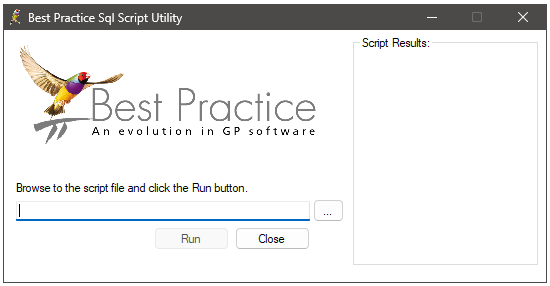
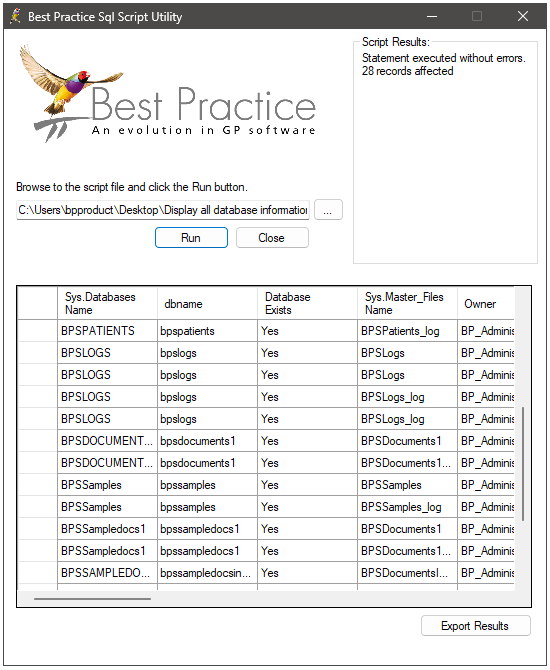
Last updated: 26 March 2025.