How to set up Zoom with Bp Allied so practitioners can conduct telehealth appointments using Zoom.
NOTE The Zoom account used to set up the Zoom integration must have Owner or Admin privileges.
- Go to https://marketplace.zoom.us/
- Click Sign In and login using your Zoom account email and password.
- Click on Develop > Build App.
- On the Choose your app type page select Server-to-server OAuth > Create.
- In App Name enter Bp Allied.
- Click Create.
- From the App Credentials tab, Copy the credentials for Account ID, Client ID, Client Secret into Bp Allied.
- In Bp Allied go to Options > User Administration.
- Search for the required practitioner.
- Select the Zoom tab.
- Check Zoom Enabled.
- Enter the Sign-In Email.
- Enter the Account ID and Client ID, and Client Secret copied from the Zoom App Credentials screen.
- From the Zoom website, Complete all fields in the Information tab.
- Click Continue.
- Select Continue from the Feature tab.
- From the Scopes tab select the Add Scopes button.
- Select the scope type Meeting and tick View and manage all user meetings.
- From the User scope type select View all user information.
- Select Done.
- From the Add Scopes screen select Continue.
- From the Activation screen select Activate your app.
- The confirmation screen will display.
- In Bp Allied go to Options > User Administration.
- Search for the required practitioner.
- Select the Zoom tab.
- Click Check Connection.
- Click Ok to save and close,
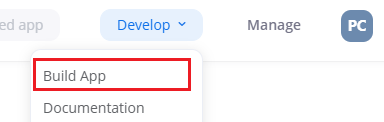
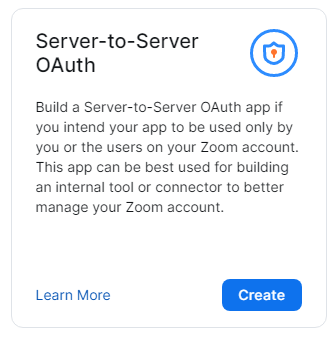
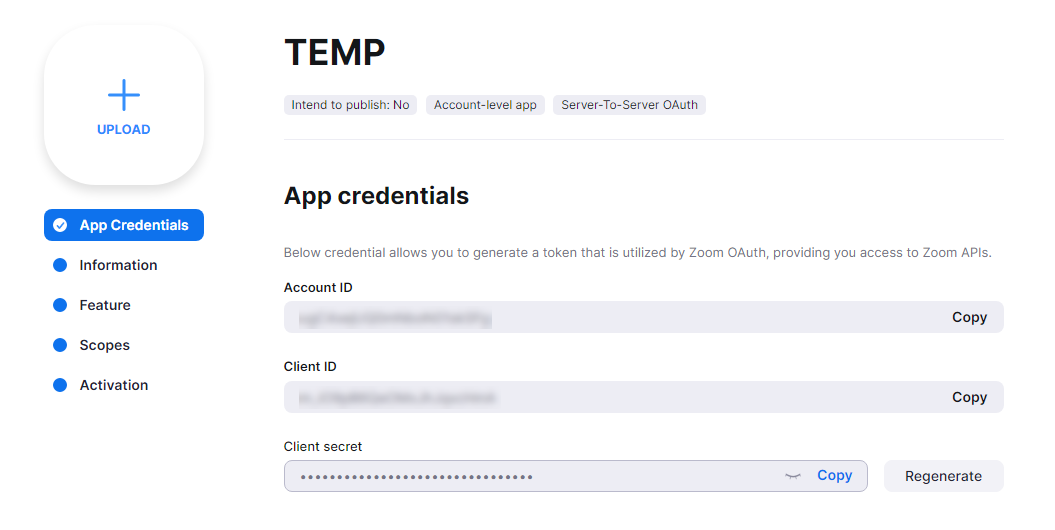
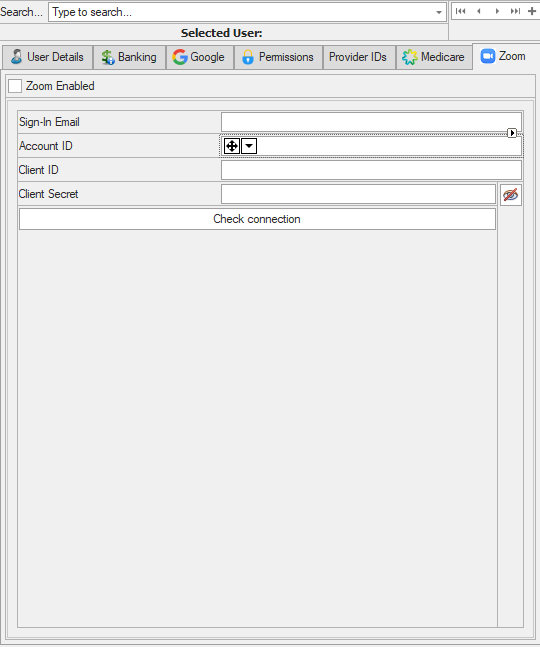
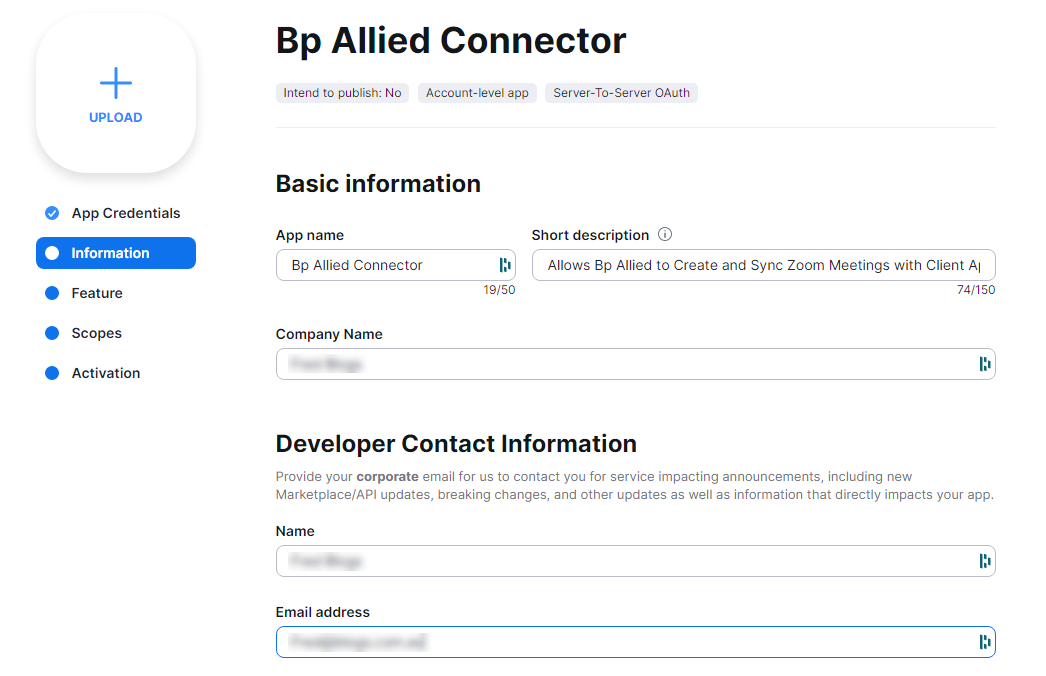
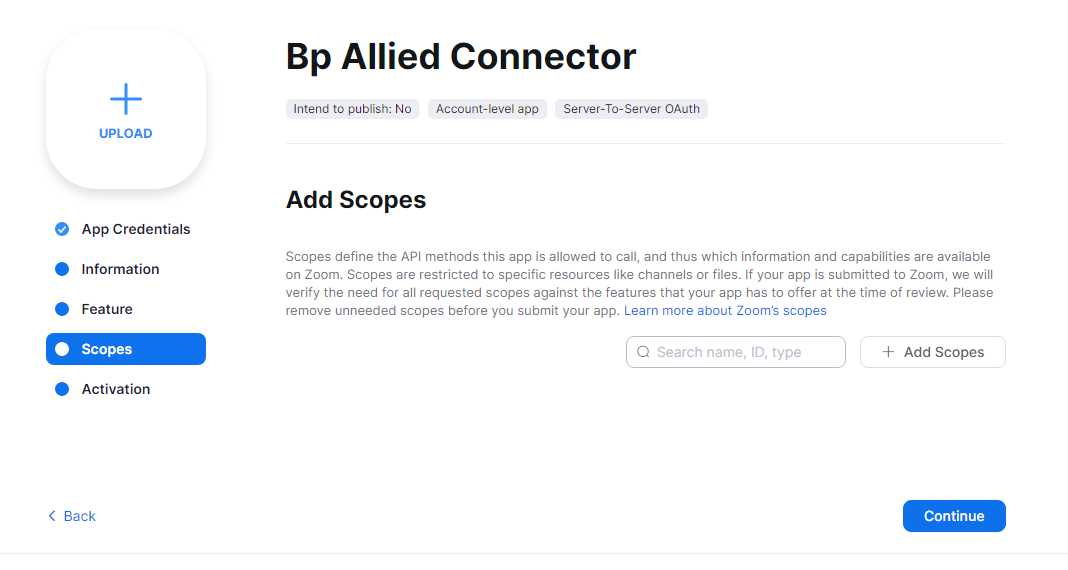
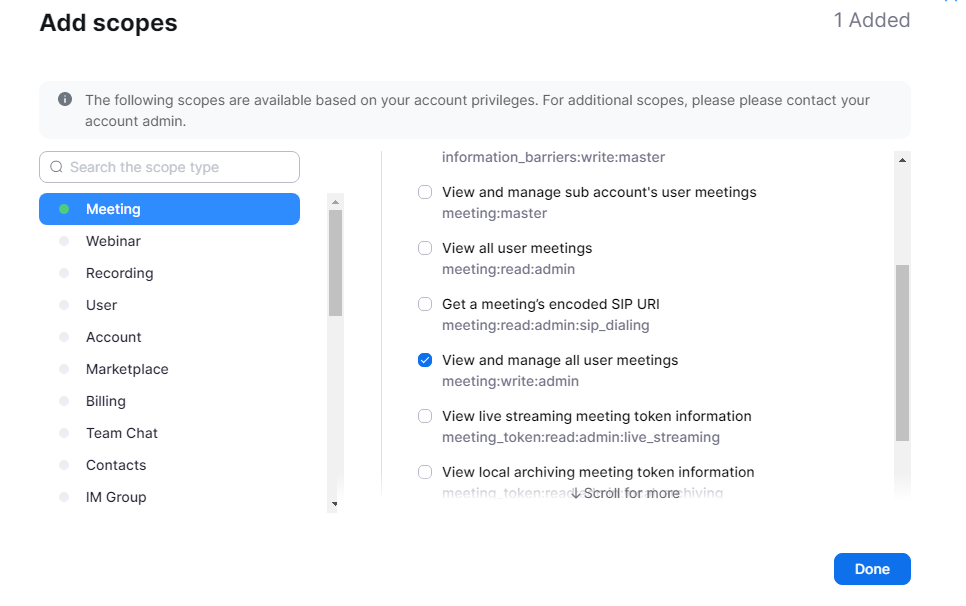
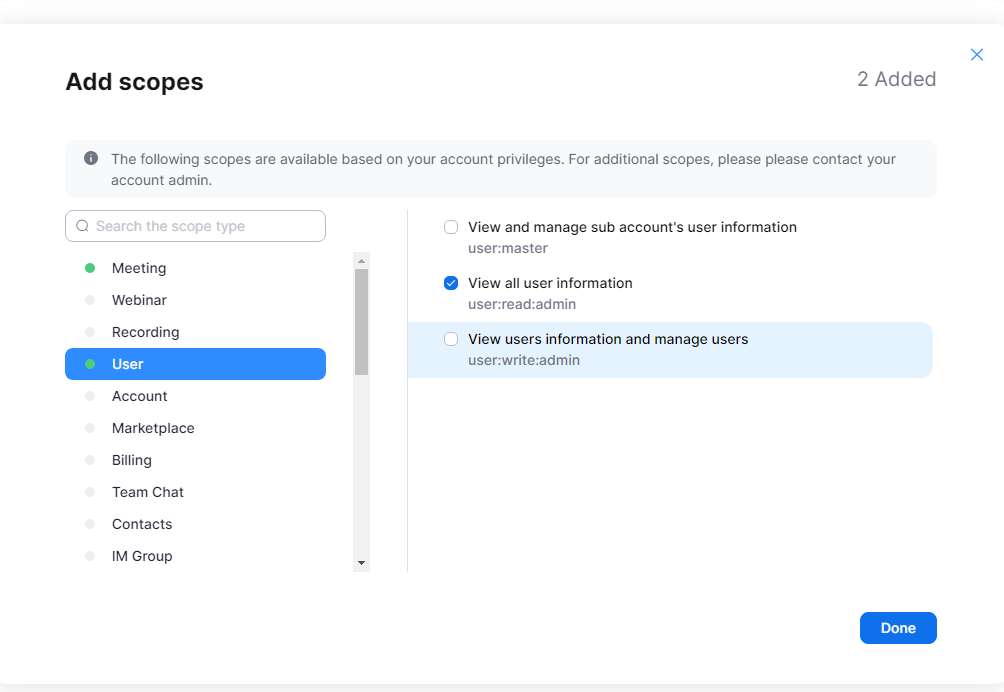
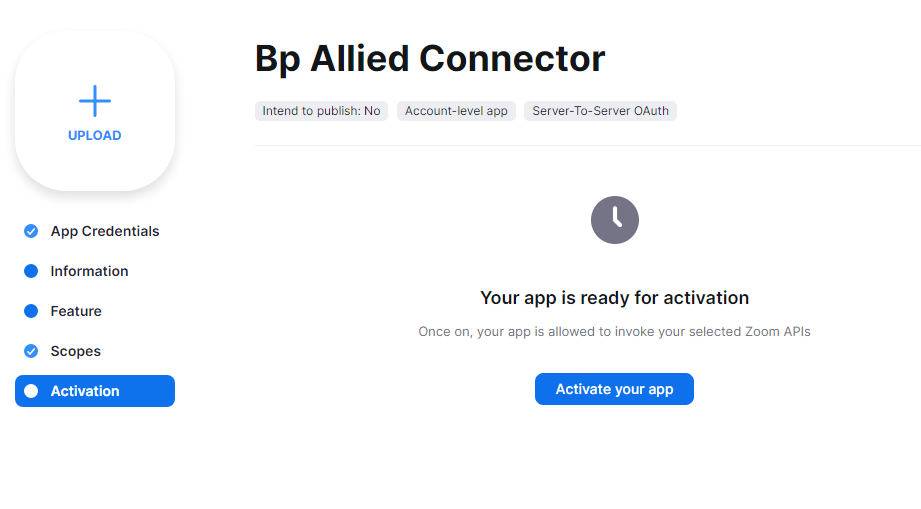
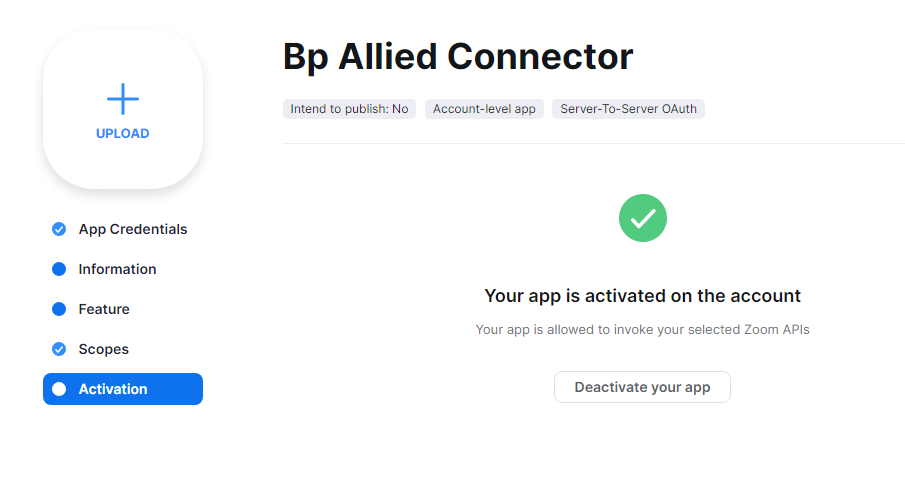 '
'
Last updated: 1 June 2023