On this page
Using this User Guide
This user guide is intended to help you use Bp Allied more effectively.
Finding information in this User Guide
As the Guide is quite comprehensive navigating your way down the Menu on the left-hand side may seem daunting and arduous. Using the Search option will help narrow down the information that is presented to you.
An example: To find out how to add a new product carry out the following:
- Click on Search.
- Enter in the search words "Add new product".
- Click Search.
- The following result is displayed.
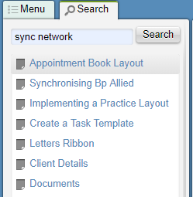
- Click on the links to display the content in the right-hand pane.
What do the different text highlights mean?
There are two images used throughout the guide to highlight particular information.
The highlighted text is used to identify something about a feature that may significantly impact way you use Bp Allied. Often the impacts may not be obvious hence they are identified.
The Red text is used to information about a feature that is important.
i for Information
The ![]() for information is displayed in a number of places within the application. By hovering over the icon the additional details are displayed. For example:
for information is displayed in a number of places within the application. By hovering over the icon the additional details are displayed. For example:
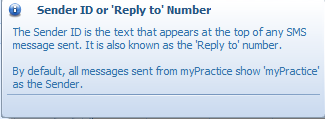
Quick Guides - QG
Pages that are prefixed with a QG are Quick Guides. These guides are designed to give the basic information for a particular task. They do not include all possible information about a particular subject. In most instances they will reference the full information on that particular topic.
Please email alliedsupport@bestpracticesoftware.com with any suggestions on how this documentation can be improved.