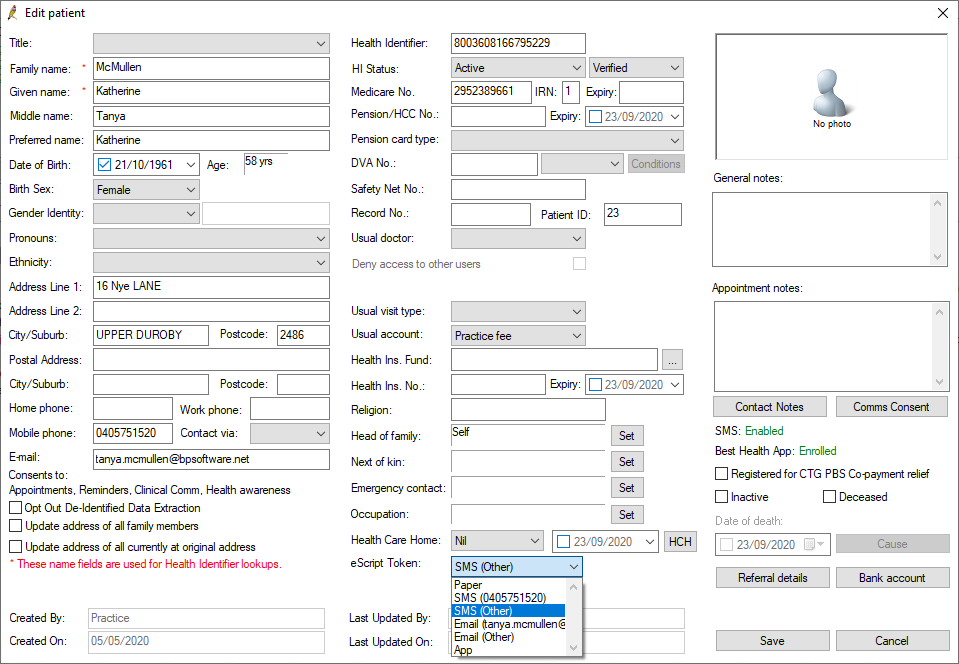Switching on electronic prescribing for a practice is very simple. However, particularly for practices new to Bp Premier, some critical Bp Premier functions around communications and prescribing must be set up before providers can issue paper or electronic prescriptions.
If you have been using Bp Premier for some time, and have already set up a Prescription Exchange Service and Bp Comms, you can skip to 3. Enable electronic prescribing in Configuration
Function to set up |
|---|
You are not required to set up email in Bp Premier to send electronic prescription tokens via email.
More information on electronic prescribing is also available in Frequently asked questions about electronic prescribing.
1. Set up a Prescription Exchange Service
To issue paper or electronic scripts, you need to set up either eRx or MediScure. You can install and use both at the same time, but only one prescription exchange service can be enabled per provider.
In Saffron, the only Prescription Exchange Service supported for electronic prescribing is eRx. As of Saffron SP1, both eRx and MediSecure prescription exchange services (PES) are supported for electronic prescribing.
The workflow for sending electronic script tokens is the same for both eRx and MediSecure.
2. Set up Bp Comms
From version Saffron, Bp Premier uses the patient-practice function Bp Comms to issue electronic scripts to mobile phone or Best Health App. You will need to enable consent to receive messages in patient demographics for a patient to receive an electronic script token.
See Get started with Bp Comms for more information.
Will electronic script tokens cost me money?
The Department of Health has extended funding to cover the cost of sending electronic prescriptions to 31 March 2023. Once Department of Health funding ends, practices will assume the cost of sending SMS and app electronic prescriptions, which will be sent via Bp Comms. The cost of sending electronic prescriptions via Bp Comms after this date will be:
- 4 cents per SMS (to send or resend)
- 3 cents per app message (to send or resend).
Sending electronic prescribing tokens via email will continue to be free until this date.
While there is currently no cost for sending electronic prescriptions, your account must have Bp Comms credits to send electronic prescriptions.
Sending electronic prescriptions with a legacy, clinical-only Bp Premier licence
As Bp Comms will be required to send electronic prescriptions once Department of Health funding has ended, Bp Comms is available to sites with a legacy, clinical-only Bp Premier licence in Saffron.
If your practice uses this licence, you can also take advantage of other Bp Comms features, such as clinical communication, clinical reminders, and health awareness.
As appointment reminders are a Bp Comms feature tied to the management module, they are not available to sites with a legacy, clinical-only Bp Premier licence.
See Get started with Bp Comms for more information.
3. Enable electronic prescribing in Configuration
To enable electronic prescribing, you must have the Configuration permission set to Allow access.
- Select Setup > Configuration.
- Tick Enable ePrescriptions.
- The eScript timeout period defaults to 15 seconds, which should be sufficient for practices with average or better internet connections. If your practice is experiencing issues with electronic prescriptions timing out, you can increase this value.
- Click Save.
4. Record patient and prescriber information
Before the Escripts button is enabled in the patient record for a prescriber, the following information must be recorded so a valid token can be created:
Field | Where in Bp Premier |
|---|---|
Prescriber No. | Setup > Users > Edit user details |
AHPRA No. (Registration No.) | Setup > Users > Edit user details |
HPI-I | Setup > Users > Edit user details |
Provider's Title | Setup > Users > Edit user details |
HPI-O | Setup > Practice Details > Change |
Patient IHI | Patient demographics |
As of Saffron SP1, If you attempt to send an electronic prescription without configuring the above information, an alert will appear indicating which items have not been set up.
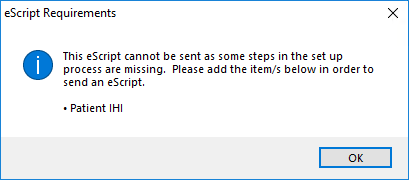
5. Set the patient's preferred token method
You can set the patient's preferred method for receiving their electronic prescription token.
- Search for the patient and open their demographics.
- Select the eScript token in the bottom right.
- Click Save.
The preferred method can be overriden by the prescriber in the patient record.
Last updated 14 September 2022