You can report on online appointment bookings over a time period in three ways:
- Export appointments from the appointment book
- Run a database search to get booking counts between two dates
- Run a script to get booking counts by month
Run a database search to get booking counts between two dates
This method uses the database search utility to search for appointments of an online booking type between two supplied dates. You'll need the user permission Search Clinical Data to access database search.
For more information on running a database search, press F1 from Bp Premier and search for 'database' in the online help.
You will need to copy the following code snippet into the database search tool.
SELECT * FROM BPS_Patients
WHERE StatusText = 'Active'
AND InternalID IN (
SELECT INTERNALID FROM APPOINTMENTS
WHERE BOOKEDBY = 2100000000
AND APPOINTMENTDATE BETWEEN '20230510' AND '20230511') -- Adjust these dates to suit your search
- In Bp Premier, select Utility > Search from the main menu. The Database search screen will open.
- Paste the code snippet above into the SQL Query text field.
- Adjust the dates on the final line to supply the date range to search between, using the date format 'YYYMMDD'. For example, '20230930' indicates 30 September 2023.
- Click Run Query. The database search tool will show all matching patients below the query.
- The count of online bookings for the period is the nn matching records figure above the list.
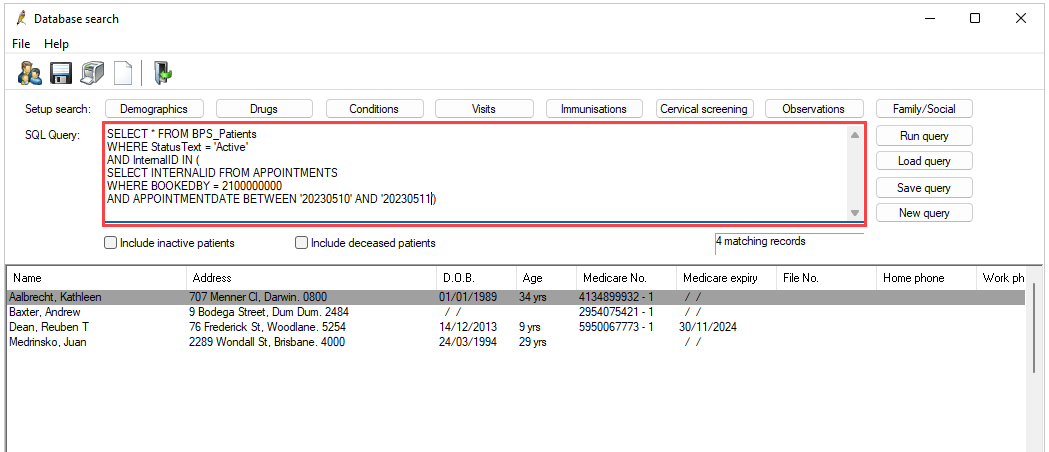
Run a script to get booking counts by month
Best Practice Software has supplied a database script file you can run that will export monthly online booking counts to a spreadsheet.
The script file, which has the extention .bpscript, must be run through the Bp utility Script Runner on the Bp Premier server.
This support guidance article explains how to download Bp Script Runner and run a .bpscript file.
- Click here to download the script file BestHealthBookingsByMonthCount.bpscript.
- Click here to download the script runner utility.
- Open a Windows File Explorer and navigate to the folder you downloaded script runner to. Double-click Script Runner.exe to start the utility.
- Click Run. The results will be loaded into the bottom half of the Script Runner, showing online appointments booked per month.
- Click Export Results from Script Runner and save the export file to a known location as a .CSV file, which can be opened in a spreadsheet application such as Microsoft Excel.
Because of the file type, your browser may alert that the files present a security risk. You can safely download and run these files.
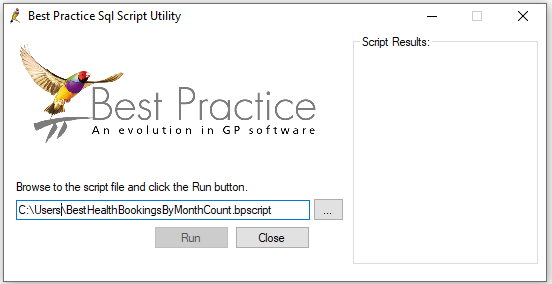
Export appointments from the appointment book
This method exports appointments from the appointment book for a date range. You can then filter on the 'Booked by' column in the exported spreadsheet file.
- From the Bp Premier appointment book (F12), select File > Export Appointments from the menu. The Export appointment list screen will open.
- You can untick any providers from this screen that do not take online bookings.
- Adjust the Start and End dates to include and click Export. Save as a .CSV file to a known location.
- Browse to the saved file and open in any spreadsheet application.
- Browse to the last column of the spreadsheet and filter that column by 'Best Health External Vendor' to group by online booking.
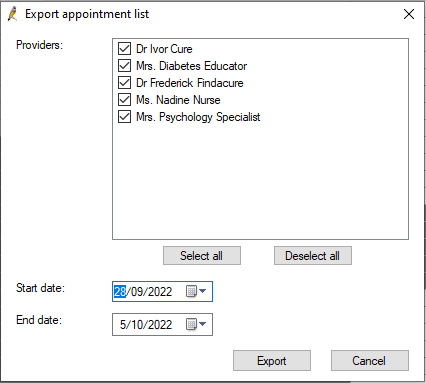
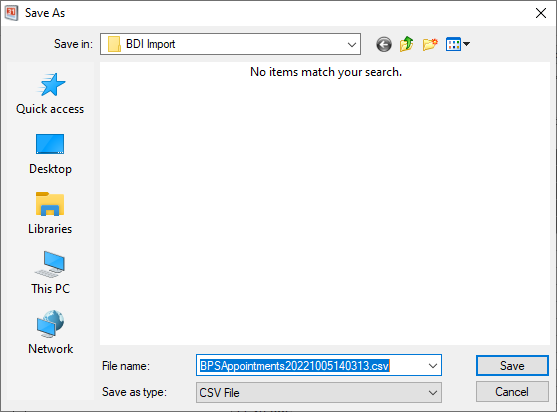

Last updated: 30 November 2023.