Bp Premier Support Guidance
Script Runner for Bp Premier
This article applies to users running all Bp Premier versions Saffron and later.
Instructions below outline how to run a .bpscript file script received by Best Practice Software Support.
NOTE Before running this program, you must perform a backup. Instructions for running a backup can be found here.
- Right-click the download link below and select Save Link As... or Save Target As.... Save the file to a known location, such as the Windows Desktop.
- You will have received a .bpscript file in an email from Best Practice Software Support. Save the file to a known location, such as the Windows Desktop.
- Browse to the files you downloaded and double-click the BPScriptRunner.exe file to get the prompt below:
- Click the ... button to open a file explorer. Navigate to the .bpscript file saved in step 2.
- After the script file has been loaded, click the Run button.
- The Script Results pane will update to show how many records have been affected by the script.
This utility can be used for all Bp Premier versions and service packs: Orchid and Spectra.
|
Bp Premier Version |
Build Number |
Utility |
|---|---|---|
|
Spectra, Spectra SP1, Spectra SP1 Rev1 |
1.13.0.1059, 1.13.1.1068, 1.13.1.1075, 1.13.1.1078 |
|
|
Orchid, Orchid SP1, Orchid SP1 Rev1, Orchid SP2 |
1.12.0.998, 1.12.1.1018, 1.12.1.1023, 1.12.3.1042 |
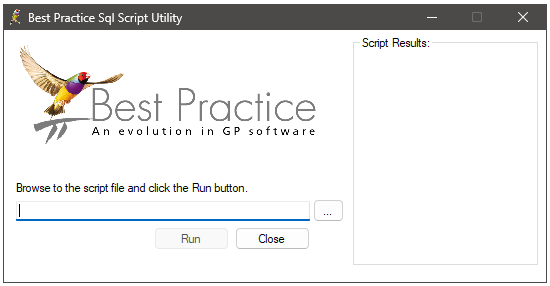
Check that the issues have been resolved to ensure that the update has completed successfully. If any errors are received or the issue has not been resolved please contact Best Practice Software Support immediately.
Last updated: 28 May 2025.