This article enables online booking for a provider from the Bp Premier database, and which appointment types can be booked online for that provider. For example, a provider may wish to disable new patients from booking online. Providers can also create a biography for display in Best Health Booking.

Set up your Exclusion Periods
- Select the Exclusion Periods tab.
- Select an existing period from the list, or select Add in the top right to create a new exclusion period. The following example creates an exclusion period of 2:30 pm to 5:00 pm and repeats daily and is Active from the 4th of December, 2023.
- Enter a descriptive Exclusion Name and select a Time from and To. Alternatively, tick the checkbox for All day.
- Select the Provider or providers to which the Exclusion period applies, or apply the exclusion to 'All staff'.
- Set the Repeat Pattern:
- Reoccur Daily or Weekly.
- Set the nth number of weeks or days the exclusion should apply to in Recur Every.
- Select the days of the week the exclusion should apply to.
- Set when this Exclusion period is Active from, active To, or if it's Ongoing.
- Select Save & continue.
Exclusion Periods are periods of time in your appointment book that are unavailable for booking online. For example, you may wish online-booked appointments to be no earlier than 10am, or no later than 4pm, Or you can set up recurring blocks of time.
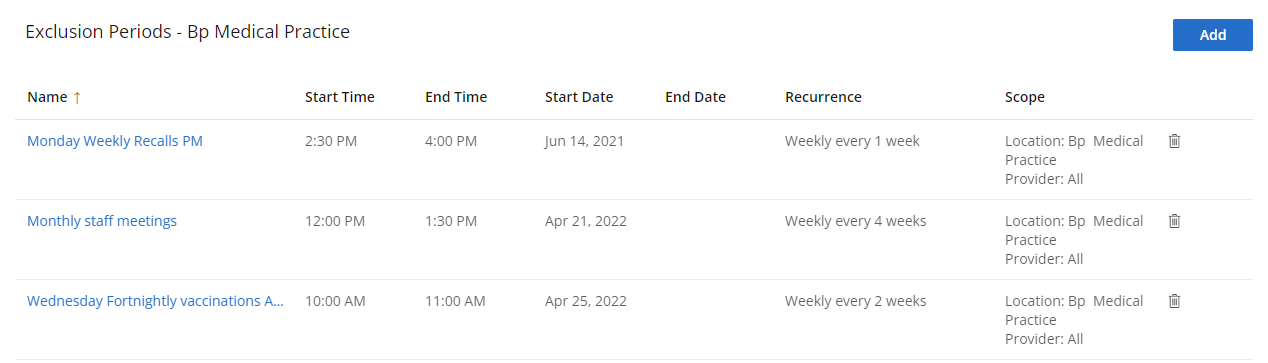
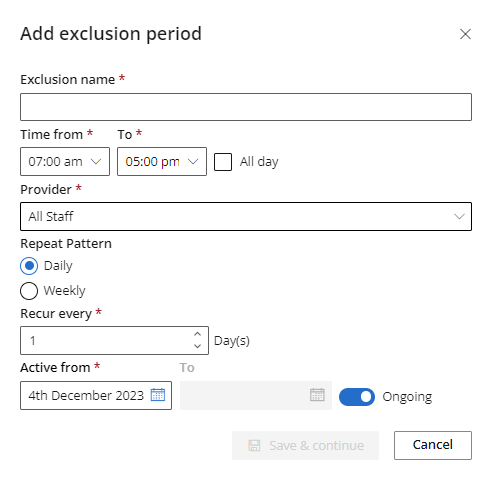
What do I do next?
- Online Booking
- Manage an unmatched patient
- Why Do I Need a Best Health Account?
Last updated 2 September 2024