IMPORTANT If your version of Bp Premier is Orchid Sp1 or later, you do not need to follow the instructions below to Identify your online bookings. Go to the Online Settings tab in PrOS and scroll to the section titled Identify online booking in Bp Premier to tag patient appointments that are booked online.
Identify online booking (Bp Premier Orchid Sp1 or later)
- Select Online Settings from within Premier Online Services.
- Toggle the switch to the right (on).
- Create a custom tag to identify online bookings in Bp Premier if required.
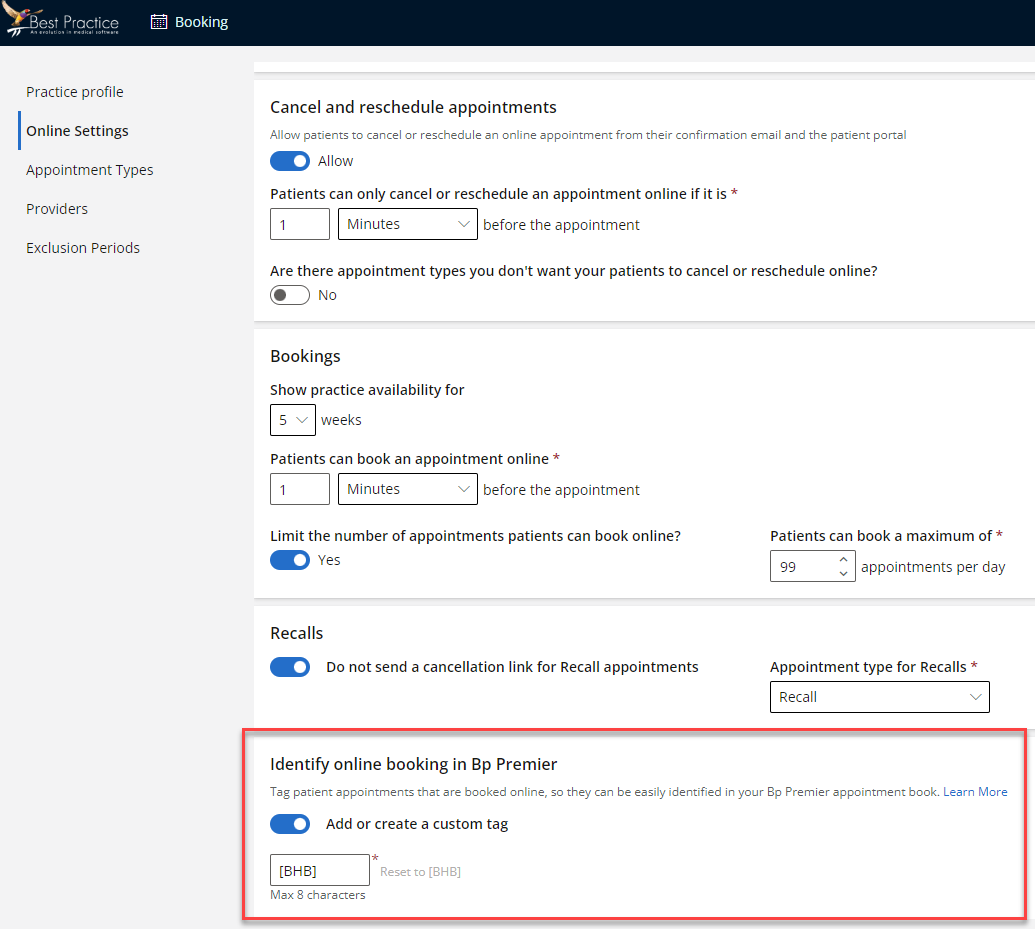
Allow multiple appointments per appointment slot
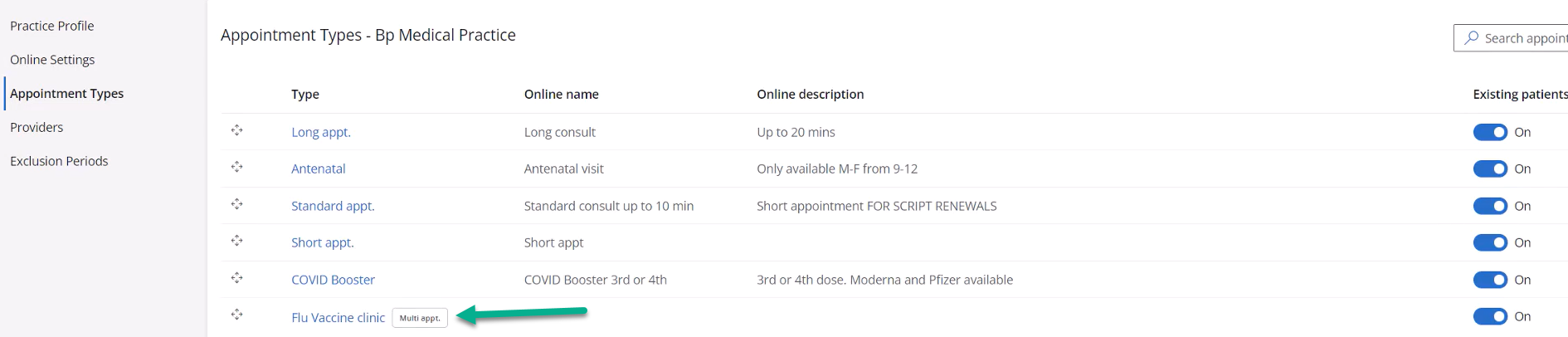
Create appointment types for online booking (Bp Premier Saffron users)
Bp Premier operators and practice managers must be able to differentiate appointments in the appointment book that were booked online, to assist in following up appointments if necessary, and for appointment statistics reporting.
The easiest way to identify if an appointment is booked online is to:
- Create a duplicate appointment type in Bp Premier of all the appointment types that are bookable online.
- Assign an identifying icon from the list to visually indicate an online appointment.
The icon will indicate to operators from the appointment book whether the slot was booked online, and practice managers can run reports in Bp Premier on the online-only appointment type.
You can also rename appointment types when booking online in PrOS, as shown to the patient during booking.
- In Bp Premier, go to Setup > Configuration > Lists > Appointment Type. You'll need the 'Configuration' permission.
- Duplicate an existing appointment that can be booked line, and append 'ONLINE' or something suitable to the name.
- Select a suitable icon and click Save.
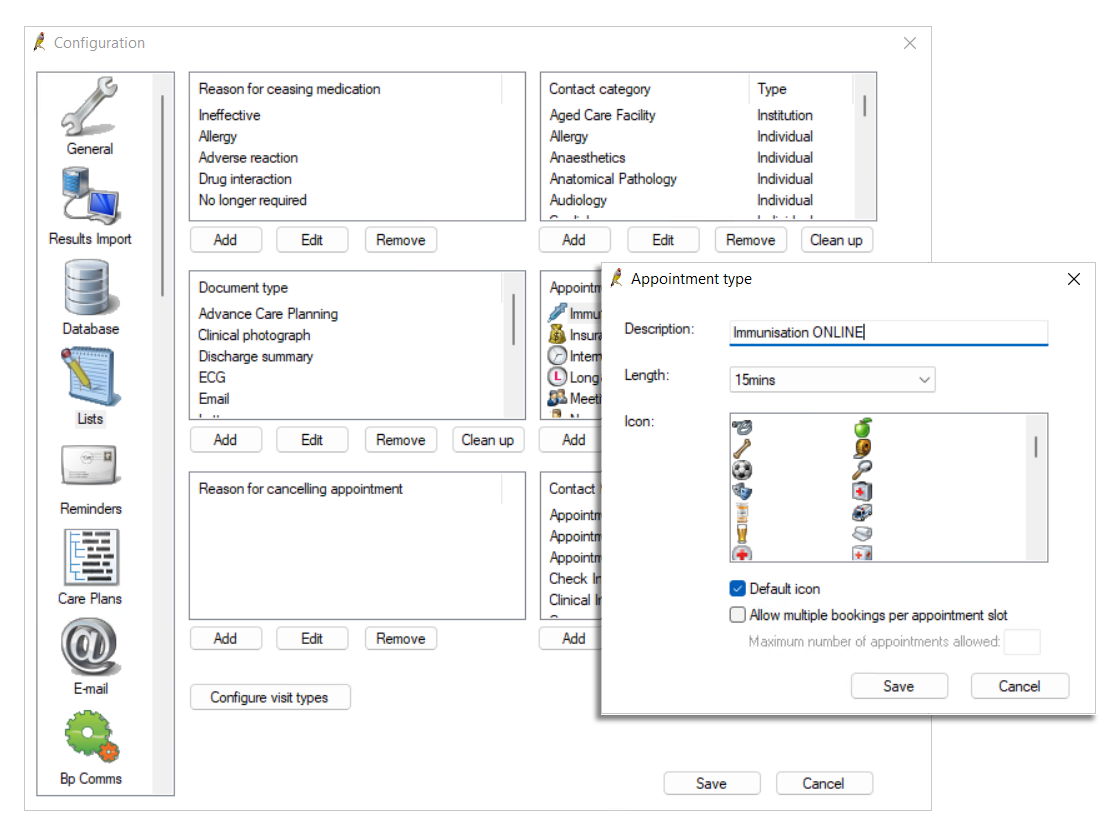
Now you can run management reports that are 'Appointments Grouped by Type' to view some appointment statistics for online bookings.
Last updated: 20 February 2024.