The Bp Allied Appointment book can be exported into a Microsoft Outlook calendar. This is set up in System > Options > Outlook Options.
- This is a one way export from Bp Allied to Outlook.
- It must be updated manually with any changes to the Appointment Book.
- Outlook must be installed on the same computer as the Bp Allied installation to be able to do this export.
- This option is disabled if Outlook is not installed on the computer running Bp Allied.
To export the appointments to Outlook
- Go to the Appointment Book.
- Click Export to Outlook.
- The Export to Outlook Message box displays.
- Once the export has finished the following Export to Outlook message box displays detailing the number of appointments updated.

Click Yes.
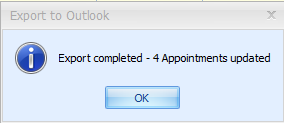
Click OK.