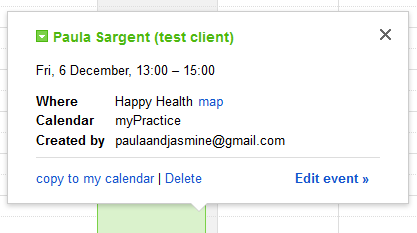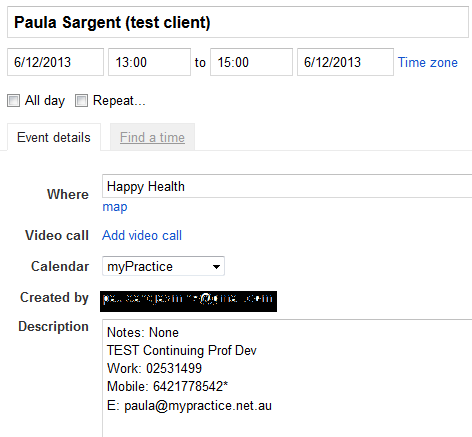To set up Google Sync please review the article Set up Google Calendar Sync.
You can regularly export your appointments to Google Calendar if your practice uses Google Calendar for time management.
- Open the Appointment Book.
- Click the Export to iCal/Google button from the main menu.
- The iCal Calendar Export window appears.
- In the Export Calendar to... section, select Google Calendar.
- In the Calendars to Export section, select the Calendars you want exported, and tick the calendars if you ticked Selected Calendars.
- Click OK.
- The Google Calendar Sync message box appears.
- Click Yes. The status bar will display the following, if Google Sync has been if used previously.
- To view the details about an appointment, click on the appointment. The appointment details will appear.
- Click Edit Event.
OR
Right-click the Date header and click Upload to Google. This method bypasses the iCal Calendar Export dialogue box (steps 3—6).
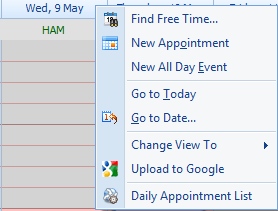
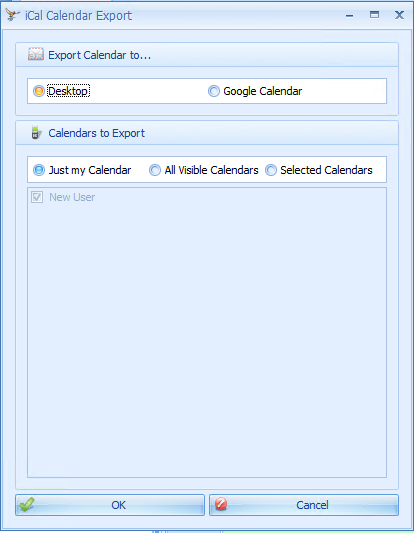
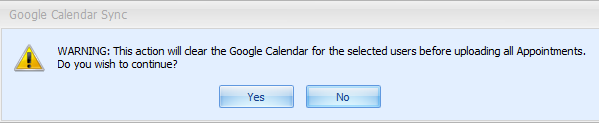

The Status Bar will show when the export is completed.

Appointments will now be available in Google Calendar.