Calendar Options allow you to adjust who can and can't see your calendar. Existing users can log in and adjust options for their calendar. For new users, an administrator can set up calendar options through the Calendar Administration function.
-
From the main menu, select System > Options > Calendars tab.
- To allow a user access to your calendar, select Click here to add a new row in the top half and select the user you wish to grant access.
- Check the box in the Read Only column if you do not want your calendar to be edited by that user.
- The Calendars I can see section shows who has given you permission to view and edit their calendar. Permission may have been given by an administrator via Calendar Administration.
- Select those user calendars you wish to see on your own screen by checking the Show box next to the username.
- Select the colour you want the user's calendar to be displayed under Calendar Colour.
- Set the Display Order in which they will appear within your appointment book.
- If you cannot see a user name within your list, you must have that user grant you access from their screen following the steps in this section, or ask your administrator for access.
- As an Administrator, use the Calendar Administration option to manage calendar access permissions.
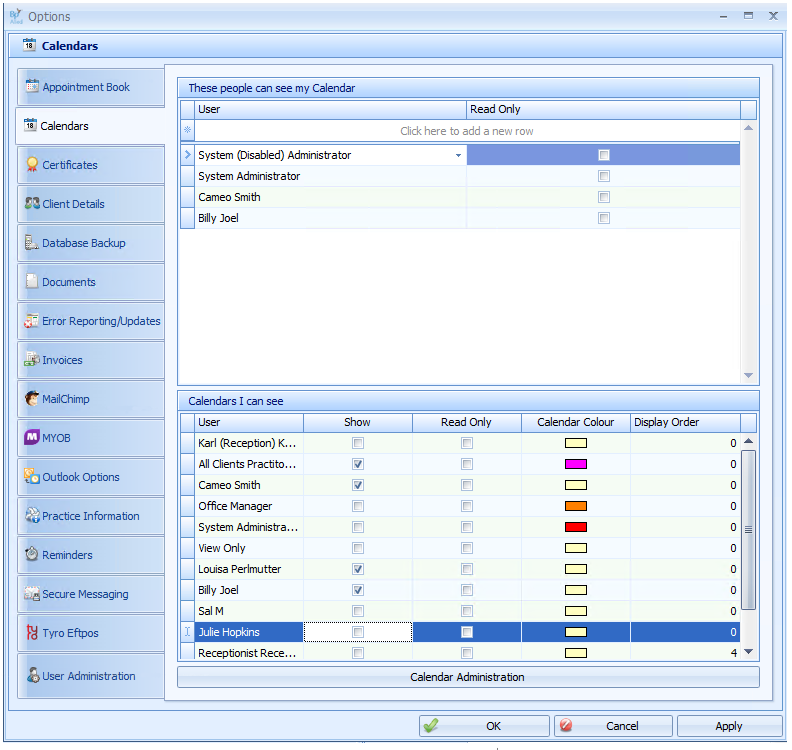
Viewing other users' calendars
If there is a calendar that you do not need to view in the Appointment Book, untick Show in the Calendars I can see section. Close and reopen the Appointment Book to see the changes.
For the entry to be removed from System > Options > Calenders > Calenders I can see, the user whose calendar you do not want to see must remove you from their list of These People can see my calendar.