This article explains how to print or email an Appointment List for a client.
To open Show all Appointments
Right click on an Appointment and select Show all Appointments. This displays all Appointments that a client has had or has booked in the future.
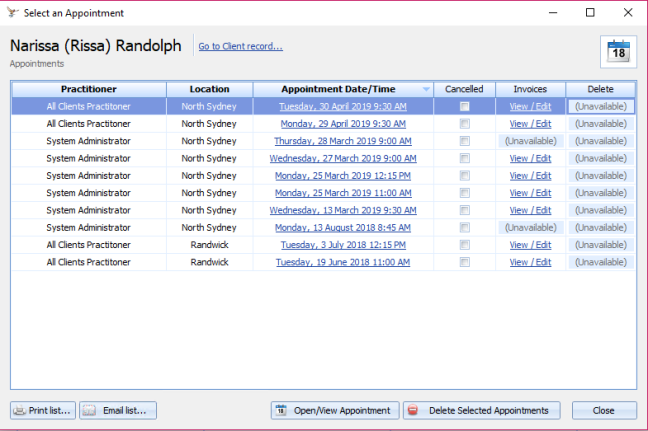
TIP The information on this list can be used to help manage referrals.
Print the Appointment List
Click Print List.
It will display in the list of appointments in the Preview Viewer.
The Practice Name is set in Options > Practice Information.
Select Print from here to print for the client.
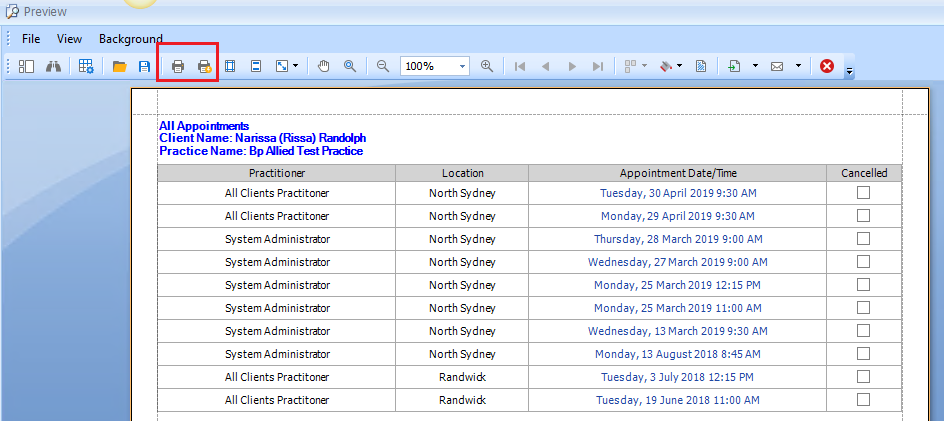
Email the Appointment List
Click Email list.
It emails the list to the clients primary email address.
A PDF version of the printed appointment list is sent to the Client.
Message box returns saying that the message was sent successfully.
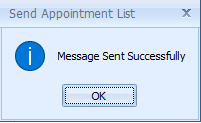
Additional actions
- Open Client Details by clicking the Go to Client record link.
- Go to the Appointment in the Calendar by clicking the Appointment Date/Time link or selecting a line and clicking Open/View Appointments.
- Go to the Invoice by clicking on the Invoices View/Edit link.
- Deleting selected future appointments by ticking the Delete box and clicking Delete Selected Appointments.