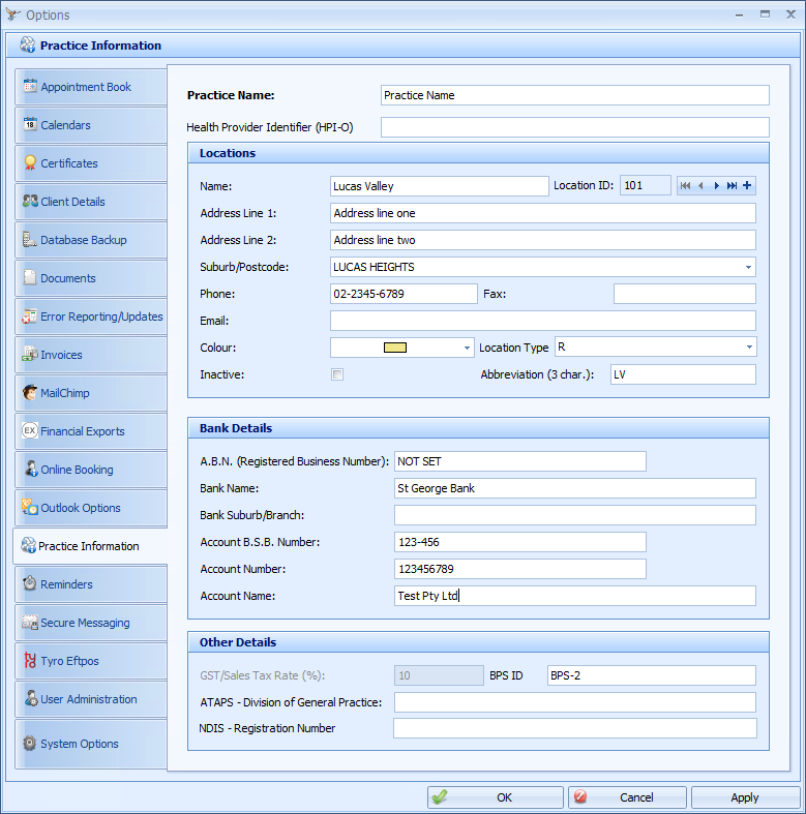
|
Field |
Description |
|---|---|
|
Practice Name |
The name of your practice. This is saved into the DBOptions table not the registry as most other settings are. |
|
HPI-O |
The organisation ID for linking up to My Health Record and the Health Identifier Service. Not currently available. |
|
Location Name |
The name of your practice location. Particularly important for practices with more than one location. This allows practitioner availability and appointments to be allocated to a location. It can then be used in letters and reminders. |
|
Navigation Buttons |
These buttons are used to add + and move through the Location information. |
|
Address |
The address of the Location. |
|
Suburb/Postcode |
This is the suburb (and postcode) of a location. This absolutely MUST be filled in otherwise Invoices will not be able to be created. |
|
Phone, Email and Fax |
These contact details can be used to merge into invoices or letter templates. This is particularily useful for practices operating out of multiple locations who need the location details to be included in the invoice or letter. |
|
Location Colour |
This is the default colour for your location. It is used as the colour for appointments in the diary if no colours are set up for Products and Services in Data Maintenance. |
|
Inactive Location |
Used to render the location inactive, and therefore not an option for selection against an appointment. A not longer active location can not be deleted as it is related to appointments in the diary. |
|
Location Abbreviation |
The abbreviation for the location is used at the top of the day columns in the appointment book to indicate which location a practitioner is in that day. This information comes from the Practitioner Availability that is set up for each Practitioner. It can also show more than one location for a practitioner in a day, as shown above on the 17th October. |
|
Location Type |
Used by Medicare Online Claiming, by default this is set to R = Rooms, but for some practitioners the Home Visit option may need to be used. This will be specified for the type of service being claimed under Medicare. |
|
ABN |
This is the registration number of your practice. If using this in New Zealand, your GST number could be put in here to enable merging onto Invoice Templates, |
|
Bank Details |
Enter your Bank Details in here so they can be merged into your invoices. Only one bank account can be entered for the practice. Bank accounts for an individual practitioner can be entered into their User information. |
|
GST or Sales Tax Rate |
Used the set the GST tax rate for the Practice. This is only set once and is independent of location. This is saved into the DBOptions table not the registry as most other settings are. Please contact support if this value needs to be changed. |
|
BPS-ID |
This is practice's Best Practice Software customer identifier. Usually entered when the license is activated, it can also be entered in here and displays on the title bar. It makes it easy for customers to identify themselves to the Sales and Support teams. |
|
Division of General Practice |
This is only used by those that do the ATAPS Psych Reports and export them for import into this site https://boimhc.org/bin/view . The value in this field goes on every line of the ATAPS reports. This field can be ignored if you do not import data into the stated site. |
| NDIS Regn Number |
NDIS Registration number. To be used with the NDIS report for uploading through the NDIS portal. |