These release notes describe the changes made to Bp Allied since version 7 Service Pack 2 Revision 1 (v7.2.44634.0).
|
Release Date |
27 September 2022 |
|
Release version |
Bp Allied version 7 Service Pack 2 (v7.2.44830.0) |
|
Notes last updated |
27 September 2022 |
|
What is in this release? |
This release of Bp Allied includes enhancements, and bug fixes. |
|
Which version can I upgrade from? |
You can upgrade to V7 Service Pack 2 Revision 2 from Bp Allied. To check the current program version that you have installed, select Help > About. |
|
Which database and operating system versions are supported? |
No changes to supported operating systems or database since the last release of Bp Allied. |
|
When should I upgrade? |
Best Practice Software recommend running the program upgrade outside of business hours. |
|
How do I upgrade? |
Click here to download an upgrade guide for this version. |
|
What do I do after upgrading? |
Review the section Enhancements for more information on changes after upgrading. |
Upgrade to Bp Allied V7 SP2 Revision 2
Upgrade instructions are available in the Upgrade Guide here. You do not need to perform any specific configuration after upgrading. You should familiarise yourself with the bug fixes and work-flow changes described below.
Changes in V7 SP2 Revision 2
The V7 SP2 Revision 2 release (v7.2.44830.0) includes the following updates:
End of Support for Syncing in Bp Allied
Microsoft has notified Best Practice Software of the end of support for the .Net syncing framework, used in Bp Allied’s synchronisation function. The end of support means that this framework will cease to receive functionality improvements, vulnerability patching, and security updates from Microsoft.
Due to the end of Microsoft support, Best Practice Software will end support for the Bp Allied synchronisation feature on 30 September 2022. After this time, Bp AlliedSupport will no longer be able to assist practices regarding the syncing functionality in Bp Allied. The synchronisation feature will be disabled in a future program update.
Best Practice Software recommend that practices who currently use the syncing functionality get in touch with our Sales Team to discuss what this change may mean for your practice and alternatives.
Google Calender OAuth 2.0 Integration
Due to changes with Google authentication, the Google Calender integration process in Bp Allied has been updated and users may need to re-authenticate their Google Calender in Bp Allied.
- Go to Options > User Administration > Google.
- Select Sign in with Google.
- Select the account to authenticate.
- Users may encounter a warning: Google hasn't verified this app. Select the Advanced link to expand the text.
- Select the link Go to Bp Allied Calender Sync (2022) (unsafe).
- Select Allow to grant access to Bp Allied Calender Sync (2022) to your Google Account,
- Close the browser window when complete.
- Bp Allied will display a message Calender accessible (Success).
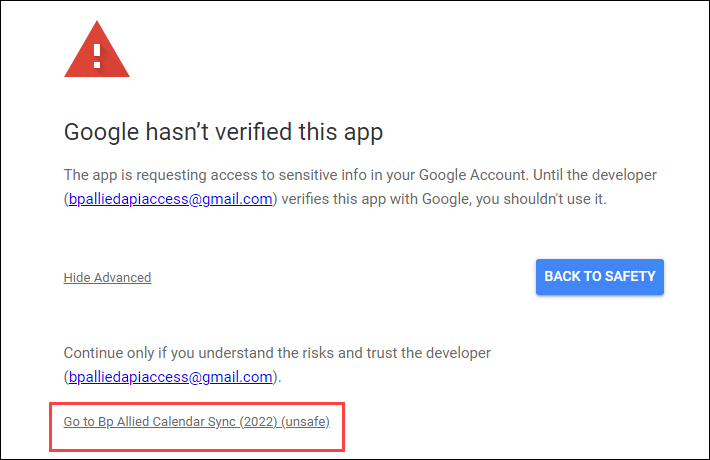
IMPORTANT The Bp Allied Calendar Sync (2022) link is safe to access and will not affect anything in your environment. Best Practice Software is currently seeking verification and validation with Google and the issue will be addressed shortly.
See the Knowledge Base article Set up Google Calendar Sync for more information.
Xero Integration
Due to older authentication methods being deprecated by Xero, some steps in the Xero integration process in Bp Allied have changed. Review the Knowledge Base article Create a Xero Connection and Set a Bank AccountCreate a Xero connection and set a bank account
Gmail Two-Step Authentication
Due to changes with Google authentication, Gmail accounts now require users to complete a two-step authentication process. Review and complete the instructions in the Knowledge Base article Set up two-step authentication for Gmail.
Medicare DVA Claiming with GST
Medicare Online Claiming in Bp Allied has been updated to include the option to mark DVA items as GST Applicable.
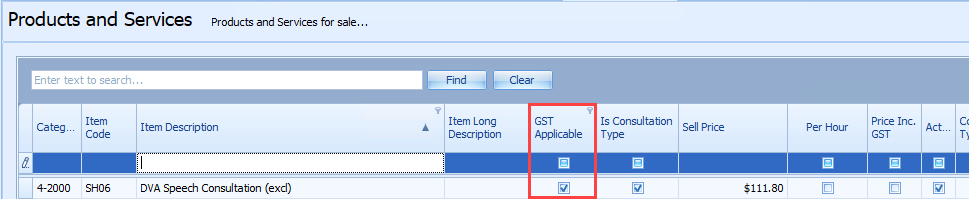
By selecting GST Applicable against a DVA item in Products and Services, GST will be added when the item is invoiced and the Item Price check will be bypassed.
Enhancements
|
Function |
Release Notes |
Key |
|---|---|---|
|
Practitioner Availability |
The list of practitioners in the Practitioner Availability screen from Appointments has been alphabetised for easier navigation. |
67167 |
|
Audit Log |
When two users access the same Client Record and save changes, Bp Allied will show a warning to the second user that the Client Record has been locked by the first user. The second user will be prompted to transfer the Client Record lock to their login and the first user may not be able to save subsequent changes. Both options to cancel or proceed from this warning are now recorded in the Audit Log. |
21991 |
Bug fixes
|
Function |
Release Notes |
Key |
|---|---|---|
|
Referral Report |
When running the Referral Report and searching by Referral Date, referrals with Expiry Dates would not display the Expiry or First Appointment Date details. The Referral Indefinite column was also displaying incorrectly. These issues have been resolved. |
24519 |
|
Referral Report |
When running the Referral report and searching by First Appointment Date, the Referral Indefinite column and the Referral Expiry Date would not display correctly, This issue has been resolved. |
24519 |
|
Referral Report |
When running the Referral report and searching by Referral Expiry Date, the Details/Notes field did not correctly display details. This issue has been resolved. |
24519 |
|
MBS (Scheduled Fees) |
When using Update Products and Services from the MBS (Scheduled Fees) screen, Bp Allied would produce the error Bp Allied has encountered an error and must shutdown if the schedule included an MBS item code with no set benefit amount. This error has been resolved and users can update MBS items without issue. |
28220 |
|
Audit Log |
Changes to the Practice Name or Bank Details by a user were not recorded in the Audit Log. This has been resolved and all changes are recorded in the log. |
64634 |
|
Appointment Book |
When selecting Print Preview from the Appointment Book on the Work Week View, Bp Allied would return with the error Bp Allied has encountered an error and must shutdown. This error has been resolved and the Print Preview button will not cause Bp Allied to shut down. |
68353 |
|
Client Details |
Switching between Clients after a change had been saved to the Client Details caused a significant delay in response time. To counteract this delay, the Show Previous Consult field is unchecked by default. This can be turned on from Options > Client Details > Show Previous Consult. |
60464 |
|
Outlook Calender Export |
When running the Outlook Calender Export, Bp Allied would not export all appointments in the selected period. This error has been resolved. |
64740 |
|
Statements |
The Statement template in Bp Allied was not correctly populating all required information including debit details. This issue has been resolved. |
59758 |
Where do I find more information?
Select Help > Help from Bp Allied to open the Knowledge Base and search for more resources in Bp Allied.