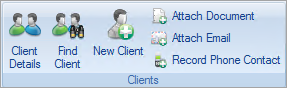The Contacts section of the Client Details record can be used to record phone calls, email, SMS messages or other communications with the client.
Add a Phone Call or Other Message
This records that a contact has been made with a client and includes any notes typed. The duration can be captured if desired. This feature does not actually record the call itself.
- Select the Appointments tab.
- Select the client using the Find Client function.
- Select View/Edit from the Client Record column in the search results window.
- In the Document/Phone calls tab, click Add Phone Call or Other Message.
- Select the Client.
- Enter Notes.
- Call length can be recorded if desired by selecting Start Call.
- Select Save & Close to record the communication.
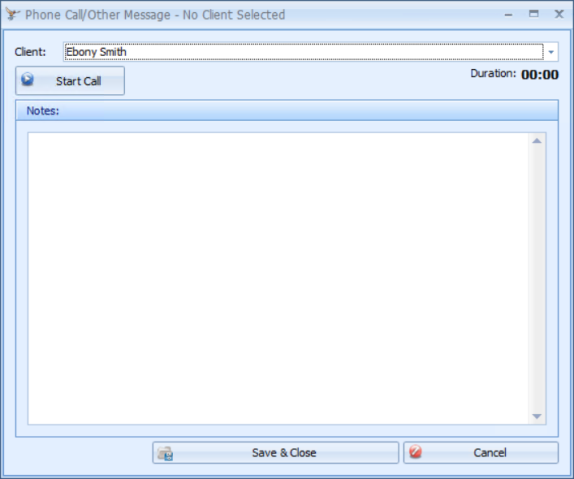
|
Field |
Description |
|---|---|
|
Client |
If opened from the Client Record, that Client will default into the Client field. Otherwise, it will default to Select a Client. |
|
Start Call |
If recording the duration of a phone call, click Start Call. This button will then change to Finish Call. |
|
Duration |
The duration starts to run after the Start Call button is pressed. Click Finish Call to end the duration counter. |
|
Notes |
Enter in any notes related to the call. |
- Quick add Phone Calls by selecting Record Phone Contact from the Appointments or Clients tabs.
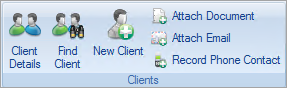
Add an Email
To add an email to a client record an email application must be installed on your local computer. If email is access via web browser it must first be saved to the local machine and added as a document. See Upload or scan a Document to a Client Record for more information.
- Select the Appointments tab.
- Select the client using the Find Client function.
- Select View/Edit from the Client Record column in the search results window.
- In the Document/Phone calls tab, click Add an Email.
- Select the Client.
- Drop and drag emails from the email application into the provided space.
- Select Save & Close to record the communication.
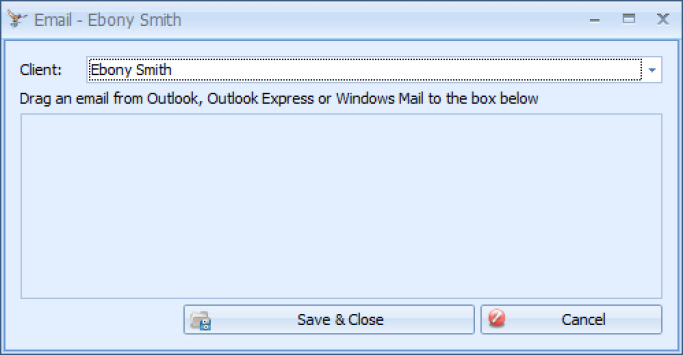
|
Field |
Description |
|---|---|
|
Client Selector |
If opened from the Client Record, the selected Client will default into the Client field. Otherwise, it will default to No Client Selected. |
|
Drop area |
Navigate to your email program. Drag and drop the required email(s) from the email program onto this window. |
|
Save & Close button |
The emails will display in the Email section of the Documents/Phone Calls tab in the selected clients record. |
- Quick add emails by selecting Attach Email from the Appointments or Clients tabs.