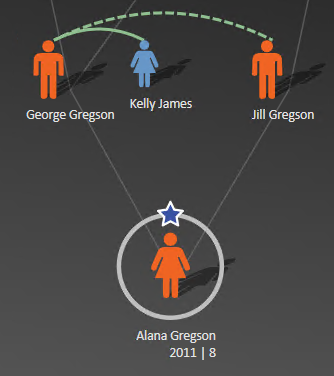Add a Family Member
Additional family members can be added by selecting the person to be added to the family member.
In the Create Relationship section, click on Add Father to add a father.
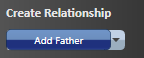
OR
Click on the drop-down and choose the relationship to add.
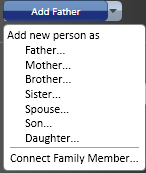
The Add a Family Member Screen displays.
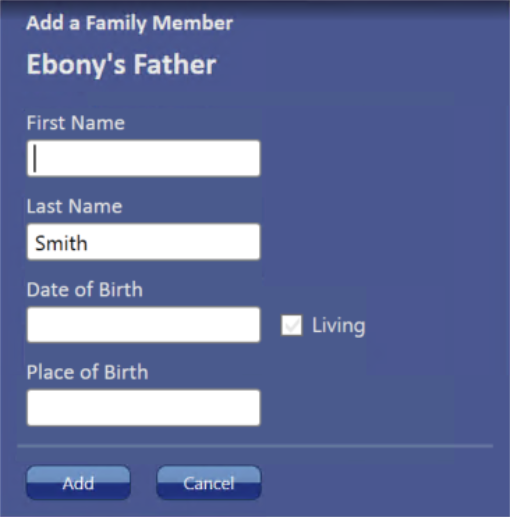
|
Field |
Description |
|---|---|
|
First and Last Name |
Enter in the person's name. The last name defaults in because a family relationship is specified. It does not default in when Spouse is selected. |
|
Date of Birth |
This filed is optional. |
|
Living check |
Untick if the person has deceased. If the person has deceased, they display as an outline only in the genogram. |
|
Place of Birth |
This filed is optional. |
Add a Grandparent
- Click on the parent that the grandparent relates to.
- Click Done on the Edit Relationships screen that displays.
- Under Create Relationship, select Add Mother or Add Father.
- Enter the details as required.
- Click Done.
Hovering over the relationship line displays the relationship between the two people.
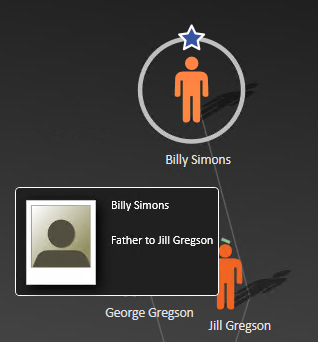
Add a Second Relationship
Add second relationships, e.g. step parents or a new spouse to the parent using the method described above. The relationship lines can then be edited. Read more here.
For example, Kelly James below is added as George Gregson’s current “spouse” as indicated by the solid line.