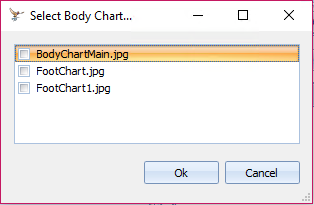The Body Chart tab is available by default for the Chiropractor, Massage Therapist and Podiatrist Modules. It can be turned on for any other module via Options > Client Details. The Podiatrist module displays a foot chart.
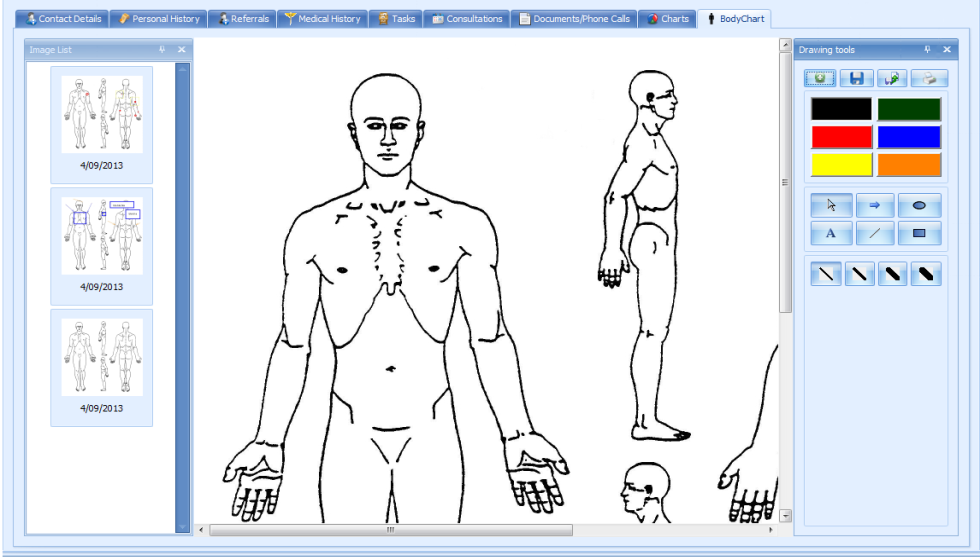
|
Field |
Description |
|---|---|
|
Image List |
Previously saved images can be selected from this list. Arranged from most recent to oldest. |
|
Body Image |
The selected image file is displayed and annotated here. The image shown is just a portion of the actual image available. Your own image file can be used and is specified in Options > Client Details. |
|
Add Chart |
Click + to add a new chart to annotate. If there is more than one body chart option available, this box will display enabling the user to choose which chart to use.
|
|
Colour Options |
Click on one of the colour options to make your annotations. To change colour click a different colour box. |
|
Pointer Options |
Click on the mouse pointer options to change the type of annotations made.
|
|
Line Width Options |
Click on the line width to make the annotations in. |
|
Save Chart |
Click to Save the chart to the Client's record. |
|
Save as file |
Click to save the chart as an image file outside of Bp Allied. |
|
|
Click to Print the chart to the default printer. |