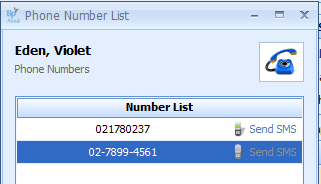The Client Search form searches for a client, views appointments, opens a client record, sends an SMS and more.
Ctrl + F anywhere in Bp Allied will open the Client Search screen. Otherwise, select Clients > Find Client.
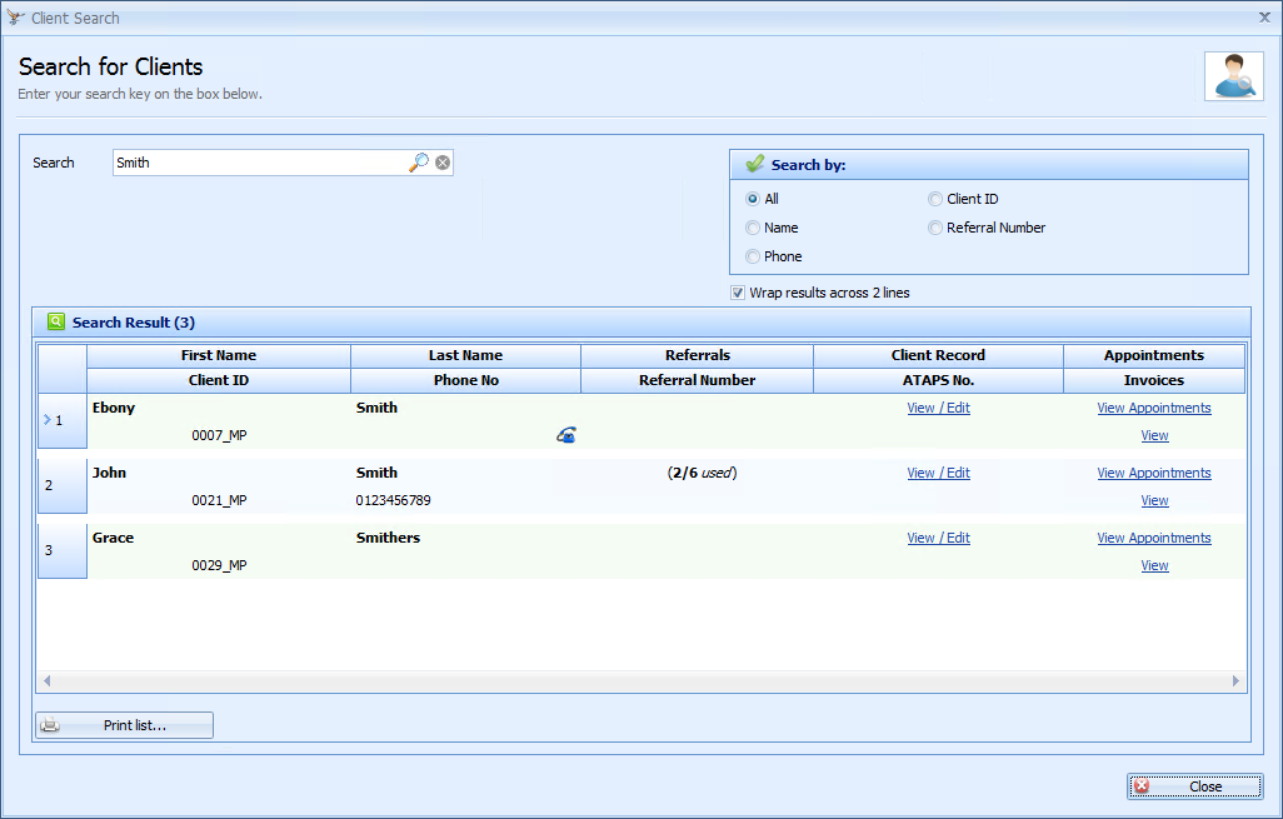
|
Field |
Description |
|---|---|
|
Search |
Start typing the client name directly into this field. |
|
Search by |
Click the radio button to search by Name, Phone number, Client ID, Referral Number or All fields. If searching by phone number, the search automatically removes any spaces in the number. |
|
Search Result |
The example show a search result for searching for "Smith" in ALL fields. Inactive clients have a pink background. |
|
Wrap results across 2 lines |
If the box is ticked, the results display on multiple rows in a narrower window. This option is saved once ticked. |
|
View Appointments |
Click on the link to view a client's appointments. |
|
Phone No |
The primary phone number is displayed in the search. Click the phone icon to view all of a client's phone numbers. The Phone Number list displays.
The Send SMS option is only enabled for numbers specified as mobile phone numbers. |
|
Client Record |
Click View/Edit link to open the client record of the selected client. |
|
View Invoices |
Click the link to view a clients Invoices in the Invoice Module. |