The Family.Show relationship mapping (genogram) application can be started from the Client Navigation bar.
- The name of the current client in the Client Details is automatically populated into the genogram.
- Any details of the client's relationship created within the genogram are saved in the relation to the Client it is opened from.
- Separate genograms can be created for different clients and can only be accessed from that Client's details.
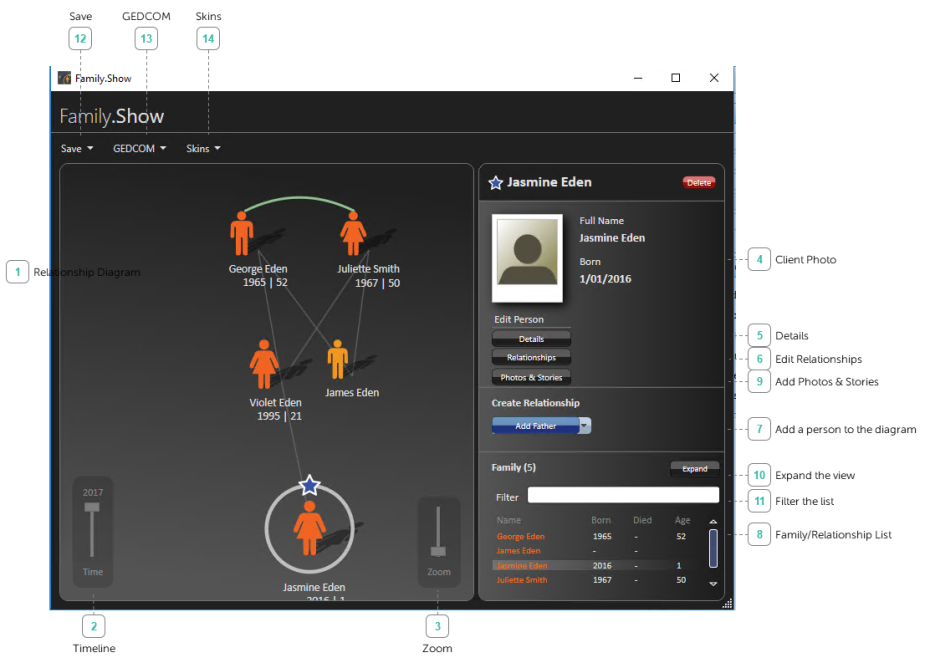
Relationship diagram
This is a genogram which shows the relationships between family members.
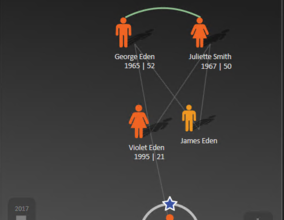
- The person with the star is the person who is selected.
- The green curved lines identify spouses.
- A dotted green line indicates a former spouse or partner.
- The grey lines identify family relationships.
- The outlined figure has been identified as deceased.
- The smaller, dark blue figures are siblings.
Timeline

Change the timeline so see how the family structure changes over time. This is only useful if each family member has a date of birth entered.
Zoom

Zoom in and out of the diagram.
Client photo
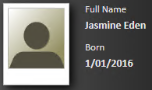
Selected Client's information.
Details
![]()
Use this to view the selected Client's information.

Edit relationships
![]()
Use to view the relationships of the selected Client.

Add a person to the diagram
![]()
- Select the relationship of the person to add.
- Add details for the family member being added.
- Enter the clients name, date and place of birth.
- Click Add.
- The person created needs be related to the Client already created - create the relationship.


The new person displays in the Genogram space.
Family/relationship list
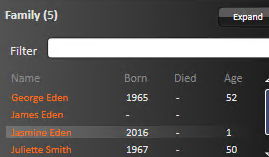
Add photos & stories
![]()
Use this section to provide more information about the client.
NOTE This information is not stored in Bp Allied nor is it accessible for including in letters.
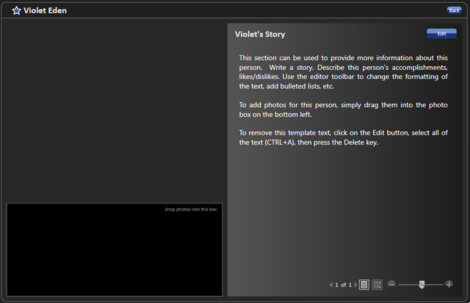
Expand the view
![]()
The expanded view.

Filter the list
![]()
Use to filter the family members.
Save
![]()
Save the new information. Bp Allied saves this information automatically to the Client Details when the Genogram is closed.
GEDCOM
![]()
GEDCOM (an acronym standing for GEnealogical Data COMmunication) is a specification for exchanging genealogical data between different genealogy software. Information can be imported into and exported from Family.Show using this option.
Skins
![]()
Changes the colour of the application between Black and Silver.