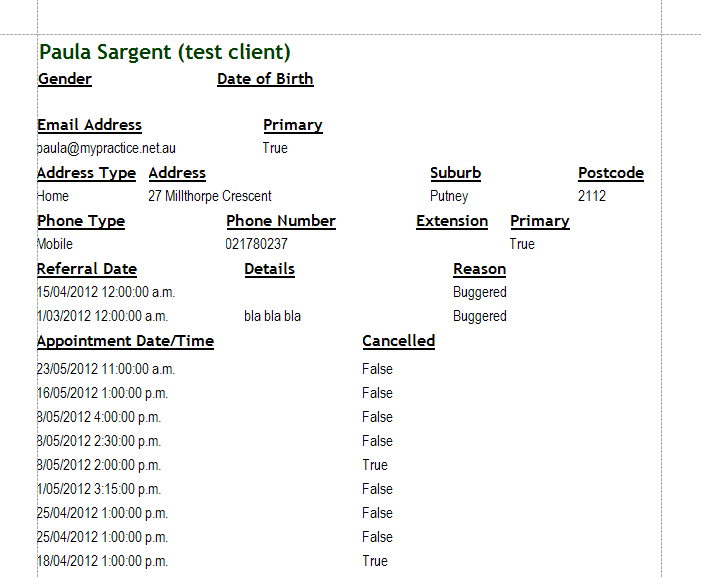The client navigation bar displays when a Client record is opened or Clients is selected on the left hand selection menu.

|
Field |
Description |
|---|---|
|
Client Selector |
Select the Client Record you wish to view using the drop-down arrow Or Start typing in the name of the client |
|
Display Client |
Click Display Client to update the open the Client Record. |
|
Save |
Click Save to save any changes made to the Client Record. Once a client has been saved, the time of the Last Save is recorded. |
|
New Client |
Add a New Client. |
|
Find Client |
Click here to run the Client Search (or press Ctrl+F). |
|
Spell Check |
Click Spell Check to check the current open screen for spelling errors. |
|
Spell check as you type |
If this is ticked, then any potential spelling errors as highlighted as information is typed in. |
|
Go to Invoices |
Click Go to Invoices to open the Invoices for the selected client. Note that the Audit Log is now available on the System tab. |
|
Customise |
Click Customise to begin customising the Client Details area of Bp Allied. |
|
Letters |
Click the down arrow on the Letters toolbar to select a Letter Template to merge with the selected client. |
|
Delete |
If enabled, click Delete to delete a Client Record from the database. NOTE This action marks the client as deleted in the database but does not actually remove them. This is to enable the Audit Log to stay intact and have a full record of all actions as they relate to a client. There are some additional implications to this. Please see the information on Deleting a Client. |
|
Print Client |
Displays a print preview of the client's basic demographic information as well as Referral and Appointment Details. Below is an example of what the print preview of the Print Client may look like. This view is not customisable.
|
|
History |
Displays a print preview of the client's personal and medical history. The exact fields included will depend on the module of Bp Allied being used. If non-required customised fields are viewed, these can be removed by changing their names back to their standard database names. |
|
Consultations |
Displays a print preview of the client's consultation history. The exact fields included will depend on the module of Bp Allied being used. If non-required customised fields are viewed, these can be removed by changing their names back to their standard database names. |
|
Family |
The "Family Show" Genogram feature allows the mapping out of a client's family and relationships. |
|
Send SMS |
Send an adhoc SMS directly to the client from here. |
|
Attach document |
Used to add direct client contact or documentation details to the client record currently viewed. Use these buttons to Attach a Document, Attach an Email or record a Phone Contact. |
|
Attach email |
|
|
Record phone contact |
|
|
New Client Window |
Click this button to open an additional Client Details Window. Use this to view more details of more than one Client at the same time. |
|
Exit |
Click this button to exit the Bp Allied program. |