All SMS Messages can be sent for an individual client from the Appointment Book. SMS Reminders can also be sent in bulk.
Three types of messages can be sent for any client with a mobile phone number:
- Adhoc SMS - a free form message entered at time of sending
- SMS Reminder - can be sent individually or in bulk
- Confirmation SMS - can be sent independently of an SMS reminder. Cannot be sent in bulk.
Options > SMS Reminders and an SMS template will need to be set up for SMS Reminder and SMS Confirmation messages.
Send an ad hoc SMS message
- Go to the Appointment Book. Right-click on a Client's appointment.
- Select Send SMS. The send SMS form appears.
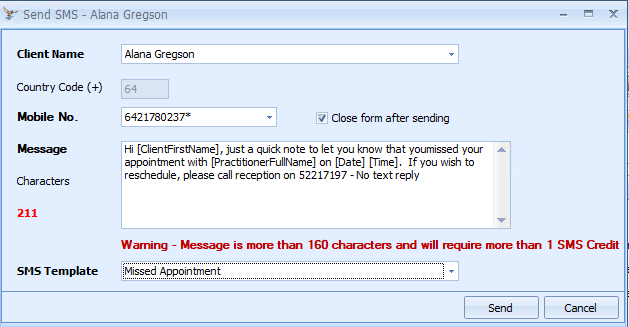
- Type in the message to send or select an SMS Template from the drop-down.
- If the adhoc SMS is created from an appointment, any merge fields will updated in the template.
- If the adhoc SMS is created directly from the Client, the appointment and location information will NOT merge.
- Note the character count on the bottom left to see if more than one credit is required for the message length.
- Click Send.
Send a Confirmation message
- Go to the Appointment Book.
- Right-click on the relevant Client's appointment.
- Select Send Confrmation SMS.
- Click Yes to confirm sending the SMS.
- Click OK to the SMS Successfully sent message box.
Send a Reminder message
- Go to the Appointment Book.
- Right-click on the relevant Client's appointment.
- Select Send SMS Reminder.
- Click Yes to confirm sending the SMS.
- Click OK to the SMS Successfully sent message box.