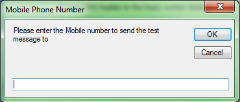SMS (or Text) reminders can be sent to a client's mobile phone number from Bp Allied. These can either be done manually or hosted subscription users can have automated reminders set-up. In either instance the following options need to be set up as well as the SMS Reminder template. SMS reminders can be sent by either Bp SMS or SMS Central. Users must have the respective SMS provider account as well as a positive SMS Balance for this function to take place.
Read about the benefits of Bp SMS on our website. Please call the Best Practice sales team on 1300 401 111 (Australia) or 0800 401 111 (NZ) or email sales@bestpracticesoftware.com for information or to request a Bp SMS account.
NOTE The SMS Global functionality was discontinued in Version 7.
How to set up SMS Reminders
- Create an account with either Bp SMS or SMS Central.
- Set up Bp SMS or SMS Central details in Bp Allied.
- Decide if you want replies - the options available are dependent on which supplier is chosen and need to be set up separately.
Bp SMS options are:
- no replies
- into Bp Allied.
SMS Central reply options are configured within the SMS Central web account but include:
- no replies
- replies to email or mobile and
- into Bp Allied.
Go to System > Options > Reminders to update the settings below:
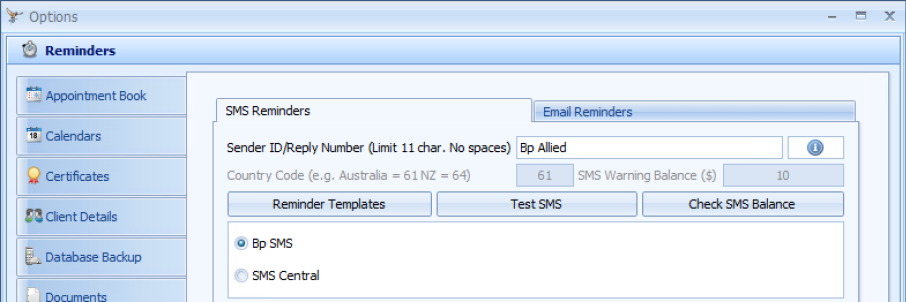
|
Field |
Description |
|---|---|
|
Sender ID / Reply number |
Historically, was used to send a Sender ID with the message sent. This can be set in the web options for SMS Central but is unable to be used or set with Bp SMS. For Bp SMS, a dedicated number can be purchased to enable sending from a consistent number. Please speak with our sales team for details. |
|
Country Code |
Enter in the international phone country code for your country, e.g. 61 for Australia, 64 for New Zealand or 1 for the USA. This entered in when the Country is chosen on installation and is saved into the DB Options table not the registry as most other settings are. |
|
Edit SMS Reminder Template |
Click to edit the reminder message template. These can no longer be edited from here. Reminder templates are edited from within Data Maintenance > Reminder Templates. |
|
Test SMS settings |
Click to send a test SMS to check that your SMS Global account settings are correct. Fill in the Mobile Phone Number box with a phone number you can use to test. Click OK.
NOTE Please note that you can not reply to this message. If a reply is required, then send a test SMS via a client appointment. |
|
Check SMS Balance |
Click to update the SMS balance shown on the Status bar (shown below). This can also be clicked and the balance updated. |
|
SMS Warning Threshold |
A warning displays when the number of credits left with SMS Global reach this number. The SMS Balance field on the Status bar also turns pink. |
|
Choose Provider |
Choose provider and select the option below to see the relevant documentation: |