This page covers the general details of how to use the Data Maintenance section of Bp Allied. See Add a Product or Service for more details.
To access Data Maintenance, go to the top of Bp Allied and select System menu and click on Data Maintenance.
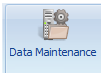
Or click on Data Maintenance from the left-hand toolbar or from the Quick Access menu.
The list of tables which can be edited within Data Maintenance will display in the top section on the left-hand side.
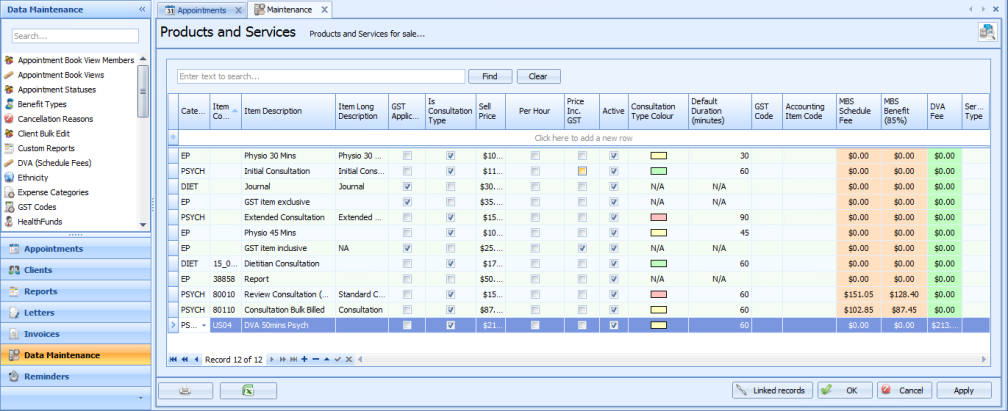
Ticking the Show Filter Row tick box adds another row into the form that allows filtering of columns to occur based on the values in that column. This option is available on all Data Maintenance tables and Reports.
An * can be used as a wildcard when searching.
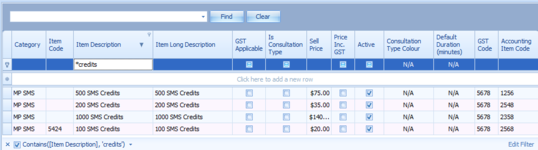
In the filter row that is displayed, begin typing what you are searching for.
The results will automatically filter.
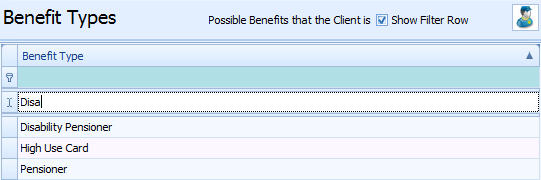
NOTE Once a Product or Service (or indeed any value) has been added into Data Maintenance, and then has subsequently been used in Bp Allied, for example, a product has been used in an appointment, then it can not be deleted.
Click on a Record in the list and click Linked Records to see all the records that are linked to the one selected.