A third party can be directly invoiced for a Client's appointments, for example, an employer or health fund. If the third party has been added to the Third Party Biller table, it can be assigned to the Client.
- In Data Maintenance, select the Third Party Billers table.
- Either click Add New Third Party...
- The Third Party Biller window is displayed.
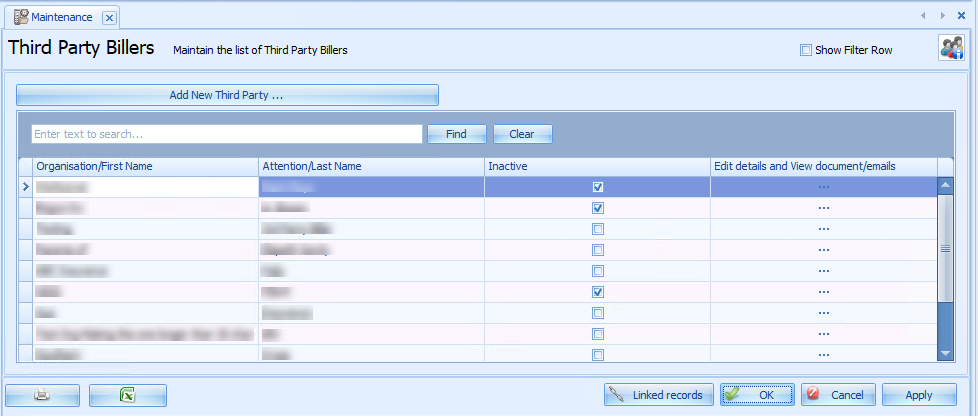
This displays a list of the current Third Party Billers.
IMPORTANT Third party billers can be made inactive from this screen by ticking the check box in the Inactive column. This option must be deselected to make changes to an inactive record.
OR
Click on the Edit Details link for the Third Party to be edited.
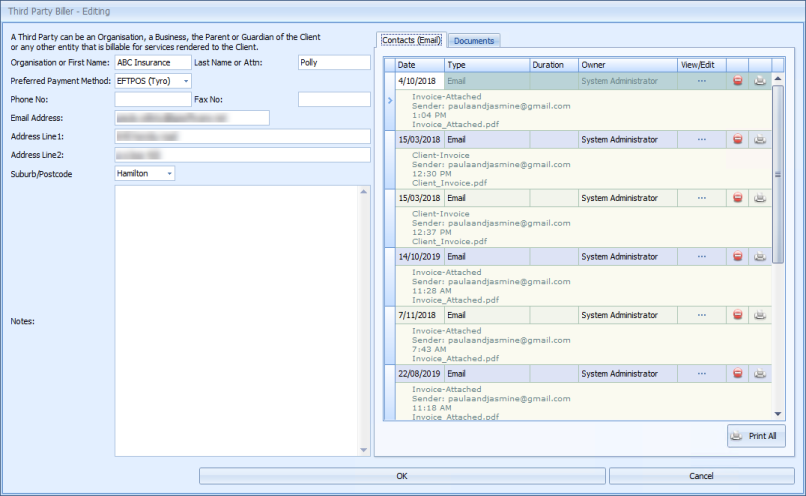
|
Field |
Description |
|---|---|
|
Name |
Type in either the Name of the Organisation to pay OR the First Name of the person to pay. This field is required. TIP Some Practices who primarily see children add the parent paying the bills as a Third Party Biller. Type in the Last Name of the person paying OR the person that Invoice is to be sent to. This field is required. |
|
Preferred Payment method |
Enter the Payment Method (optional). This information will display when adding a payment from this Third Party. |
|
Contact details |
Enter in the Contact Details for the Third Party. NOTE If an address is entered, a Suburb/Postcode MUST be entered. |
|
Notes |
Other Notes can be added if need be. |
|
Contact (Email) |
This tab lists emails that have been sent to a third party. These can be viewed in the same way as they can for a client. |
|
Documents |
This tab shows saved invoices that have been printed for third parties. You can print documents from this tab, or open documents in the PDF Viewer or Letter Editor as a .doc or .docx file. Only users with permission to delete documents (4023) can delete documents from this tab. |