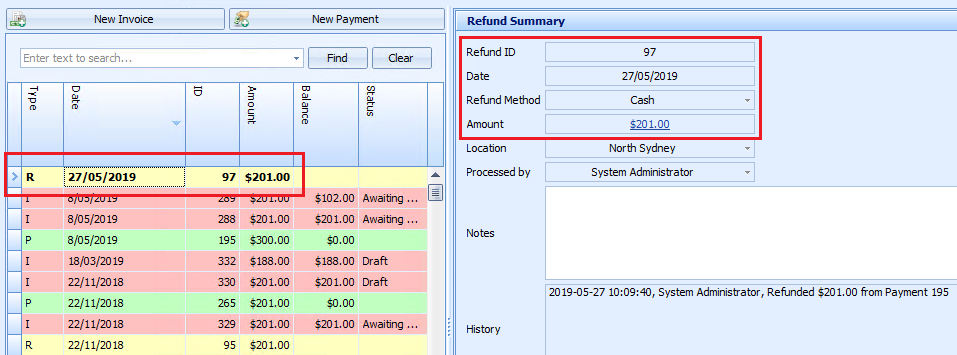You can remove a item from a paid invoice and refund the money paid for that item. You cannot, however, partially refund an arbitrary amount from an invoice. You must remove a service.
Remove the invoice from the payment
- Open Invoices from the left hand side.
- To view the payments, select a 'P' type row from the list of transactions, or select an invoice row and click the item in the Payment No. column to open the payment details.
- Click on the X at the end of the invoice line. Bp Allied will ask to confirm the removal of the invoice from the payment.
- Bp Allied will ask to confirm the removal.
- The amount of the invoice will display in Credit Available.
- Click Refund.
- Enter the Refund Amount as the amount to be refunded.
- Enter the Refund Method, Location and Practitioner.
- Click Ok.
- The refund amount is highlighted in red. The credit is available to be attached to the invoice.
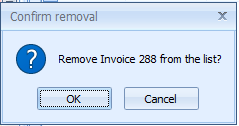
Click Ok to confirm the removal.
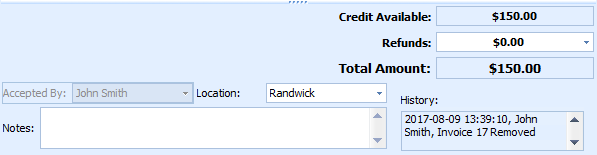
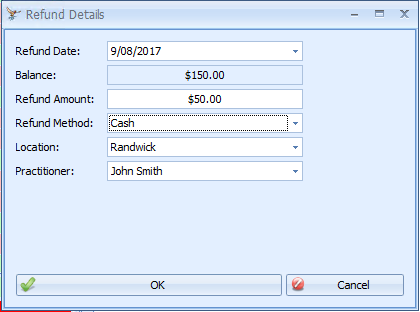
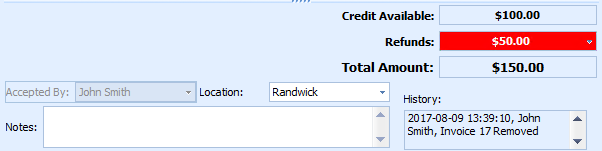
Adjust and reattach the invoice
- Click Add Invoice from the buttons at the bottom of payment details.
- Select the invoice to reattach to the payment and click OK.
- Go to the invoice, change the Status to 'Draft' and alter as appropriate. See Edit a paid invoice for more information.
- The refund record is created and displayed in Yellow in the central pane. The Refund Summary can be viewed in the right-hand pane. Notes can be added by clicking Edit at the bottom of the refund screen. The status of the invoice is returned to Awaiting Payment.
- Continue to pay the adjusted invoice if the invoice was in error and was adjusted for repayment.