There are two ways to receive a payment into Bp Allied, manually or automatically. In many practices, payment is made at the time of invoicing. If this is the case, select to receive a payment at the time of creating the Invoice. Otherwise, a payment can be added to an Invoice either from the New Payment button at the top of the Invoice screen, or from the Add Payment button at the bottom of the invoice itself.
- In the Invoices module, find the Invoice to be paid.
- Click Add Payment. The Payment Details window appears.
- Select the Payment Method.
- Enter the Payment Amount.
- Location and Practitioner default from the Invoice, but can also be set here. The selected Practitioner determines the bank account the payment will go into if EFTPOS integration is being used.
- Click OK. The payment will appear against the selected invoice.
- Click Save.
- The Invoices related to this payment can also be reprinted using the Print button.
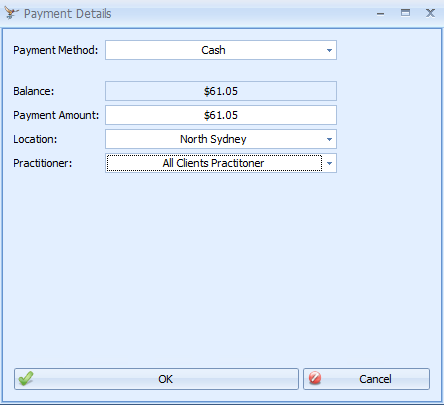
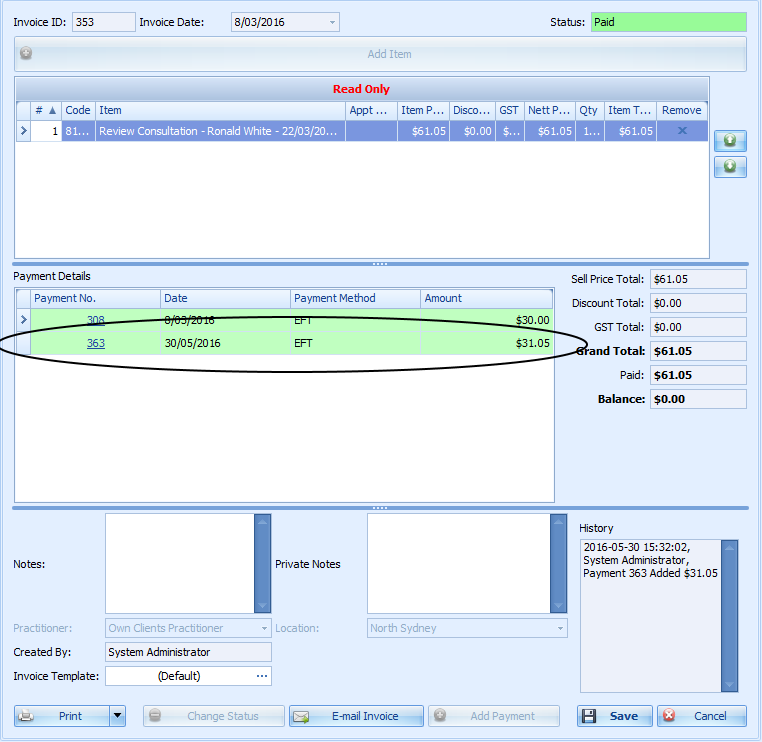
Edit a Payment
Edit a payment from the Invoices screen the following ways:
- If the Payment Method = Cheque, click on the Payment No to navigate to the payment to enter the Cheque No.
- If the Payment Date or Location need editing, click on the Payment No to navigate to the payment and amend these.
- If any Notes are required, click on the Payment No to navigate to the payment and amend these.
Click Save to finish the Payment.