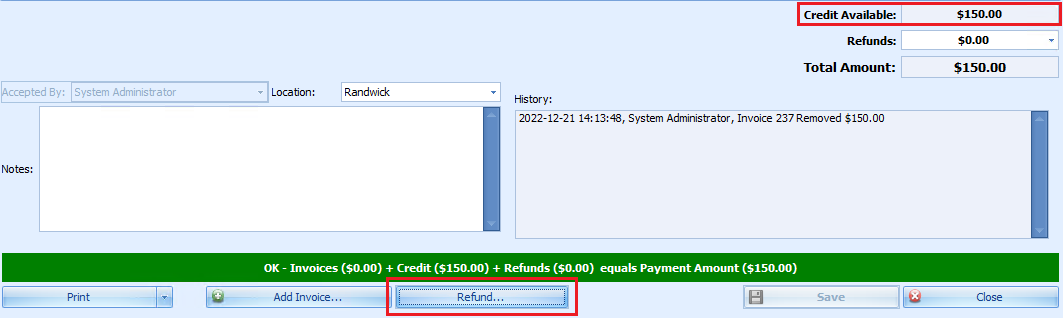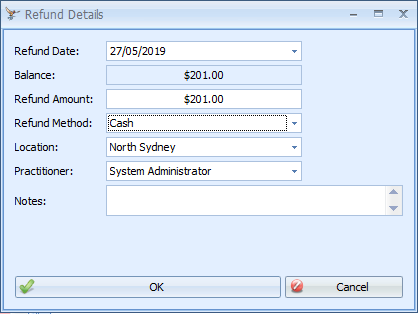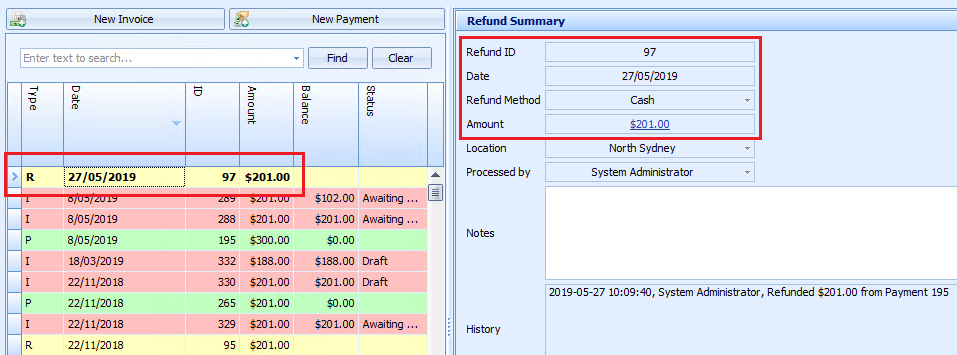Remove the payment from a paid invoice and refund the money paid. The invoice status will return to 'Awaiting payment'.
NOTE You cannot refund an partial amount, but you can remove an item from an invoice and refund the item amount.
- Open Invoices from the left hand side.
- To view the payments, select a 'P' type row from the list of transactions, or select an invoice row and click the item in the Payment No. column to open the payment details.
- Click on the X at the end of the invoice line. Bp Allied will ask to confirm the removal of the invoice from the payment.
- Click Ok to confirm the removal. When the invoice is removed, the User and date and time of removal is logged against the payment.
- Click the Refund button at the bottom of payment details.
- Enter the Refund Method, Location and Practitioner.
- Click Ok.
- The refund record is created and displayed in Yellow in the central pane. The Refund Summary can be viewed in the right-hand pane. Notes can be added by clicking Edit at the bottom of the refund screen. The status of the invoice is returned to Awaiting Payment.

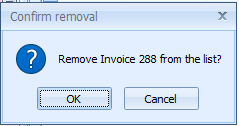

The amount of the invoice will display in Credit Available at bottom right of the payment details.