When Bp Allied is set up, Best Practice Software usually ask you to select two default Invoice Templates; one for Clients and one for Third Parties. Often these will be the templates that we customise for you. But you can select other templates if required.
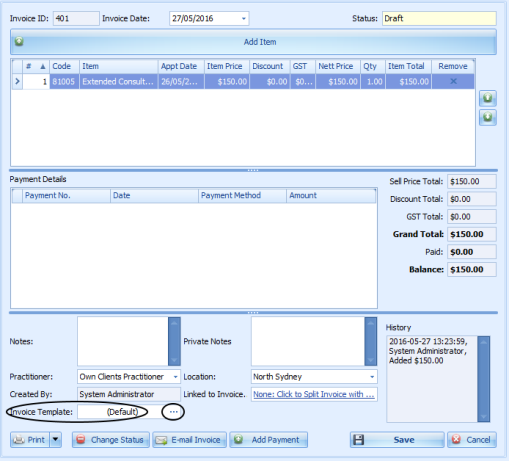
At the bottom of the Invoice screen there is a field called Invoice Template. Notice how it is set to (Default) in the image above. It is set to pick up the default template set in System > Options > Invoices.
By clicking on ... (highlighted by the small circle) a list of template options can be displayed. These can be your customised ones or our standard ones.
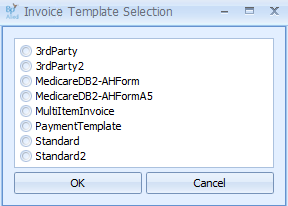
Any one of these templates can be selected by clicking on it and selecting OK.
If there is a customised one of yours in the list, usually, denoted with your name, initials or practice name then select that in the same way.
Use the Print > Preview button to display the invoice in the selected format. Please note, that the selected template will stay as the template of choice until you chose another one or you close and re-open the Invoice Module. At that time it will reset to the default.