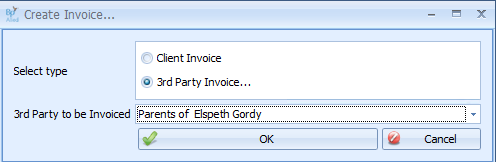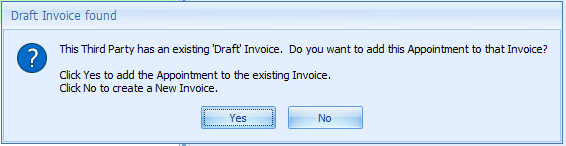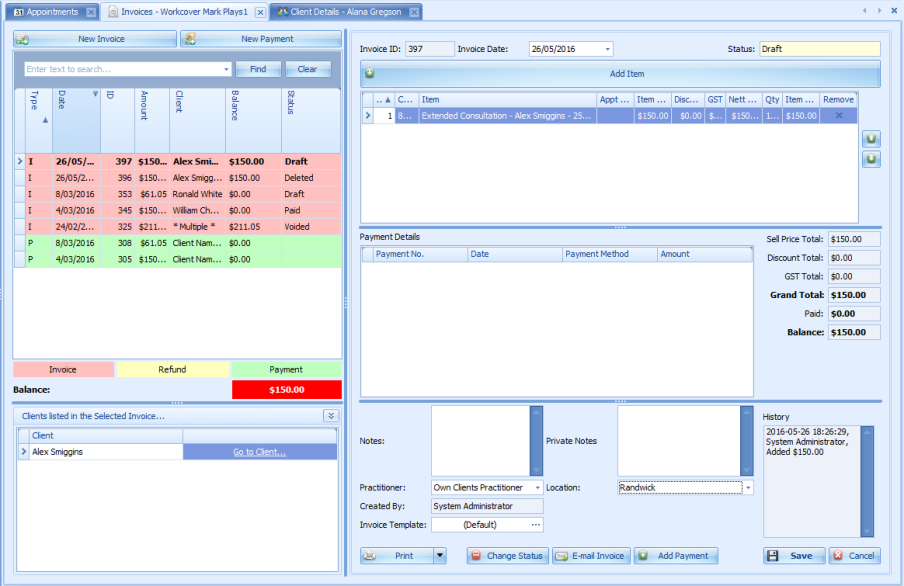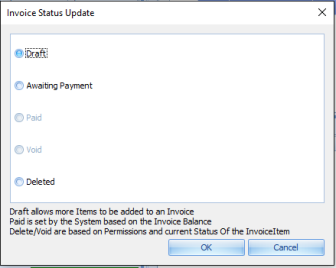Third Party Invoices are used to invoice someone other than your client. The details of the Third Party Biller need to be added into Bp Allied via System > Data Maintenance > Third Party Billers. Once their information has been entered, they will be available for selecting from the Bill to drop-down list within the invoicing area.
TIP Third Party Billers are highlighted green within the list to make it easier to identify those from a regular client.
Just like with Client Invoices, Third Party Invoices can be generated from either the appointment book or manually from within the Invoicing area.
NOTE When creating Third Party invoices for multiple clients, the income generated from this invoice is assigned to the first practitioner that has an appointment allocated to the invoice. There is not automated way to allocate the income generated to the relevant practitioners. This would need to be done manually by correlating with this Appointment Summary report.
Generate a Third Party Invoice from the Appointment Book
- Right click the appointment you wish to create an invoice for.
- Click Create Invoice.
- Select 3rd Party Invoice as the Invoice Type to generate an invoice to bill someone other than your client.
- A drop-down list of 3rd Party Billers will display with the default (if set) Third Party Biller for this client.
- Click OK.
- If there is a Draft invoice for the Third Party, then the following dialogue will display.
- Click Yes, or No as required.
- The Invoicing Screen will display.
- Clients Listed in the Select Invoice section will display the client who the invoice is being generated for.
- Enter any notes to be printed on the Invoice in the Notes field.
- Enter any notes relating to the invoice but not for printing in the Private Notes field.
- Click Save to save any changes.
- If the Invoice is final, change the Status to Awating Payment. This makes the Invoice read-only and the items invoiced can not be changed without changing the Status back to Draft. If it is left as Draft, it can still be added to as required.
- Once the 3rd Party Biller has made a payment you will need to receive this into the system.
- An Invoice can be printed, previewed via the Print button options or emailed from here.
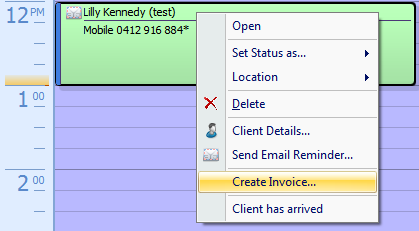
Otherwise, select the Biller to invoice for the appointment.