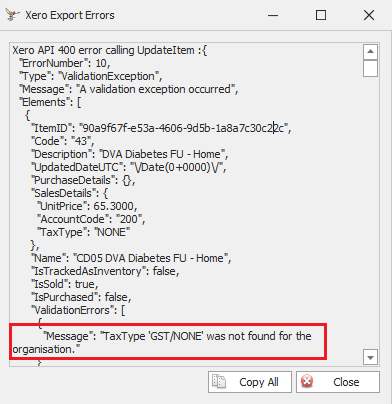On this page
- History log
- Saving error messages
- Common error messages
- Effect of changing a paid invoice
- Void an exported but unpaid invoice in Bp Allied
- Void an exported invoice in Xero
- An item (product or service) is missing from Xero
- Client has not been exported to Xero
- Refund is voided and re-issued
- Xero User initialisation error
- Account code the for line item is incorrect
- Resubmitted Medicare / DVA claim with a zero payment
- Tax type error
History Log
Amending Invoices and Payments in Bp Allied that have already been exported to Xero may have consequences. To warn the user and minimise the impact, warnings pop up in Bp Allied when trying to edit exported items. All Invoices and payments that have been exported will have this information recorded in the History log, seen in the bottom right-corner when viewing invoices.
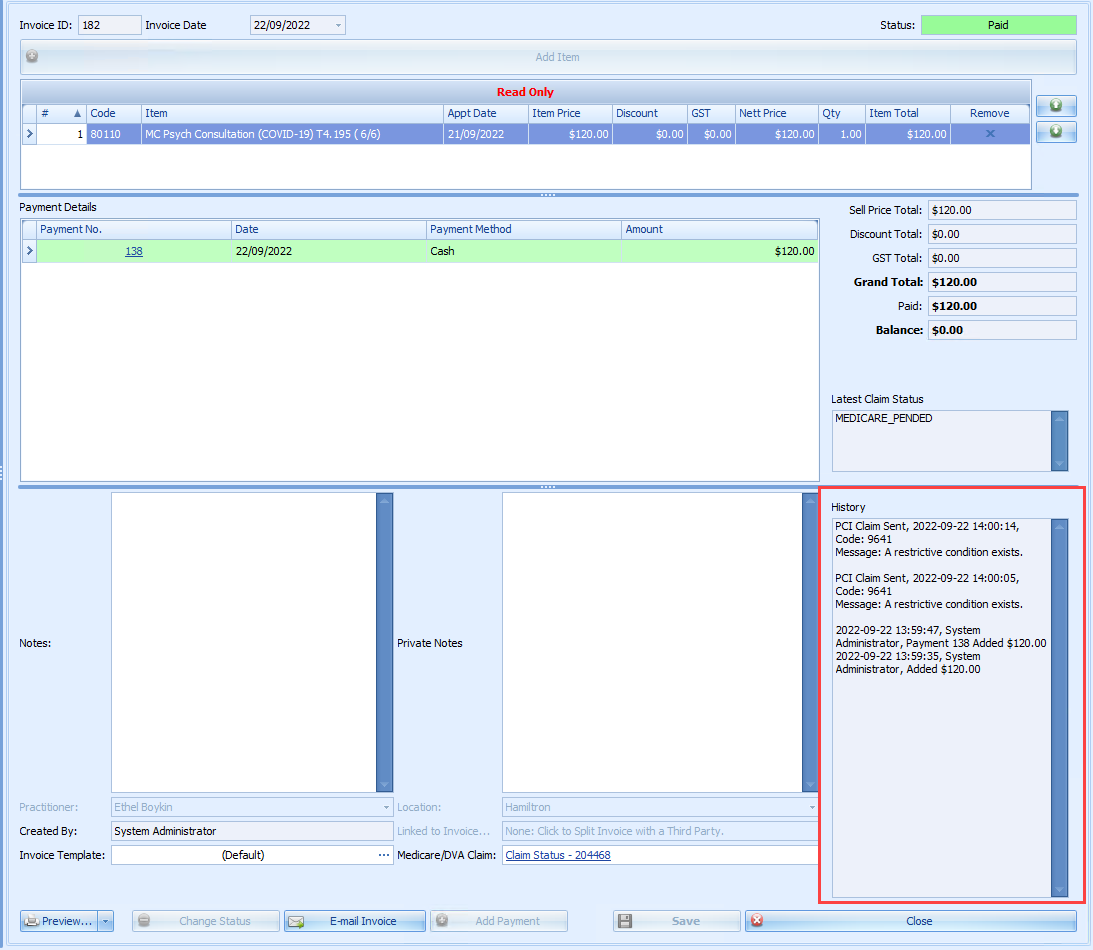
Saving error messages
There are two ways to save and/or manage error messages that come out of the Xero export to enable investigation.
- Save log
The Save Log button at the bottom of the Xero Exports screen allows a log of the all the transactions that occur since the opening of the screen to be saved as a .txt file to a location of the user’s choice.
![]()
- Copy message box
Any errors that occur during export will display in a dialogue box with the ability to copy the message to allow for follow up, if required.
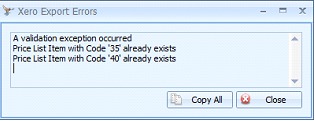
Common Error Messages
|
Error Message |
Description |
Action Required |
|---|---|---|
|
Invoice not of valid status for modification. |
This invoice must already have had a payment attached so it can't be automatically updated in Xero. |
Remove the payment in Xero and re-export both the Invoice and Payment. |
|
Invoice could not be found. |
This means that the Invoice has not yet been exported. |
The invoice needs to be exported before the payment can be attached. |
|
Payment amount exceeds the amount outstanding on this document. |
If the error is on a payment being exported, then the Payment assigned to the invoice is greater than the total of the invoice:
|
Check the payment from the Invoices screen in Bp Allied. Check that the amount in the Paid column for the invoice is less then or equal to the invoice total. Any overpayment should be displayed in the Credit Available field.
|
|
Payment amount exceeds the amount outstanding on this document. |
If the error is on a Refund being exported, then the Refund is unable to be associated with an Invoice. |
Remove the payment from Xero and re-export. |
|
Payments can only be made against Authorised documents. |
The invoice is already paid. |
Either remove the payment from Xero and re-export, or note in Bp Allied that the payment has been manually entered into Xero. |
|
You can only record payments against AR or AP documents |
Occurs when a refund is unable to be allocated to an Invoice or a Payment. |
Remove the payment from Xero and re-export. |
|
An error occurred in Xero. Check the API Status page http://status.developer.xero.com for current service status. Contact the API support team at api@xero.com for more assistance. |
There has been an interruption to the data being sent to Xero, probably a loss of internet connection. |
|
Effect of changing a Paid invoice
If an Invoice needs amending, then the corresponding changes need to be made in Xero.
NOTE Amendments to Invoices and Payments are not able to be updated via the API.
What happens when trying to amend an exported invoice and payment combination?
An updated Confirm Removal dialogue box is displayed when an invoice is removed from a payment notifying that the export of that information has taken place and that any changes need to be duplicated in Xero.

- When the export of the Invoice takes place, the following message will appear:
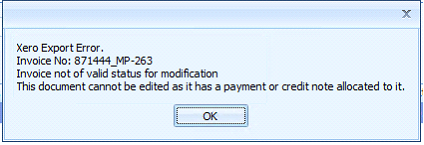
This happens when an invoice with a payment assigned has been exported to Xero and then in Bp Allied the payment is unassigned and the invoice is modified and exported again.
Manually remove the invoice from the payment in Xero and make the modifications and re-create the payment in Xero.
- When the export of the Payment takes place, the following message will appear:
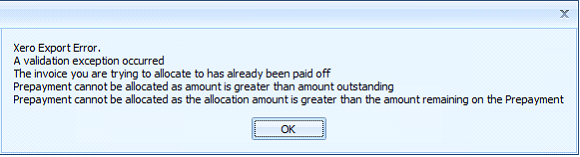
This happens when a payment is unassigned in Bp Allied without manually updating the payment in Xero, then the payment is assigned again and payments are exported again.
Manually update the payment in Xero and export payments again.
Alternatively, this can also occur if a payment has been manually added to an Invoice in Xero. In which case the payment will never be able to be allocated.
Void an exported but unpaid invoice in Bp Allied
If an Invoice has been exported to Xero but remains unpaid, it can be voided in Bp Allied and the export will also void that Invoice in Xero.
Void an exported invoice in Xero
- When the export of the invoice takes place, the following message will appear:
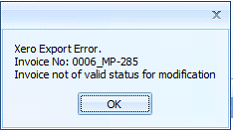
This happens when an invoice is exported to Xero, voided in Xero, modified in Bp Allied, and exported again.
Manually void or delete the invoice in Bp Allied and add it again.
- When the export of the payment takes place, then the following message will display:
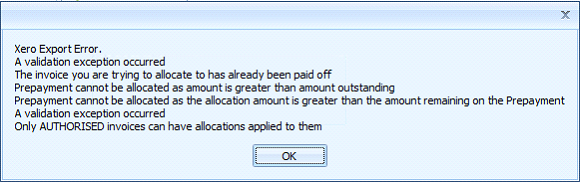
This happens when an invoice is exported to Xero then voided in Xero and paid in Bp Allied and the payment exported.
Void the invoice in Bp Allied and then in Bp Allied create a new invoice and assigned the payment to it.
An item (product or service) is missing from Xero
When the export of the Invoice takes place, the following message will appear:
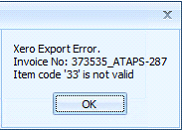
This happens when an item in Xero is deleted and then in Bp Allied an invoice with that item is created and exported.
OR
If a new item has been created and has not been exported to Xero.
Export All Products and Services again and then export the invoice.
Client has not been exported to Xero
When the export of the Invoice with a client who has not been exported takes place, the following message will appear:
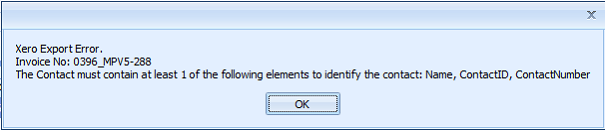
This happens when there are contacts in Bp Allied that have not been exported to Xero.
Export All Clients again and then export the invoice.
Refund is voided and re-issued

This happens when a refund in Bp Allied is deleted and another refund is created in Bp Allied for the same invoice.
The solution is for the user to manually remove the refund from the payment in Xero.
Xero user initialisation error
This error occurs when a User does not have both a first name and a last name.
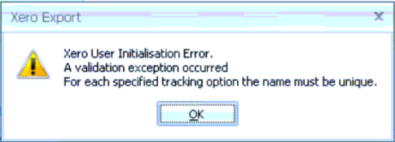
- Close the Xero export,
- Update the User to have both a first name and a last name.
- Open the Xero export.
- Re-export Clients and the rest of the Practitioners will export as part of this process.
Account code the for line item is incorrect
The full error message is:
"The Account Code for the line item is incorrect. Accounts for overpayments can only be Accounts Receivable for Receive Overpayments or Accounts Payable for Spend Over Payments."
This is caused by the system set Accounts Receivable account having the incorrect account code. This MUST be set to 610.
Resubmitted Medicare/DVA claim with a zero payment
Xero will not allow a payment of $0 value to be added to an invoice, which can occur for resubmitted Medicare or DVA claims. To enable the remaining payments to be sent through to Xero, use the filter options in the grid to remove any $0 payments.
- From the Xero Exports screen filtered by Payments, select the push-pin in the top right hand corner of the Payment Amount field.
- Select Custom.
- The Custom Autofilter window will display.
- Update the filter to Does not equal $0.00.
- Click Ok.
- The filter will be displayed at the bottom of the grid and all the zero balance payment will be removed.
- Process the payments as usual
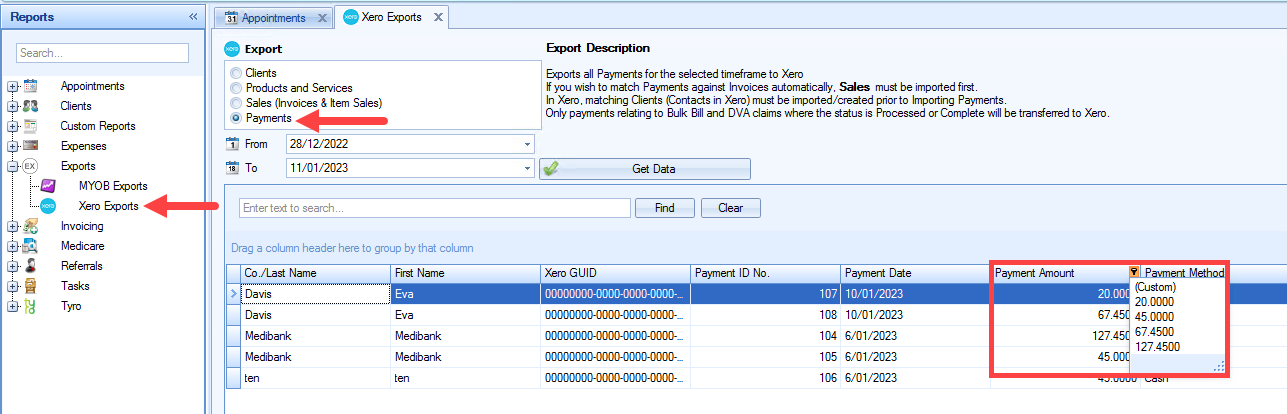
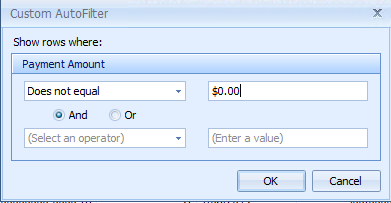

Tax type error
When exporting Products and Services, if the following error displays: "Error - Tax Type GST/NONE' was not found for the organisation."
This means that the country code set for Bp Allied does not match the Country set for Xero.