Bp Allied allows you to make payments to multiple invoices under a single payment action. The New Payment button at the top of the Invoices screen is the easiest method to pay multiple invoices.
- Open the Invoices module.
- Click New Payment from the buttons along the top. The Payment Details window appears.
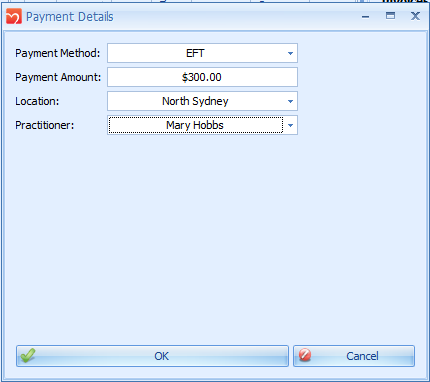
- Select the Payment Method.
- Enter the Payment Amount.
- Location and Practitioner will default from each Invoice, but can also be set here. The selected Practitioner determines the bank account the payment will go into if EFTPOS integration is being used.
- Click OK. The Invoice Selector window appears.
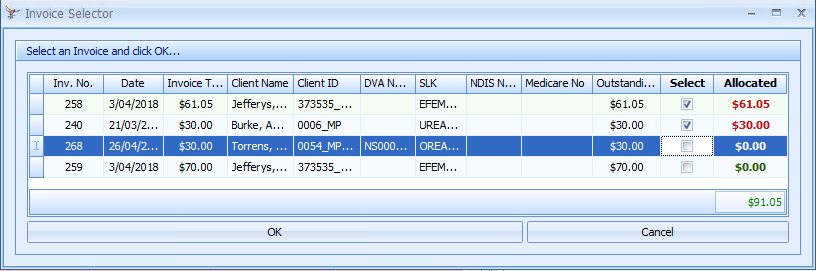
- Check the Select tickbox of an invoice to add it to the of invoices being paid with this payment amount.
- Right-click on a column and select Column Chooser to add more fields to the selection box for easier Invoice identification.
TIP Fields available are: Client Name, Client ID, DVA Number, SLK, NDIS Number, and Medicare Number. Once updated, the new fields will be saved for future use in the Invoice Selector box.
- Update the amount Allocated to this payment for each invoice, if it is not all of the balance.
- Click OK. Your payment will be applied to each invoice and the display updated.
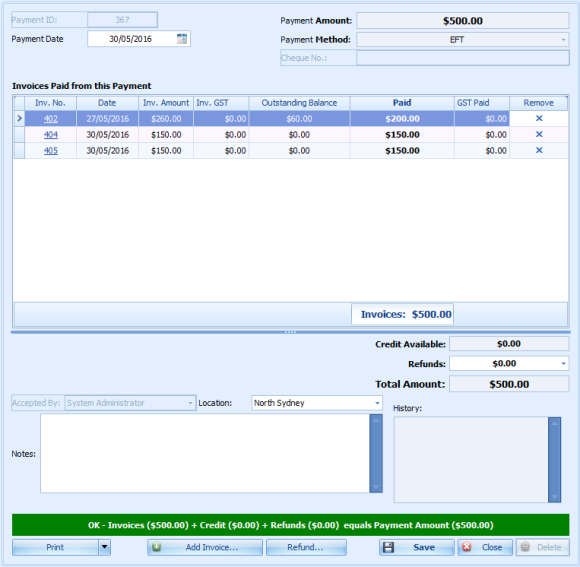
What if the payment does not balance?
If the payment amount does not balance with the selected invoices, the account is left either in credit or with a balance owing.
- Remove an Invoice and reselect it via the Add Invoice button to adjust the amount applied to an invoice if required.
- If the Payment Method = Cheque, enter the Cheque No.
- Check that the Payment Date and Location are correct.
- Enter in any Notes as required.
- Click Save to finish the payment.
- Preview or print a Receipt for this payment.
- Click Save to finish the payment. You can now choose to preview or print a Receipt for this payment.
TIP Invoices related to the payment can also be reprinted.