On this page
Permissions
Users can only access clients based on the default permissions of the role assigned to them. These can be edited in the Client Access Permissions Report or the Client Details. See Client Access Permissions Table and Report for more details.
-
5000 – Allows a user to edit permissions, edit options in columns and view and edit Client Records.
-
5001 – Allows a user to change the Primary Practitioner in a Client Record and move practitioners between lists. Editing is only enabled with permission 5000.
Changing the Primary Practitioner
The Primary Practitioner for a Client can be updated by either:
- The Primary Practitioner
- Users with permission 5001 set to Permitted. By default this is only permitted in the System Administrator and Office Manager roles.
Multiple practitioners can be given access to a client by giving View or Edit permissions. Only one practitioner can be selected as the Primary Practitioner.
NOTE Manually changing the client access permissions will automatically tick the Manual Update check box against the client record. This can be viewed in the Client Access Permissions or Client Access Manual Update reports.
Edit access permissions for a Client
- Click Find Client (Ctrl +F) and enter the client's name.
- Click View/Edit Client Record.
- Click Edit on the Practitioner field.
- The Client Details Access window will display.
- If the User or Practitioner is not in the right-hand pane, use the arrows to move between the panes.
- A value of None displayed indicates the User or Practitioner does not have access to the Client.
- Using the drop-downs, edit the options for the relevant User or Practitioner. See Permission and Role Definitions
- Click Ok to save.
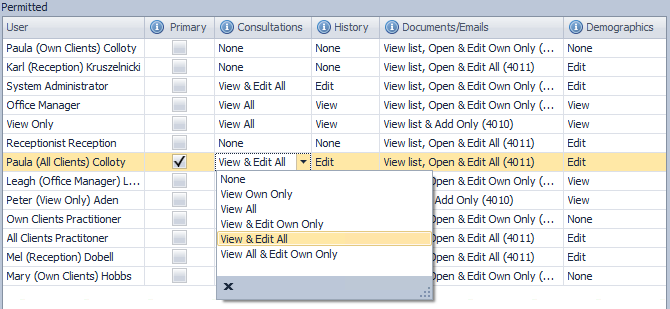
Error messages
When a Practitioner is set as Primary and there is a value of None for:
- Consultation
- History
- Demographics
an error will display advising the user to update the user permissions for the Primary Practitioner before proceeding.
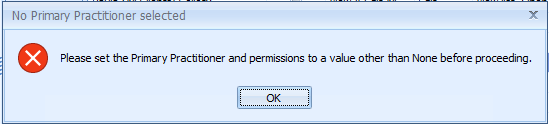
When a Practitioner is set as Primary and access right are enabled for:
- Consultation
- History
with a value of None for Demographics, an error will occur advising the user to enable access rights for the user or practitioner.

When selecting OK on either of these warnings, the Permitted screen will display the error records in red.
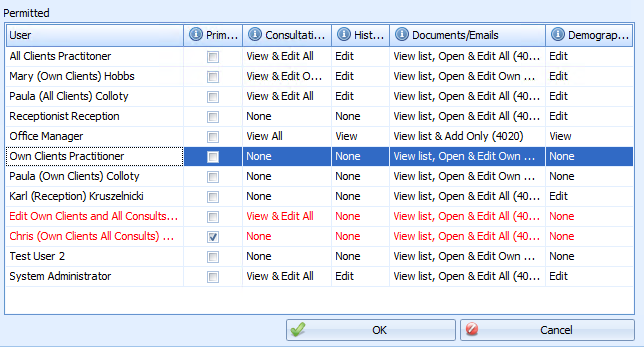
Using the drop-downs, edit the options for the relevant User or Practitioner to View or Edit the Demographic, History and Consultation columns. See Permission and Role Definitions for further details.