- Go to the System tab.
- Click on Manage Permissions. The Permissions Management window will display.
- Click on Manage Roles. The Role Management window will display.
- Select the Role to use as the basis of a new Role and click Copy.
- Enter in the name of new Role and click OK. The new role should be displayed in the Role Management Window.
- Tick the check box Include in Practitioner List if the users that this role applies to need to be viewed in any Practitioner drop-down lists in Bp Allied
- Close the Role Management window.
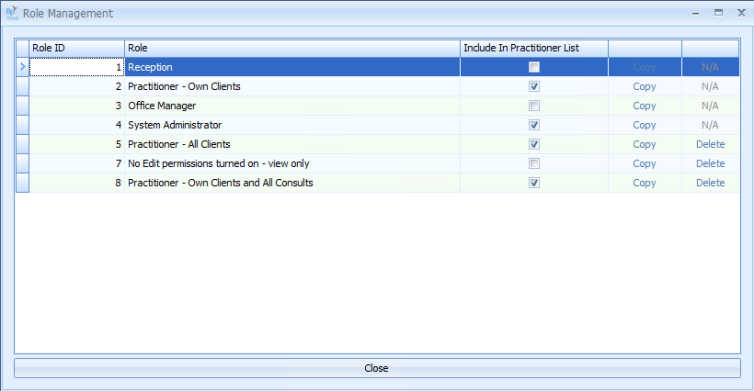
The permissions of the new role can now be edited.