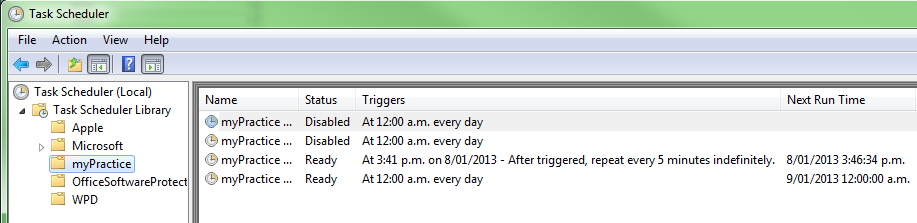This article covers setting up the Reminder Schedule in Bp Allied. These settings need to be set up in conjunction with the settings saved in the Settings tab of the Bp Allied Scheduler screen.
The Bp Allied Scheduler is a separate application to be installed on the dedicated server computer. Please contact the Bp Allied support team for a copy of the Scheduler installation file.
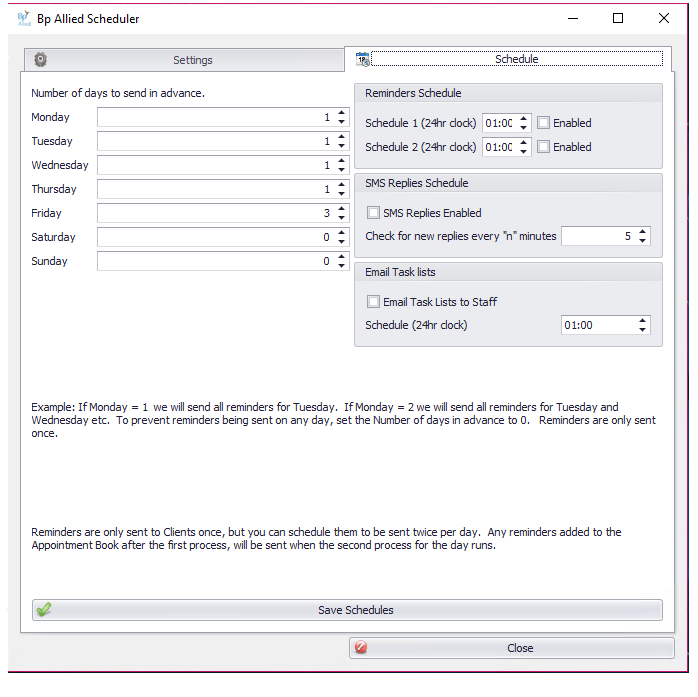
|
Field |
Description |
|---|---|
|
No of days to send in advance |
This sets when the reminder email or SMS is to be sent, for example, Monday = 1, therefore reminders for Tuesday's appointments will be sent. Friday = 3, therefore reminders for Saturday, Sunday and Monday will be sent. Reminders are only sent once. |
|
Reminder Schedule |
Reminders are sent to a Client only once but they can be scheduled to be sent twice a day. This enables reminders for any added or changed to appointments be sent out after the initial batch of reminders are sent for the day. If the Schedule 2 time is enabled and the time is set to the same time that the Schedule 1 reminders are due to be sent, 2 minutes will be added to the time to avoid a conflict in the send time. |
|
SMS Replies Schedule |
Enabling this option allows for replies to SMS reminders to come back into Bp Allied. The replies are located in the Incoming Messages screen. |
|
Email Tasks List |
Enabling this option allows a daily email to be sent to staff with outstanding tasks. If this is enabled and the time is set to the same time that the reminders are due to be sent, 2 minutes will be added to time to avoid a conflict in the send time. |
|
Save Schedules |
Click to update any changes made to the schedule tasks above. This enters them into the Windows Task Scheduler for you.
Save changes and Close Bp Allied Scheduler. Ensure that Windows Task Scheduler is closed before doing this (only if it has been opened). |
|
Settings tab |
Click the Settings tab to change the Email or SMS set-up information. |
|
Close |
If Email and SMS reminder information is already set up in Bp Allied, click this button to copy the settings over. Only the blank fields need to be filled unless a setting is incorrect in which case it should be corrected. |