This article covers setting up Email in Bp Allied for emailing Reminders, Invoices and Letters. From the System tab select Options, then Reminders.
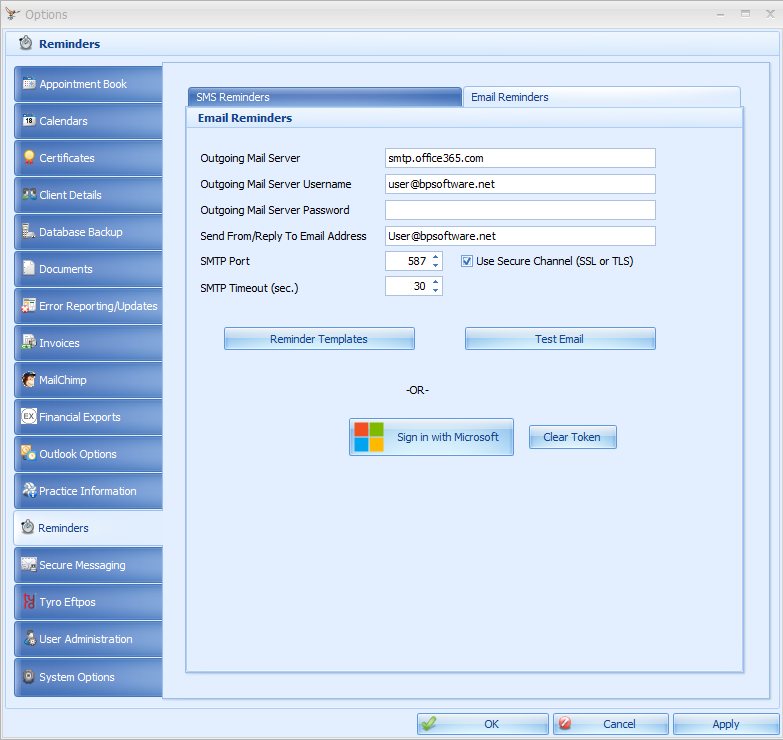
|
Field |
Description |
|---|---|
|
Outgoing Mail Server |
This is the server used to send your email. |
|
Outgoing Mail Server credentials |
This is the username and password used to access your email. |
|
Reply to Email Address |
This is the address that the email is to be replied to. It would be usual for this to be a central email address, for example, admin@yourmaildomain.com.au or reception@yourmaildomain.co.nz. If sending via Gmail, the reply email address will not be viewed by the email recipient until they click reply. Prior to that the Outgoing Mail Server username will be the email address that is viewable. |
|
SMTP Port details |
The SMTP Port is the channel that the mail is transferred using and will be dictated by your email host along with whether SSL is used. Port 465 has now been deprecated in both Bp Allied and the Bp Allied Scheduler. |
|
SMTP Timeout |
The timeout indicates the time allocated to trying to send a message before it stops trying, if for some reason the message cannot be sent. Most email hosts also have recommendations on this timeframe. Google suggests between 1 and 5 minutes. |
|
Edit Email Reminder Template |
|
|
Test Email button |
Use this button to test sending an email using your settings above. |
|
Sign in with Microsoft |
Outgoing Mail Server
This is the server used to send your email. It is usually prefixed by "mail" or "smtp". This information will be available on your email host's website. Search for details on the "Outgoing" or SMTP mail server.
- For example the gmail server is smtp.gmail.com (as shown above) or hotmail is smtp.live.com
- For Bp Allied hosted users, please contact Bp Allied Support so that they can set this up for your practice.
When sending mail from Outlook.com or Live.com, Microsoft will prompt the user at random intervals to sign into the account and verify it. After verifying, the user can continue sending email from Bp Allied.

See the Microsoft website http://windows.microsoft.com/en-AU/windows/outlook/verify-account for more information.
If sending mail from Gmail, you will need to have the Use less secure app access turned on in your Gmail account settings. If it is not turned on, you will get the following error, though you can use the SSL/TLS secure channel with Port 587:

NOTE If you have not used your email via Gmail from Bp Allied for a while then the "Use less secure apps" setting appears to get turned off at the Gmail end. You will need to follow Google's process to turn it on and verify emails being sent by Bp Allied.
Microsoft oAuth2.0 for Email
Open Authorisation 2.0 (OAuth2.0) is a standardised protocol that enables secure access to user data without requiring the user to disclose their credentials.
It has become the preferred method for granting third-party applications restricted access to user accounts while maintaining robust security.
- Go to Options > Reminders > Email Reminders.
- Enter the Outgoing Mail Server as outlook.office365.com and the SMTP Port as 25 or 587.
- Enter your Microsoft email address in the Outgoing Mail Server Username field.
- Click Sign in with Microsoft.
- Chose to sign in with a personal or business account.
- Pick an account to sign in with.
- Click OK to save and close.
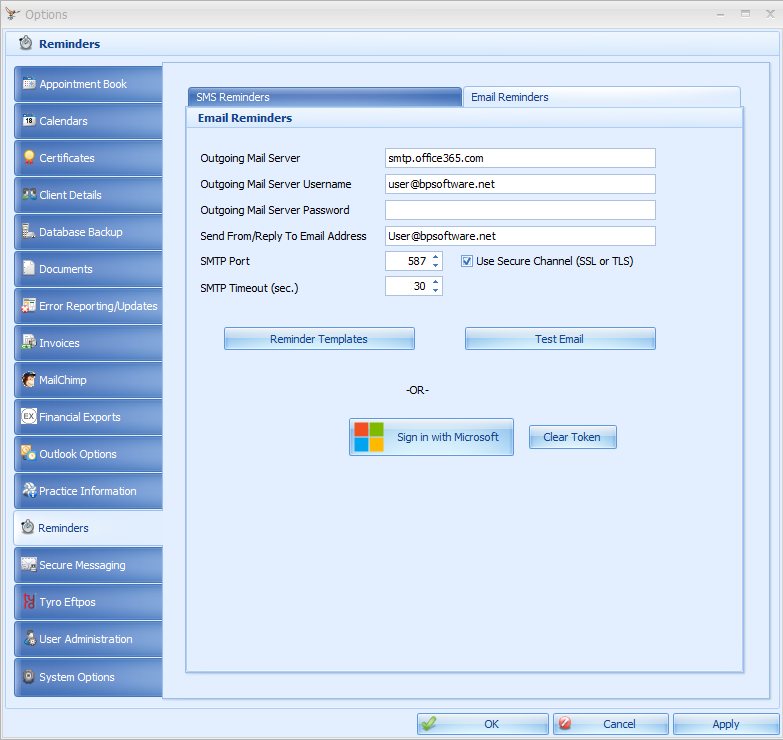

TIP Select Clear Authtoken to reset the email preferences and enable editing.
Last Updated: 27 February 2025