Client tasks can be viewed in the Tasks tab in the Client Record as well as via the Appointment right-click menu.
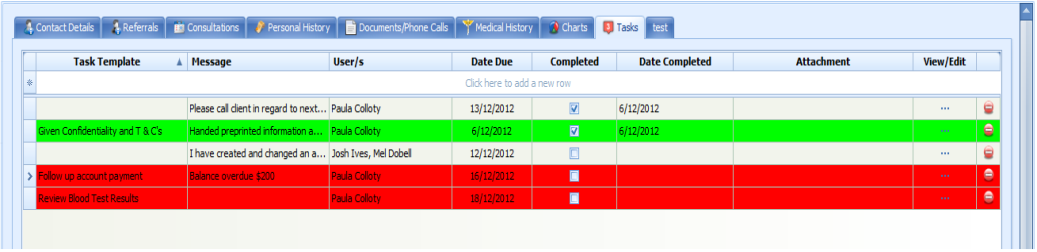
Add a task
- Click on Click to add a new row.
- Fill in the required fields:
Task Template - chose one of these if the task is a common task so that most of the required information will be pre-populated for you.
Message - enter the task details here if no template is chosen. This can be added even if a template is used.
User/s - select the User(s) to carry out the task. Selecting a User means that the task will appear in the Users Tasks List. This field is required.
Date Due - when the task is due to be completed. This can be entered by default if a template is selected. This date can be changed.
Completed - if ticked, the task has been completed.
Date Completed - the date when the task was ticked as completed.
Attachment - if there was any documentation related to the task to be given to the Client. This is most likely to default in from a selected task template. It can also be manually added.
View/Edit - views the task and allows it to be updated. The attachment can be opened from here.
- Press Enter to add the task to the list.
Tasks are coloured based on the colours chosen when the task templates used to create the messages.