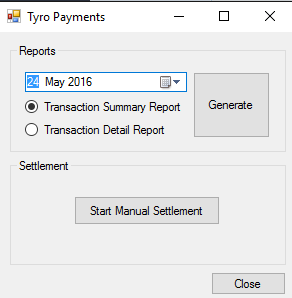On this page
Before you start
You require the following before getting started with Tyro Eftpos:
- .NET version 2.0 is required for the Tyro Terminal Adapter software
- Enable Tyro in the Bp Allied Options
- A Tyro Terminal - please contact Tyro to organise a terminal
- They will supply you with a Merchant ID and a Terminal ID
Bp Allied accepts multiple Merchant IDs .
- Your Tyro HealthPoint terminal will operate over your practice broadband internet connection. To prepare your network for your new terminal we ask that you or your IT person read Tyro's information on Connectivity.
Tyro Terminal Adapter Software (TTA)*
- This software needs to be installed and configured on each workstation that you wish to access the Tyro terminal from Bp Allied. (For all new Bp Allied installs, this software will be installed when Bp Allied is installed).
- Once installed, it can be accessed via Bp Allied Options > Tyro Eftpos or via the Control Panel on your computer.
- Download and run the set-up for the Tyro Terminal Adapter from: https://integrationdownloads.tyro.com/TyroTerminalAdapter/Current/Setup(TyroTerminalAdapter).exe
- Details of the Merchant ID and Terminal ID are provided by Tyro.
*An available internet connection - this can be broadband or a mobile connection.
Pairing the Tyro Terminal with your PC
This process has to be repeated on each PC that you want to link to the Tyro terminal.
Liaise with your IT technician or with a Tyro representative for advice before installing this software. Any issues or queries with regard to the install of this software need to be directed to Tyro as this software belongs to Tyro and not to Bp Allied but we include this here as a guide.
- Plug your Tyro HealthPoint terminal into a power source using the power adapter, and into your practice network via the blue Ethernet cable. These items are packaged with your terminal. Please note: there are no physical cable connections required between your Bp Allied workstation(s) and the Tyro HealthPoint terminal.
- If this is the first time you are setting up Tyro, call Tyro Support on 1300 966 639 to activate the terminal. They can also help you through this install and configuration if need be.
On your PC:
- Log on with as a user who had Windows Administrator rights (otherwise the software will not install).
- Install the Tyro terminal adapter software that was downloaded above.
On the Tyro terminal:
- Select Menu > Settings > Terminal Info . A terminal receipt will be printed, showing the Merchant ID and Terminal ID information .
On the PC:
- In File Explorer go to the folder C:\Program Files\Tyro\TyroTerminal Adapter (32bit machines) or C:\Program Files (x86)\Tyro\TyroTerminal Adapter (64bit machines).
- Double click on the file Configuration.exe to load the Tyro Terminal Adapter configuration software.
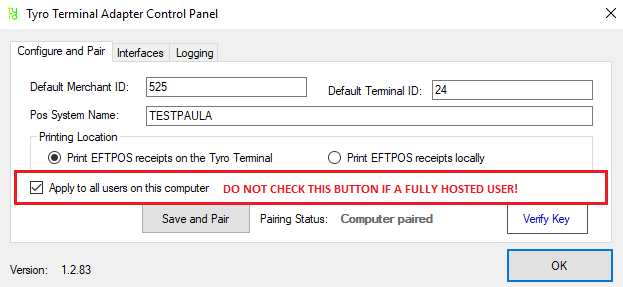
- The Pos System Name will be filled in automatically with the name of the PC you are currently using.
- Enter the Merchant ID and Terminal ID information identified above.
Do not click the “Apply to all users on this computer” option if you are using Bp Allied hosted subscription option as it will un-pair all other terminals using Bp Allied on this server.
On the Tyro terminal:
- Select Menu > Settings > Integrated EFTPOS > Authorise POS.
- Enter the Password provided by Tyro and press OK.
On the PC:
- Click Save and Pair,
- If the pairing is successful, it will return to the pairing screen.
- Click on the Verify Key button – this should show the Merchant ID and Terminal ID details.
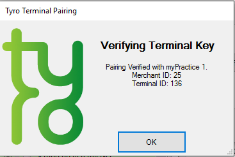
If the pairing was unsuccessful or timed out, repeat the process from number 12 above again to finalise the pairing. If this is still unsuccessful, please contact Tyro Support.
- If Bp Allied is open, it will need to be configured and restarted before the integration will work.
Bp Allied can manage mulitple merchant ID's. A separate Merchant ID can be set up in Bp Allied for any individual practitioner. The merchant ID must be obtained from Tyro. This is set up in Options > User Administration > Banking.
Tyro Reports
As well as the integrated reporting available in Bp Allied, there is some reporting is available from the EFTPOS terminal. There is also an interface on your computer to deliver these reports.
It can be found in Start > Programs/All Apps > Tyro. Please see Tyro Support for further information on using this.