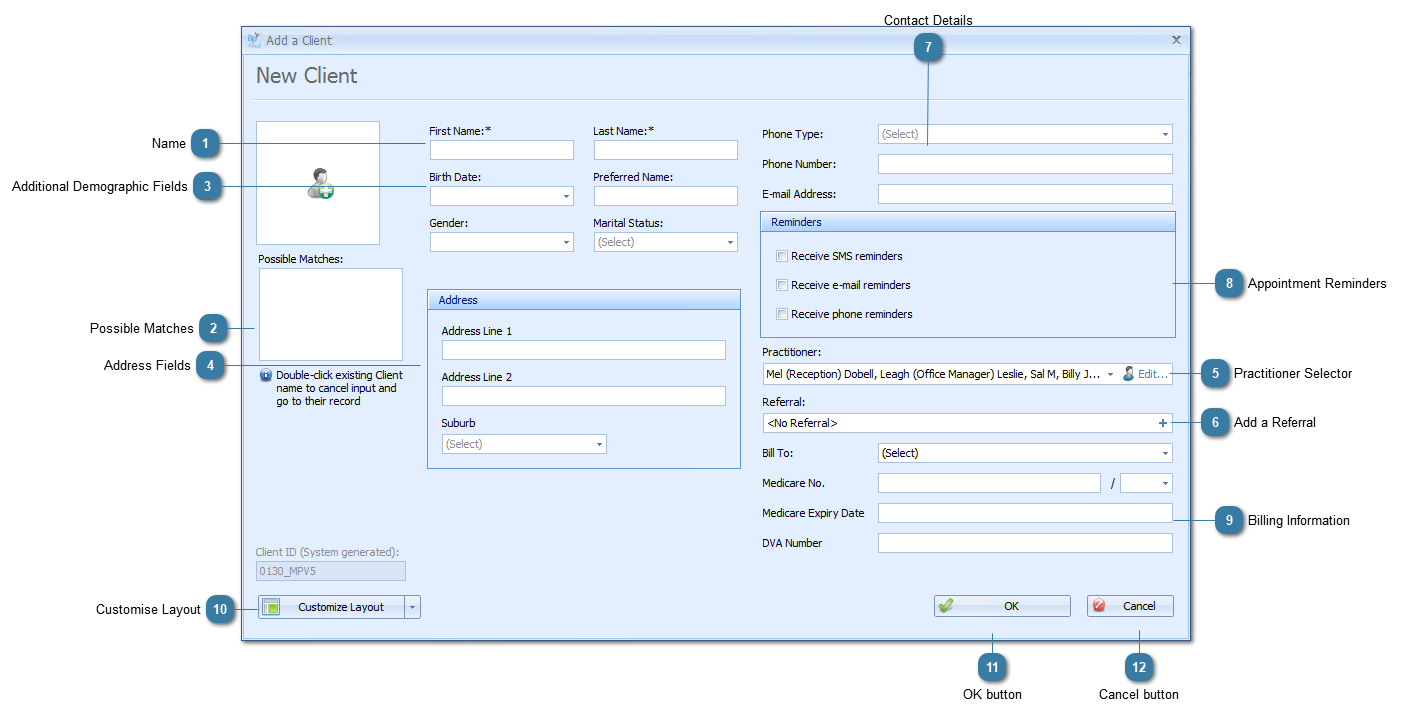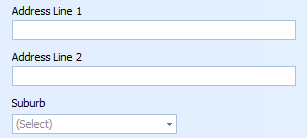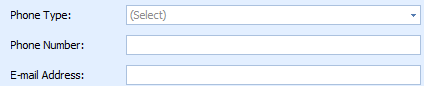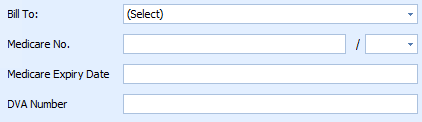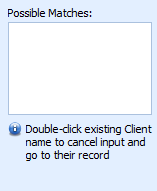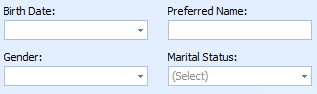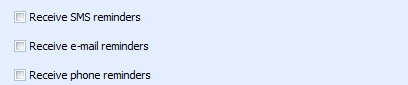Use the New Client form to add a new client into your Bp Allied database.
 NameEnter a First Name and Last Name for a client.
 This is the ONLY information required to be entered into this screen. The OK button could be pressed and an appointment for the client made.
For Medicare, DVA and Patient Claims the following rules apply:
Characters accepted are alpha-numeric characters, apostrophes, hyphens and spaces, however spaces must not appear immediately before or after the apostrophes and hyphens.
For example:
O’Toole – Valid
O’ Toole – Invalid (one or more spaces after apostrophe)
O ‘Toole – Invalid (one or more spaces before apostrophe)
Anne-Marie – Valid
Anne -Marie – Invalid (one or more spaces before hyphen)
Anne- Marie – Invalid (one or more spaces after hyphen)
Robert AKA Bob – Valid
Robert (Bob) – Invalid (’(’ and ‘)’ are not one of the allowed characters)
|
 Possible MatchesOnce you begin typing a name into this form you may be displayed a list of possible matches, review this list to ensure you do not add the same client into the database twice. You can double click the client displayed in this Possible Matches area to go to their record and cancel entering a new client.
|
 Additional Demographic FieldsEnter additional demographic fields as required
|
 Address FieldsEnter Address information
 If an address is entered then the Suburb MUST be entered. The selection of a Suburb adds a Postcode onto the address.
|
 Practitioner SelectorSelect the Practitioner who will see the client.
 Multiple practitioners Multiple practitioners can be selected to access a client's record after the initial Client's information has been saved. |
 Add a Referral-
This allows the additional of a referral using the most basic information. The referral may need to have additional information added to it via the Client Details at a later stage. -
The Referred by (Client) field has been removed from this section and can be added as a separate field via the Customise Layout option.
|
 Contact DetailsSelect the Phone Type
Enter the phone number for the client.
-
Only one phone number can be entered here. Additional numbers can be entered via the Client Details screen. -
A Mobile Number is required to be entered if SMS Reminder is selected.
Enter an Email Address for the client.
-
An Email Address is required to be entered if Email Reminder is selected.
|
 Appointment RemindersSelect any appointment reminders the client wishes to receive.
|
 Billing InformationPreferred Payment type can be set so that when a payment is taken this option is automatically selected
Bill to sets the Third Party to be selected when Invoicing
Add DVA and medicare information if required
Please note that if Medicare Online Claiming is to be used for either Medicare or DVA billing then these values will need to be verified within the Client Details form. |
 Customise LayoutThe customisation of the Add a New Client is discussed specifically by following this link. Included in this is a list of fields available for inclusion. |
 OK buttonClick OK to add the New Client to the database.
|
 Cancel buttonClick Cancel to abort entering a New Client and close the form.
|
|