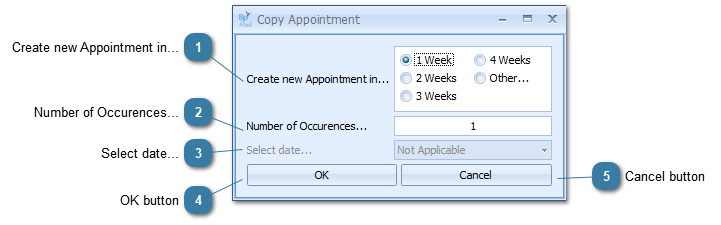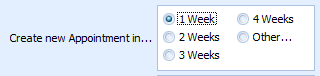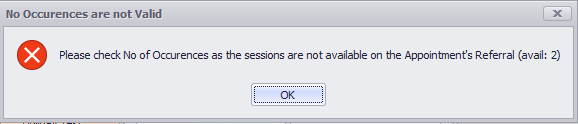Copying an appointment copies all the details from the current appointment into the nominated number of new appointments. The new appointment(s) are made on exactly the same day of the week, at the same time and all the details included in the original appointment are copied into the new appointment(s).
To copy an appointment
Select an Appointment in the Appointment Book
Right click and select Copy Appointment
The Copy Appointment form will display
 Create new Appointment in...
Choose the numbers of weeks before an appointment is to be made, e.g. 4 Weeks
-
If Other is choosen, then the Select date... field becomes enabled
|
|
 Number of Occurences...
Enter in the number of copies to make of this appointment
-
This field becomes disable if the Create New Appointment in...Other option is chosen
If the number of occurances to be created is greater than the number of sessions available on the attached referral then the message below will display.
Change the number of occurances to be created to equal those available to be able to carry out the copy option.
If more than the referral number need to be created, then either the referral needs to be removed from the appointment to create them (please note that the referral will not be attached to any of the created appointments).
Or, create the available number of appointments and move to the appropriate date after the last appointment created and create another series of appointments.
|
|
 Select date...
This field becomes enabled if the Create New Appointment in...Other option is chosen
-
In that case, select a date for the appointment either from the calendar or by typing it in -
Only 1 occurance of this appointment will be made
|
|
 OK buttonClick OK save and generate the appointments
|
|
 Cancel buttonClick Cancel to end copying the appointment
|
|