Creating Client Invoices
Client Invoices can be generated in 2 different ways, from either the appointment book or from within the invoicing area. Generally the appointment book method of invoicing is the quickest way to generate an invoice. The manual method of creating an invoice within the Invoicing area can be used if creating an invoice that is not related to an appointment.
Generating an Invoice from the Appointment Book with a payment
Bp Allied has the ability to create an invoice and payment in 4 simple steps.
From the Appointment Book
Right click on the client appointment to be invoiced
Select Create Invoice.
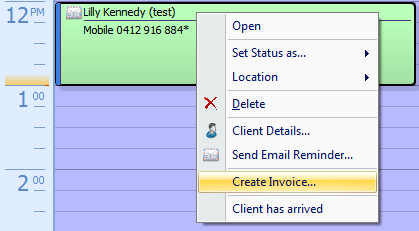
Select Client as the Invoice Type to generate an invoice to bill a client directly
-
See more information regarding 3rd Party Invoices here.
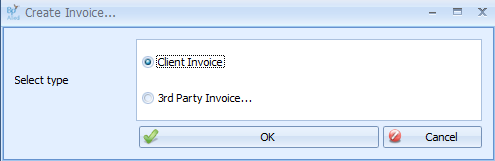
Click OK
If there is a Draft Invoice found for the current client then the following dialog will display
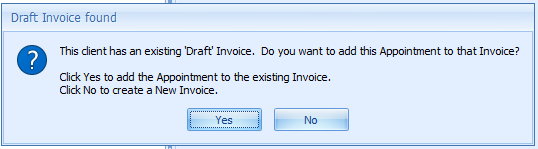
Click Yes, or No as required
The Payment Processing dialog box will appear.
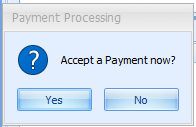
Click Yes to accept payment.
The Payment Details screen will display.
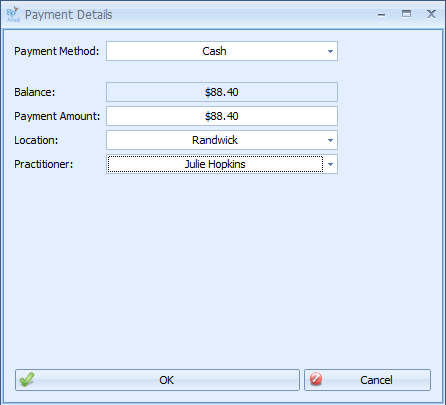
Enter in the Payment method
Enter in the payment amount if different to the total amount. Click here to see how to add a additional payment.
The Invoicing screen will display.
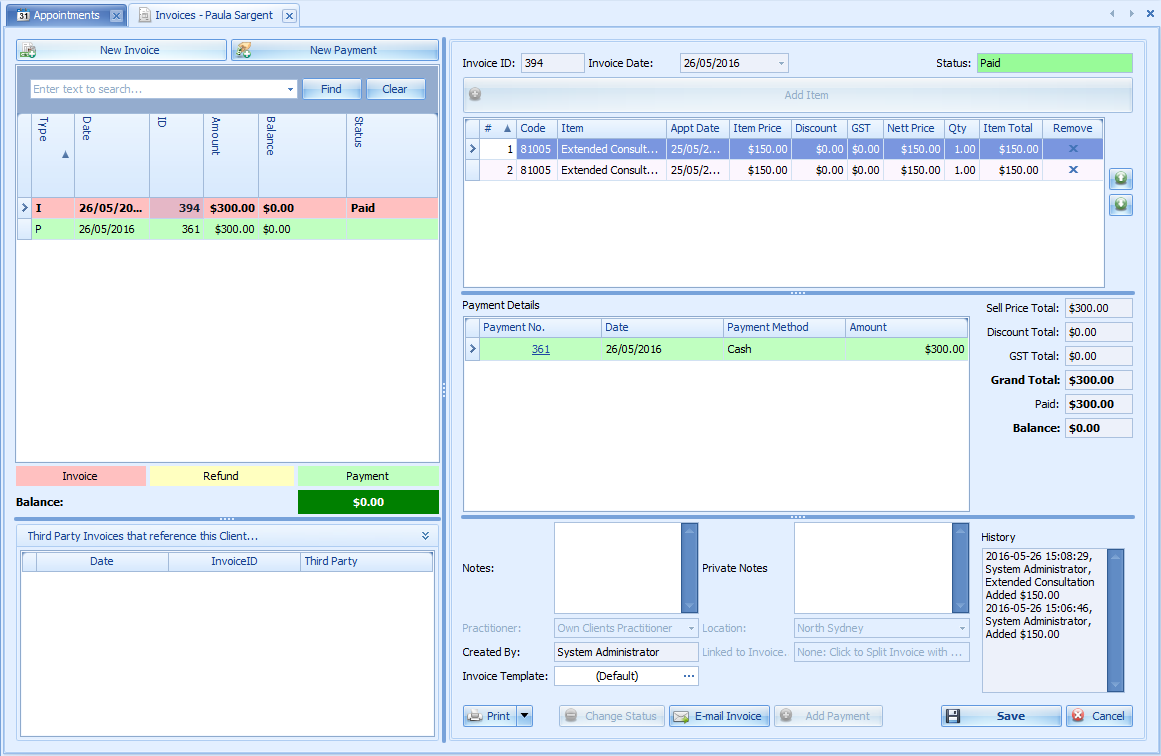
Note: AutoGenerate payment is no longer available
An Invoice can be printed, previewed via the Print button options or emailed from here.


