Creating Client Invoices with Bulk Bill Claim
The following information needs to be in Bp Allied for the client/claim before a Bulk Bill Claim can be made:
-
Client first and last names
-
Clients date of birth
-
Client’s Medicare card and reference number - this can be validated in the Client record.
-
A valid referral, including the Referrers name and provider number must be attached to the appointment being claimed.
-
An appointment for a location that has a relevant Location Type and provider number for the practitioner supplying the service
-
Relevant Medicare Item Code attached to the appointment
-
Amount charged for the service must equal the bulk bill amount
Click here to set up Bp Allied for Medicare Online Claiming
Please Note - A Patient Claim, Bulk Bill or DVA Claim can ONLY be processed against a Client Invoice. They can not be processed against a Third Party Invoice.
Create an Invoice from the Appointment Book and Claim via Bulk Billing
From the Appointment Book
Right click on the client appointment to be invoiced
Select Create Invoice.
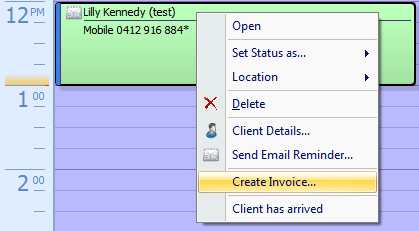
Select Client as the Invoice Type to generate an invoice to bill a client directly
-
See more information regarding 3rd Party Invoices here.
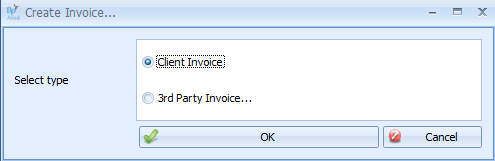
Click OK
If there is a Draft Invoice found for the current client then the following dialog will display
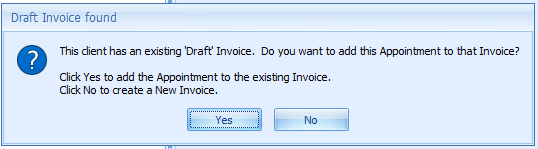
Click Yes or No as required
-
We can process 2 or more services for the same patient on the one Invoice for a Bulk Bill Claim
-
When processing multiple services, they must all be on different days, or the Provider must check the Duplicate Service Override checkbox in the Item/s tab of the Claim Details for EACH record when submitting the claim and ensure the Times are set and are different for each Service
The Payment Processing dialog box will appear.
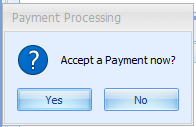
Click Yes to accept payment.
The Payment Details screen will display.
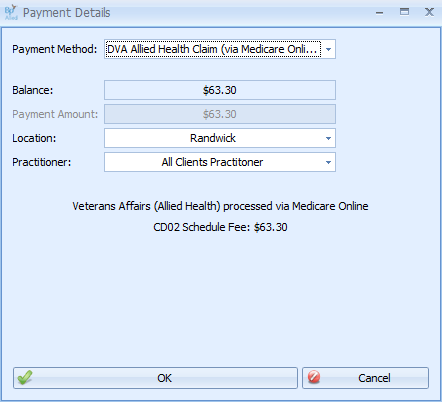
Enter BulkBill Claim as the Payment method
Click OK
The Claim Details dialog box will display.
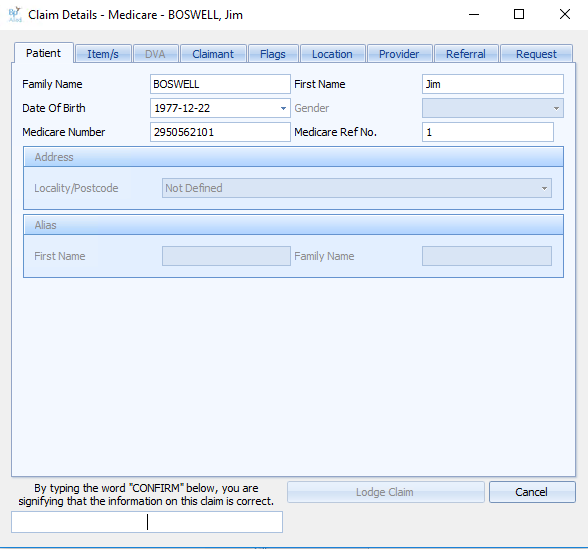
Check the claim details
Type CONFIRM
Click Lodge Claim
The Medicare Online Claiming Results box will display
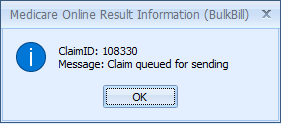
Click OK
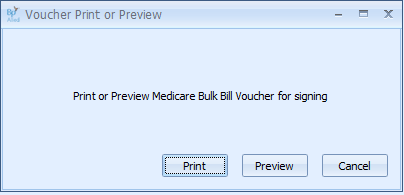
Click Print to print the voucher
Click Preview to display the voucher
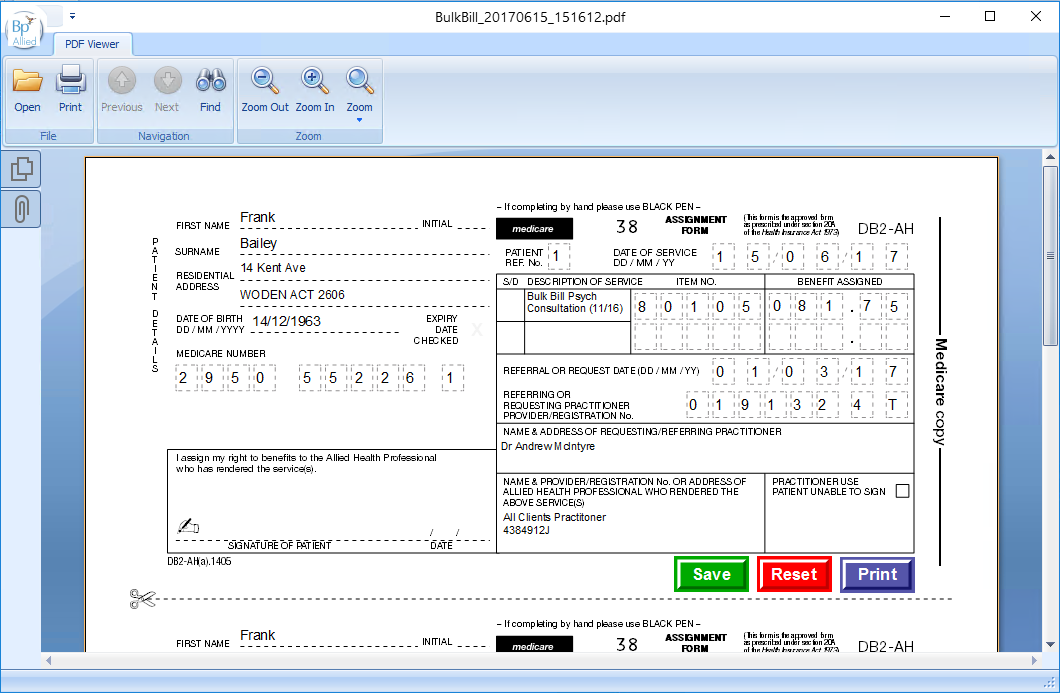
Click Save to save to the client's record
or
Click Print to Print it.
Close the Voucher (DO NOT MINIMISE IT)
The Invoicing screen will display including the Claim Status.
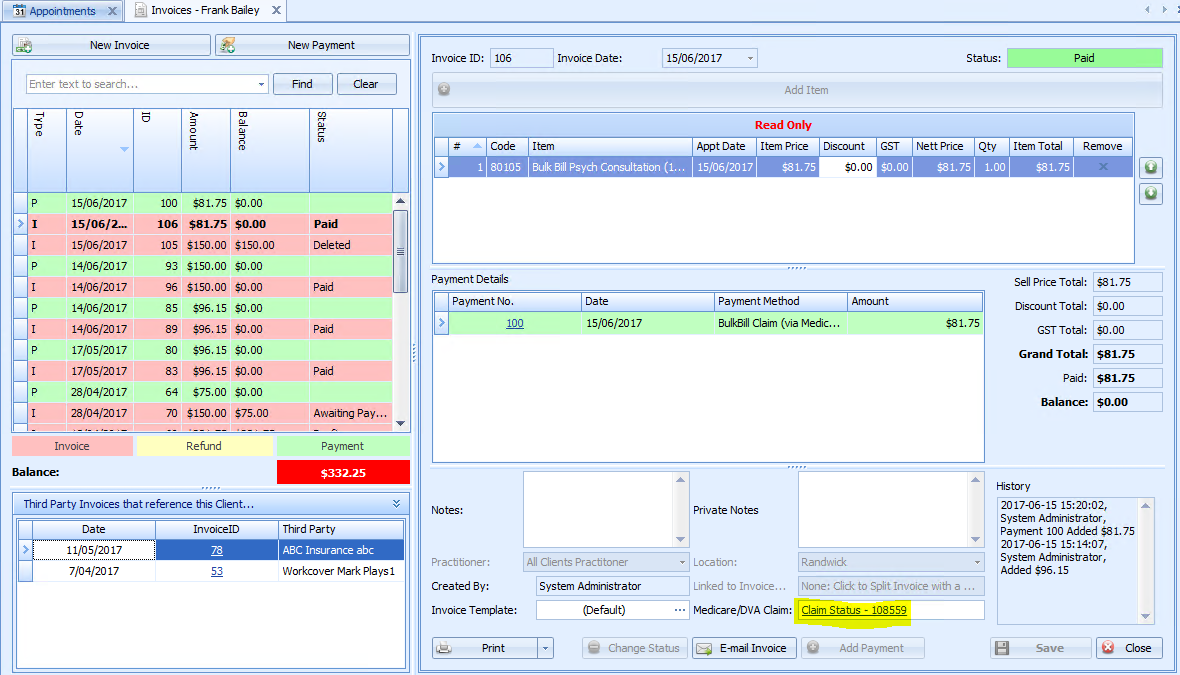
Note: AutoGenerate payment is no longer available
An Invoice can be printed, previewed via the Print button options or emailed from here. This will display in the standard Invoice template NOT in the Bulk Bill Voucher displayed above.
