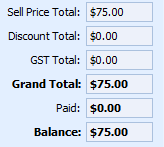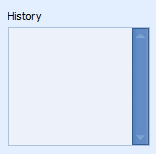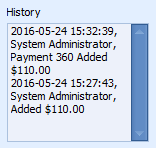Editing an Invoice
Invoices can be edited both at the time of creation or at a later date. The fields on the Invoice screen are explained below.
To edit an Invoice
Other invoice details such as date can be edited in Awaiting Payment status.
Nothing can be edited when the Invoice has a status of Paid, Deleted or Voided.
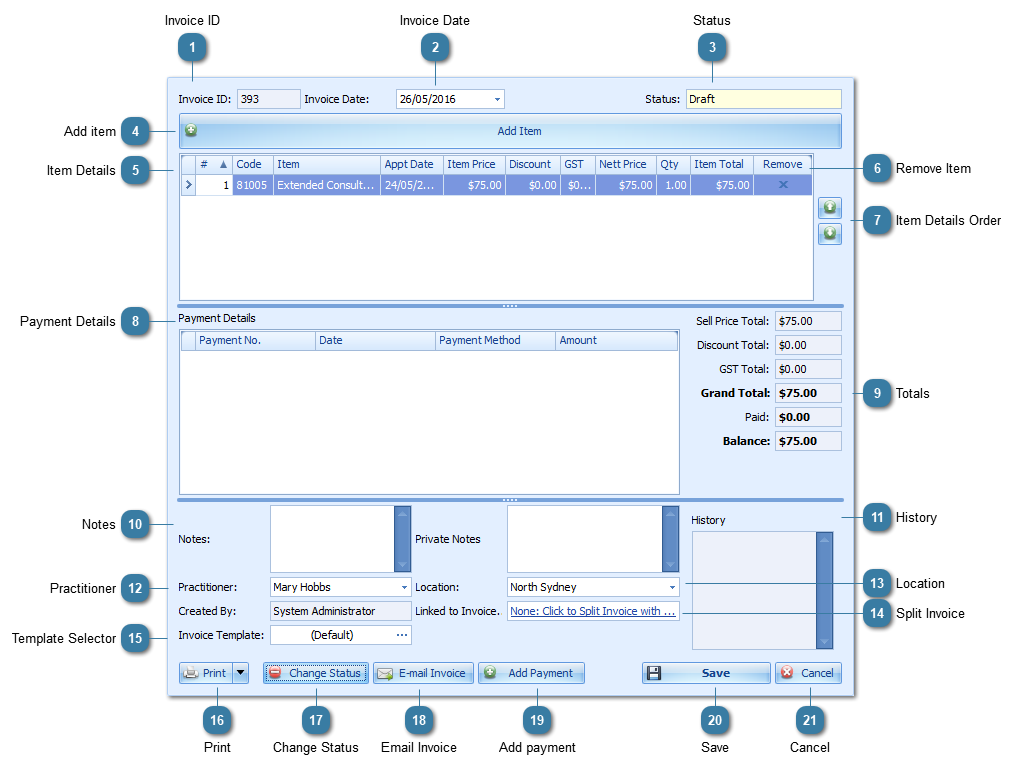
|
Displays the Invoice ID number, please note this number is automatically generated but you can set your next Invoice ID and Payment ID under System > Options > Invoices > Invoice Numbering Options.
|
|
The status determines where an invoice is in the invoicing process. This in turn determines whether information in an invoice can be edited.
Other invoice details such as date can be edited in Awaiting Payment status.
Nothing can be edited when the Invoice has a status of Paid, Deleted or Voided.
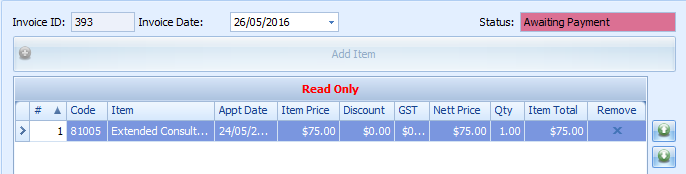 |
|
Displays you a summary of your Item Details.
From here the Item Price can be edited. Ensure Item Price Editing is enabled within System > Options > Invoices.
A discount can be applied by typing in the discount field.
|
 Displays the payment amount once a payment has been associated with the Invoice
Click here for details on how to add a payment
|
 Notes: Enter any relating to the invoice here, these notes can be displayed on the printed invoice.
See details on Customisation of Invoice Templates to have this field added
Private Notes: Enter any relating to the invoice here, these notes cannot be displayed on the printed invoice.
|
|
Click to Split an Invoice with a Third Party. Click to see more information here.
This field does not display on a Third Party Invoice.
|
|
Allows you to select different templates to print your invoices.
Set your default Client and Third Party templates within System > Options > Invoices.
|
 Use this to change an invoices status. Click here to see details on how the invoicing process works and what statuses are used.
|
|
Click to Email the Invoice
|
|
Click here for details on how to add a payment
|