Making a Partial Payment
There are two ways to receive a payment into Bp Allied, manually or automatically. In many practice's payment is made at the time of invoicing, if this is the case you may select to receive a payment at the time of creating the Invoice. Otherwise, a payment can be added to an Invoice either from the New Payment button at the top of the Invoice module screen, or from the Add Payment button at the bottom of the invoice itself.
To a partial payment for a selected Invoice
In the Invoices module
Find the relevant Invoice to be paid
Click Add Payment
or
Click Yes to Accept a payment now?
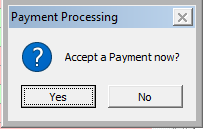
Enter in the Payment Method and partial Payment Amount
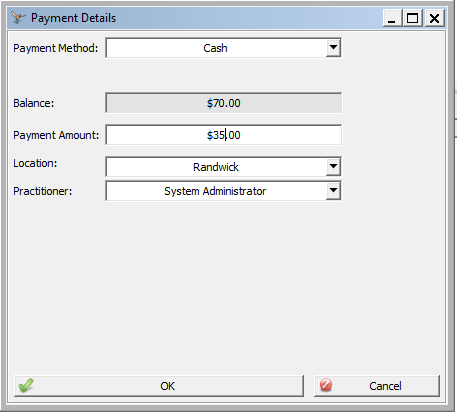
Click OK
The payment will display in the payment details screen with the balance displayed.
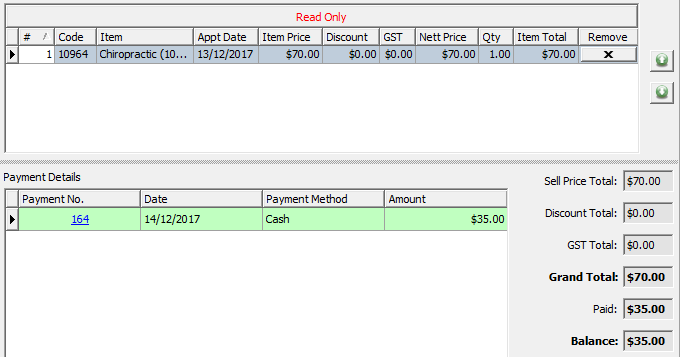
Click Add Payment to add a payment of another form to the Invoice.

